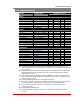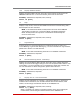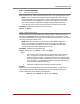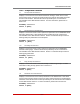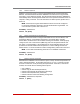User`s guide
Table Of Contents
- Figure 2.1: VMR Series - Front Panel (Model VMR-16HD20-1 Shown)
- Figure 2.2: VMR Series - Back Panel (Model VMR-16HD20-1 Shown)
- Figure 2.3: NPS Series - Front Panel (Model NPS-16HD20-1 Shown)
- Figure 2.4: NPS Series - Back Panel (Model NPS-16HD20-1 Shown)
- Figure 5.1: Boot Priority Example 1
- Figure 5.2: Boot Priority Example 2
- Figure 9.1: The Help Menu (Administrator Mode; Text Interface - VMR Shown)
- Figure 14.1: Web Access Parameters (Text Interface Only)
- Figure B.1: RS232 SetUp Port Interface
- 1. Introduction
- 2. Unit Description
- 3. Getting Started
- 4. Hardware Installation
- 5. Basic Configuration
- 5.1. Communicating with the VMR or NPS Unit
- 5.2. Configuration Menus
- 5.3. Defining System Parameters
- 5.4. User Accounts
- 5.5. Managing User Accounts
- 5.6. The Plug Group Directory
- 5.7. Defining Plug Parameters
- 5.8. Serial Port Configuration
- 5.9. Network Configuration
- 5.10. Save User Selected Parameters
- 6. Reboot Options
- 7. Alarm Configuration
- 8. The Status Screens
- 9. Operation
- 10. SSH Encryption
- 11. Syslog Messages
- 12. SNMP Traps
- 13. Operation via SNMP
- 14. Setting Up SSL Encryption
- 15. Saving and Restoring Configuration Parameters
- 16. Upgrading VMR/NPS Firmware
- 17. Command Reference Guide
- Appendix A. Specifications
- Appendix B. Interface Descriptions
- Appendix C. Customer Service
- Index
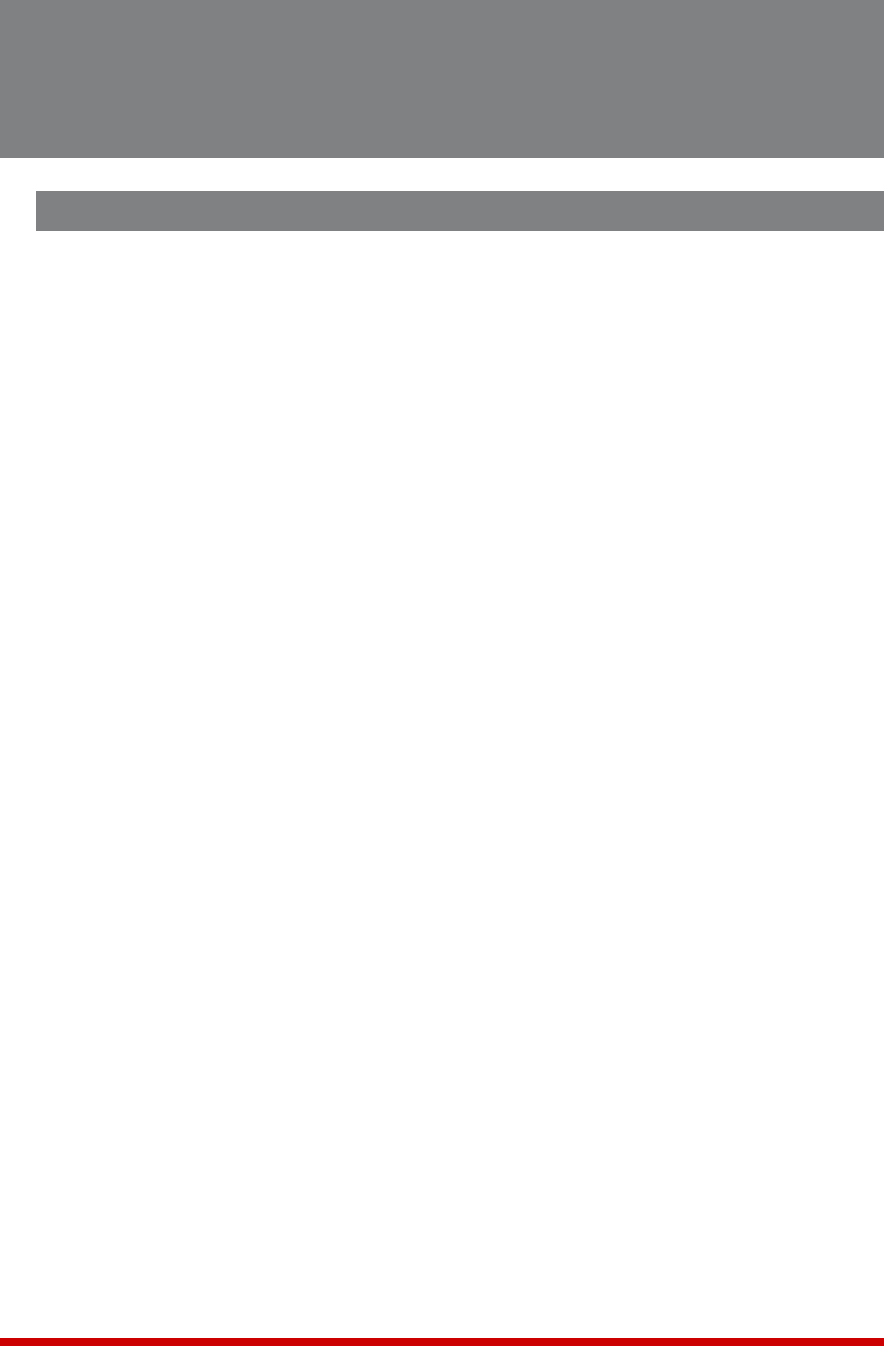
17-1
17. Command Reference Guide
17.1. Command Conventions
Most commands described in this section conform to the following conventions:
• TextInterface: Commands discussed in this section, can only be invoked via the
Text Interface. These commands cannot be invoked via the Web Browser Interface.
• SlashCharacter: Most VMR/NPS Text Interface commands begin with the Slash
Character (/).
• ApplyCommandtoAllPlugs: When an asterisk is entered as the argument of
the /ON (Switch Plugs On), /OFF (Switch Plugs Off) or /BOOT (Reboot Plugs)
commands, the command will be applied to all plugs. For example, to reboot all
allowed plugs, type /BOOT * [Enter].
• CommandQueues: If a switching or reboot command is directed to a plug that
is already being switched or rebooted by a previous command, then the new
command will be placed into a queue until the plug is ready to receive additional
commands.
• "Busy"Plugs: If the "Status" column in the Plug Status Screen includes an asterisk,
this means that the plug is currently busy, and is in the process of completing a
previously issued command. If a new command is issued to a busy plug, then the
new command will placed into a queue to be executed later, when the plug is ready
to receive additional commands.
• PlugNameWildCard: It is not always necessary to enter the entire plug name.
Plug names can be abbreviated in command lines by entering the first character(s)
of the name followed by an asterisk (*). For example, a plug named "SERVER" can
be specified as "S*". Note however, that this command would also be applied to
any other plug name that begins with an "S".
• SuppressCommandConfirmationPrompt: When the /ON (Switch Plug
On), /OFF (Switch Plug Off), /BOOT (Reboot Plug) or /DPL (Default All Plugs)
commands are invoked, the ",Y" option can be included to override the Command
Confirmation ("Sure?") prompt. For example, to reboot Plug A4 without displaying
the Sure prompt, type /BOOT A4,Y [Enter].
• EnterKey: Most commands are invoked by pressing [Enter].
• ConfigurationMenus: To exit from a configuration menu, press [Esc].