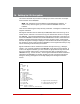User`s guide
Table Of Contents
- Figure 2.1: VMR Series - Front Panel (Model VMR-16HD20-1 Shown)
- Figure 2.2: VMR Series - Back Panel (Model VMR-16HD20-1 Shown)
- Figure 2.3: NPS Series - Front Panel (Model NPS-16HD20-1 Shown)
- Figure 2.4: NPS Series - Back Panel (Model NPS-16HD20-1 Shown)
- Figure 5.1: Boot Priority Example 1
- Figure 5.2: Boot Priority Example 2
- Figure 9.1: The Help Menu (Administrator Mode; Text Interface - VMR Shown)
- Figure 14.1: Web Access Parameters (Text Interface Only)
- Figure B.1: RS232 SetUp Port Interface
- 1. Introduction
- 2. Unit Description
- 3. Getting Started
- 4. Hardware Installation
- 5. Basic Configuration
- 5.1. Communicating with the VMR or NPS Unit
- 5.2. Configuration Menus
- 5.3. Defining System Parameters
- 5.4. User Accounts
- 5.5. Managing User Accounts
- 5.6. The Plug Group Directory
- 5.7. Defining Plug Parameters
- 5.8. Serial Port Configuration
- 5.9. Network Configuration
- 5.10. Save User Selected Parameters
- 6. Reboot Options
- 7. Alarm Configuration
- 8. The Status Screens
- 9. Operation
- 10. SSH Encryption
- 11. Syslog Messages
- 12. SNMP Traps
- 13. Operation via SNMP
- 14. Setting Up SSL Encryption
- 15. Saving and Restoring Configuration Parameters
- 16. Upgrading VMR/NPS Firmware
- 17. Command Reference Guide
- Appendix A. Specifications
- Appendix B. Interface Descriptions
- Appendix C. Customer Service
- Index
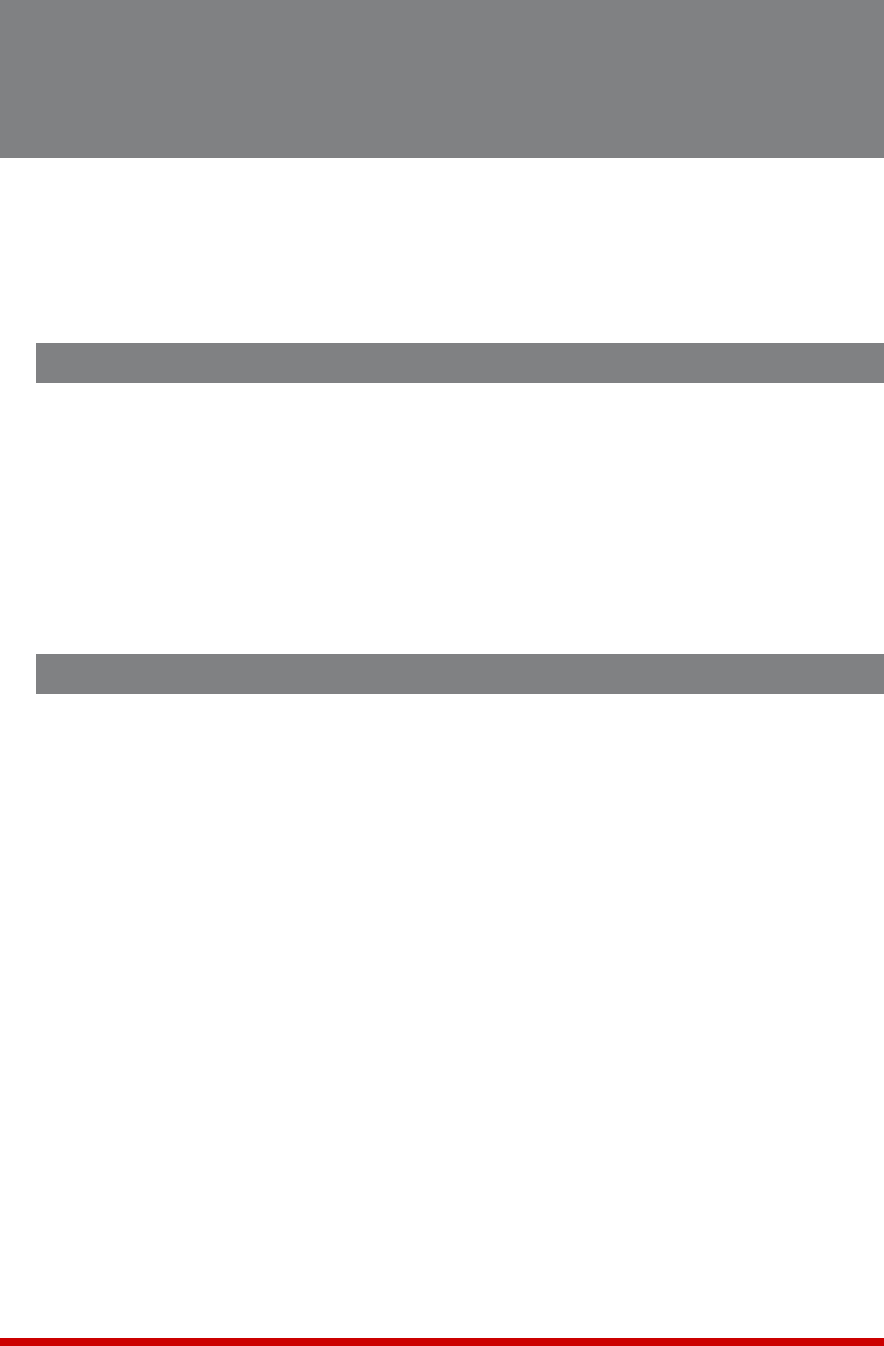
16-1
16. Upgrading VMR/NPS Firmware
When new, improved versions of the VMR/NPS firmware become available, either the
Firmware Upgrade Utility (recommended) or the "Upgrade Firmware" function (Text
Interface only) can be used to update the unit. The following Section describes the
procedure for updating the VMR/NPS unit using the Firmware Upgrade Utility or the
Upgrade Firmware function.
16.1. Firmware Upgrade Utility (Recommended)
The preferred method for updating VMR/NPS units is via the WTI Firmware Upgrade
Utility. The WTI Firmware Upgrade Utility allows you to manage firmware updates for
multiple WTI units from a single interface.
A zip file that contains the installation files and other documentation for the WTI
Firmware Upgrade Utility can be downloaded from WTI's FTP server, located at:
ftp://wtiftp.wti.com/pub/TechSupport/Firmware/Upgrade_Utility/
Please refer to the documentation included in the zip file for further instructions.
16.2. The Upgrade Firmware Function (Alternate Method)
The Upgrade Firmware function provides an alternative method for updating the VMR
firmware. Updates can be uploaded via FTP or SFTP protocols.
Notes:
• The FTP/SFTP servers can only be started via the Text Interface.
• All other ports will remain active during the firmware upgrade procedure.
• If the upgrade includes new parameters or features not included in the
previous firmware version, these new parameters will be set to their default
values.
1. Obtain the update file. Firmware modifications can either be mailed to the
customer, or downloaded from WTI. Place the upgrade CDR in your disk drive or
copy the file to your hard drive.
2. Access Text Interface command mode via Serial Port, Telnet or SSH client session,
using a username/password and port that permit Administrator level commands.