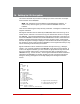User`s guide
Table Of Contents
- Figure 2.1: VMR Series - Front Panel (Model VMR-16HD20-1 Shown)
- Figure 2.2: VMR Series - Back Panel (Model VMR-16HD20-1 Shown)
- Figure 2.3: NPS Series - Front Panel (Model NPS-16HD20-1 Shown)
- Figure 2.4: NPS Series - Back Panel (Model NPS-16HD20-1 Shown)
- Figure 5.1: Boot Priority Example 1
- Figure 5.2: Boot Priority Example 2
- Figure 9.1: The Help Menu (Administrator Mode; Text Interface - VMR Shown)
- Figure 14.1: Web Access Parameters (Text Interface Only)
- Figure B.1: RS232 SetUp Port Interface
- 1. Introduction
- 2. Unit Description
- 3. Getting Started
- 4. Hardware Installation
- 5. Basic Configuration
- 5.1. Communicating with the VMR or NPS Unit
- 5.2. Configuration Menus
- 5.3. Defining System Parameters
- 5.4. User Accounts
- 5.5. Managing User Accounts
- 5.6. The Plug Group Directory
- 5.7. Defining Plug Parameters
- 5.8. Serial Port Configuration
- 5.9. Network Configuration
- 5.10. Save User Selected Parameters
- 6. Reboot Options
- 7. Alarm Configuration
- 8. The Status Screens
- 9. Operation
- 10. SSH Encryption
- 11. Syslog Messages
- 12. SNMP Traps
- 13. Operation via SNMP
- 14. Setting Up SSL Encryption
- 15. Saving and Restoring Configuration Parameters
- 16. Upgrading VMR/NPS Firmware
- 17. Command Reference Guide
- Appendix A. Specifications
- Appendix B. Interface Descriptions
- Appendix C. Customer Service
- Index
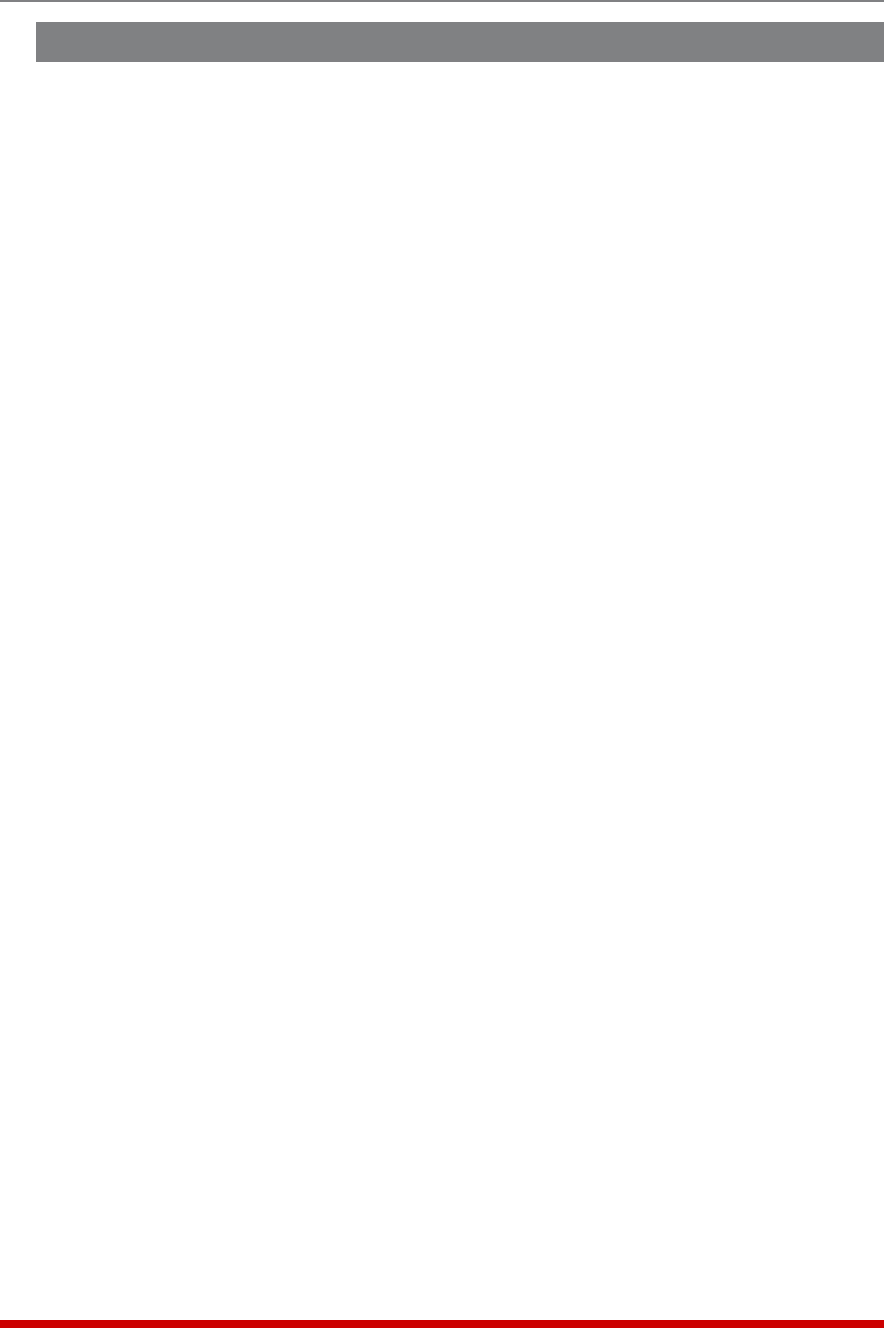
15-2
Saving and Restoring Configuration Parameters
15.2. Restoring Saved Parameters
This section describes the procedure for using your terminal emulation program to send
saved parameters to the VMR/NPS.
1. Start your terminal emulation program and access the VMR/NPS’s Text Interface
command mode using an account that permits Administrator level commands.
2. Configure your terminal emulation program to upload an ASCII text file.
3. Upload the ASCII text file with the saved VMR/NPS parameters. If necessary, key in
the file name and directory path.
4. Your terminal emulation program will send the ASCII text file to the VMR/NPS.
When the terminal program is finished with the upload, make certain to terminate
the Upload mode.
Note: If the VMR/NPS detects an error in the file, it will respond with the
"Invalid Parameter" message. If an error message is received, carefully check
the contents of the parameters file, correct the problem, and then repeat the
Upload procedure.
5. If the parameter upload is successful, the VMR/NPS will send a confirmation
message, and then return to the command prompt. Type /S and press [Enter], the
Status Screen will be displayed. Check the Status Screen to make certain the unit
has been configured with the saved parameters.