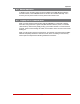User`s guide
Table Of Contents
- Figure 2.1: VMR Series - Front Panel (Model VMR-16HD20-1 Shown)
- Figure 2.2: VMR Series - Back Panel (Model VMR-16HD20-1 Shown)
- Figure 2.3: NPS Series - Front Panel (Model NPS-16HD20-1 Shown)
- Figure 2.4: NPS Series - Back Panel (Model NPS-16HD20-1 Shown)
- Figure 5.1: Boot Priority Example 1
- Figure 5.2: Boot Priority Example 2
- Figure 9.1: The Help Menu (Administrator Mode; Text Interface - VMR Shown)
- Figure 14.1: Web Access Parameters (Text Interface Only)
- Figure B.1: RS232 SetUp Port Interface
- 1. Introduction
- 2. Unit Description
- 3. Getting Started
- 4. Hardware Installation
- 5. Basic Configuration
- 5.1. Communicating with the VMR or NPS Unit
- 5.2. Configuration Menus
- 5.3. Defining System Parameters
- 5.4. User Accounts
- 5.5. Managing User Accounts
- 5.6. The Plug Group Directory
- 5.7. Defining Plug Parameters
- 5.8. Serial Port Configuration
- 5.9. Network Configuration
- 5.10. Save User Selected Parameters
- 6. Reboot Options
- 7. Alarm Configuration
- 8. The Status Screens
- 9. Operation
- 10. SSH Encryption
- 11. Syslog Messages
- 12. SNMP Traps
- 13. Operation via SNMP
- 14. Setting Up SSL Encryption
- 15. Saving and Restoring Configuration Parameters
- 16. Upgrading VMR/NPS Firmware
- 17. Command Reference Guide
- Appendix A. Specifications
- Appendix B. Interface Descriptions
- Appendix C. Customer Service
- Index
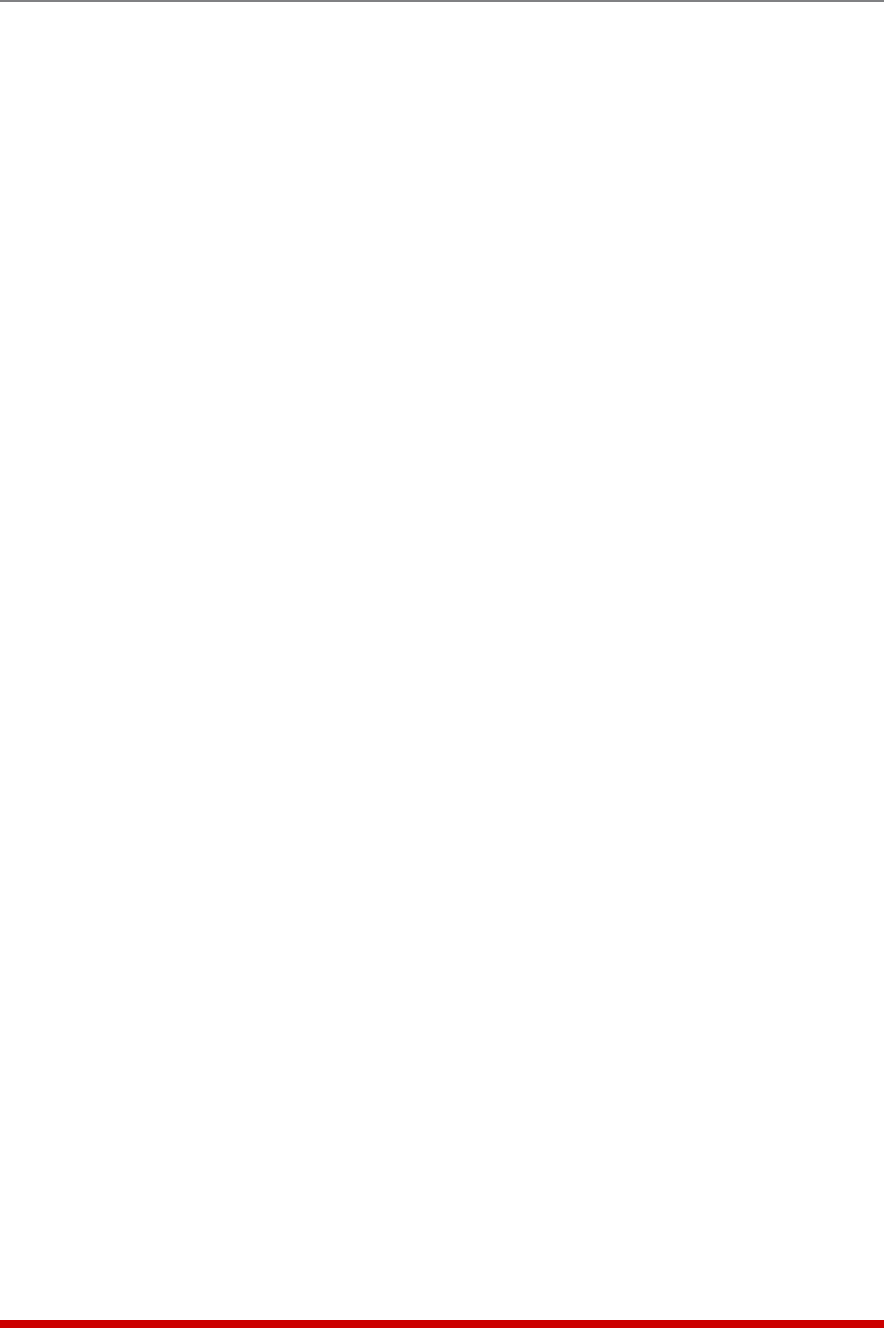
9-5
Operation
4. SetAllPlugstoPowerUpDefaults: Type /DPL and press [Enter]. All plugs
permitted by your account will be set to their default On/Off status, which is defined
via the Plug Parameters Menu as described in Section 5.7.
Notes:
• When you have accessed command mode using an Administrator or
SuperUser level account, the Default command will be applied to all plugs.
• When you have accessed command mode using an account that permits
only User level command access, the Default command will only be applied
to the plugs specifically allowed by that account.
• The /DPL command is not available in ViewOnly mode.
5. SuppressCommandConfirmationPrompt: To execute a power switching
command without displaying the "Sure?" prompt, include the ",Y" option at the end
of the command line. For example:
/ON ROUTER,Y or /BOOT B2,Y
9.2.2. Applying Commands to Several Plugs - Text Interface
As described below, switching and reboot commands can be applied to only one
Switched AC Outlet, or to an assortment of outlets.
Note: When switching and reboot operations are initiated, Boot/Sequence
Delay times will be applied as described in Section 5.7.
1. SwitchSeveralPlugs: To apply a command to several plugs, enter the numbers
of the desired plugs, separated by commas or plus signs. For example to switch
plugs A1, A3, and A4 Off, enter either of the following commands:
/OFF A1+A3+A4 [Enter]
or
/OFF A1,A3,A4 [Enter]
Note: In order for the "+" or "," operators to work, there must be no spaces
between the plug name or number and the plus sign or comma.
2. SwitchaSeriesofPlugs: To apply a command to a series of plugs, enter the
numbers for the plugs that mark the beginning and end of the series, separated by
a colon. For example to switch On plugs A1 through A4 enter the following:
/ON A1:A4 [Enter]
4. AllPlugs: To apply a command to all plugs, enter an asterisk in place of the name
or number. For example, to Boot all plugs, enter the following:
/BO * [Enter]
Note: When this command is invoked by a User level account, it will only be
applied to the plugs that are specifically allowed for that account.