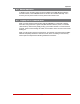User`s guide
Table Of Contents
- Figure 2.1: VMR Series - Front Panel (Model VMR-16HD20-1 Shown)
- Figure 2.2: VMR Series - Back Panel (Model VMR-16HD20-1 Shown)
- Figure 2.3: NPS Series - Front Panel (Model NPS-16HD20-1 Shown)
- Figure 2.4: NPS Series - Back Panel (Model NPS-16HD20-1 Shown)
- Figure 5.1: Boot Priority Example 1
- Figure 5.2: Boot Priority Example 2
- Figure 9.1: The Help Menu (Administrator Mode; Text Interface - VMR Shown)
- Figure 14.1: Web Access Parameters (Text Interface Only)
- Figure B.1: RS232 SetUp Port Interface
- 1. Introduction
- 2. Unit Description
- 3. Getting Started
- 4. Hardware Installation
- 5. Basic Configuration
- 5.1. Communicating with the VMR or NPS Unit
- 5.2. Configuration Menus
- 5.3. Defining System Parameters
- 5.4. User Accounts
- 5.5. Managing User Accounts
- 5.6. The Plug Group Directory
- 5.7. Defining Plug Parameters
- 5.8. Serial Port Configuration
- 5.9. Network Configuration
- 5.10. Save User Selected Parameters
- 6. Reboot Options
- 7. Alarm Configuration
- 8. The Status Screens
- 9. Operation
- 10. SSH Encryption
- 11. Syslog Messages
- 12. SNMP Traps
- 13. Operation via SNMP
- 14. Setting Up SSL Encryption
- 15. Saving and Restoring Configuration Parameters
- 16. Upgrading VMR/NPS Firmware
- 17. Command Reference Guide
- Appendix A. Specifications
- Appendix B. Interface Descriptions
- Appendix C. Customer Service
- Index
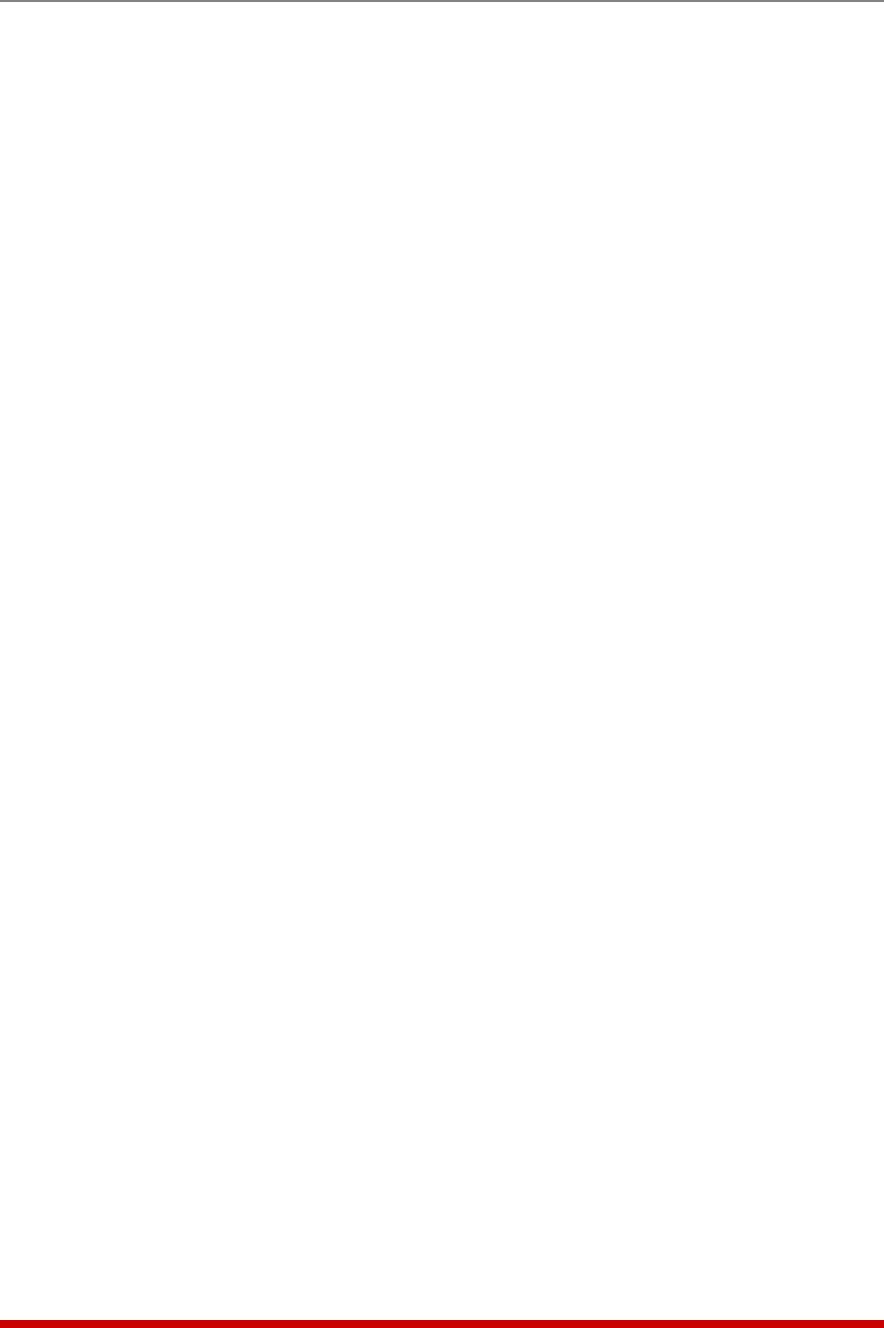
9-4
Operation
9.2.1. Switching and Reboot Commands - Text Interface
These commands can be used to switch or reboot the VMR/NPS’s switched plugs, and
can also be used to set plugs to the user-defined Power-Up Default values. Plugs may
be specified by name or number.
Notes:
• If a switching or reboot command is directed to a plug that is already being
switched or rebooted by a previous command, then the new command will
be placed in a queue until the plug is ready to receive additional commands.
• If an asterisk appears in the "Status" column for any given plug, this indicates
that the plug is currently busy, processing a previously issued command.
• Commands are not case sensitive. All commands are invoked by pressing
[Enter].
• When the Plug Control Screen is displayed by an account that permits
Administrator level command access, all switched outlets will be displayed.
• When you have accessed command mode using an account that permits
Administrator or SuperUser level commands, then switching and reboot
commands can be applied to all plugs.
• When you have accessed command mode via a User level account,
switching and reboot commands can only be applied to the plugs that are
specifically allowed for that account.
• If command confirmation is enabled, the VMR/NPS will display the Status
Screen after commands are successfully completed.
• When switching and reboot operations are initiated, Boot/Sequence Delay
times will be applied as described in Section 5.7.
• When used in On/Off/Reboot command lines, plug names and plug group
names are not case sensitive.
When switching and reboot commands are executed, the VMR/NPS will display a
"Sure?" prompt, wait for user response, and then complete the command. The unit will
pause for a moment while the command is executed, and then return to the Plug Status
Screen. To Switch Plugs, or initiate a Reboot Cycle, proceed as follows:
1. SwitchPlug(s)On: Type /ON n and press [Enter]. Where "n" is the
alphanumeric number or name of the desired plug or Plug Group. For example:
/ON A1 [Enter] or /ON ROUTER [Enter]
2. SwitchPlug(s)Off: Type /OFF n and press [Enter]. Where "n" is the
alphanumeric number or name of the desired plug or Plug Group. Note that the
“/OFF” command can also be entered as “/OF”. For example:
/OFF B2 [Enter] or /OF ROUTER [Enter]
3. RebootPlug(s): Type /BOOT n and press [Enter]. Where "n" is the alphanumeric
number or name of the desired plug or Plug Group. Note that the "/BOOT"
command can also be entered as "/BO". For example:
/BOOT B3 [Enter] or /BO ATMSWTCH [Enter]