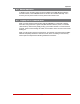User`s guide
Table Of Contents
- Figure 2.1: VMR Series - Front Panel (Model VMR-16HD20-1 Shown)
- Figure 2.2: VMR Series - Back Panel (Model VMR-16HD20-1 Shown)
- Figure 2.3: NPS Series - Front Panel (Model NPS-16HD20-1 Shown)
- Figure 2.4: NPS Series - Back Panel (Model NPS-16HD20-1 Shown)
- Figure 5.1: Boot Priority Example 1
- Figure 5.2: Boot Priority Example 2
- Figure 9.1: The Help Menu (Administrator Mode; Text Interface - VMR Shown)
- Figure 14.1: Web Access Parameters (Text Interface Only)
- Figure B.1: RS232 SetUp Port Interface
- 1. Introduction
- 2. Unit Description
- 3. Getting Started
- 4. Hardware Installation
- 5. Basic Configuration
- 5.1. Communicating with the VMR or NPS Unit
- 5.2. Configuration Menus
- 5.3. Defining System Parameters
- 5.4. User Accounts
- 5.5. Managing User Accounts
- 5.6. The Plug Group Directory
- 5.7. Defining Plug Parameters
- 5.8. Serial Port Configuration
- 5.9. Network Configuration
- 5.10. Save User Selected Parameters
- 6. Reboot Options
- 7. Alarm Configuration
- 8. The Status Screens
- 9. Operation
- 10. SSH Encryption
- 11. Syslog Messages
- 12. SNMP Traps
- 13. Operation via SNMP
- 14. Setting Up SSL Encryption
- 15. Saving and Restoring Configuration Parameters
- 16. Upgrading VMR/NPS Firmware
- 17. Command Reference Guide
- Appendix A. Specifications
- Appendix B. Interface Descriptions
- Appendix C. Customer Service
- Index
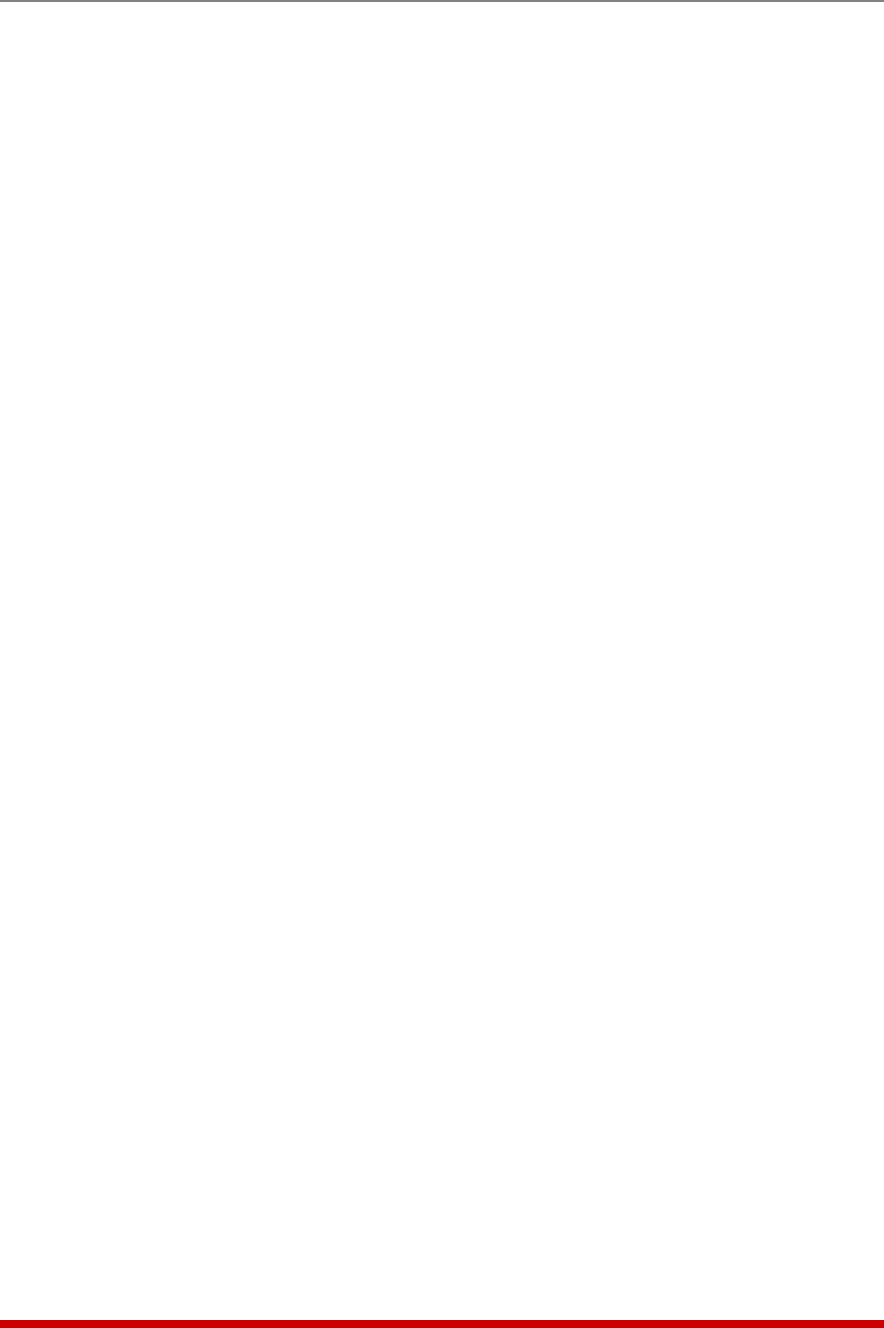
9-2
Operation
9.1.2. The Plug Group Control Screen - Web Browser Interface
The Plug Group Control Screen is used to send switching and reboot commands to
the user-defined Plug Groups. As described in Section 5.6, Plug Groups allow you to
specify a group of outlets that are dedicated to a similar purpose or client, and then
direct switching commands to the group, rather than switching one plug at a time.
To apply power switching commands to Plug Groups, first access the VMR/NPS
Command Mode (see Section 5.1.) Click on the "Plug Group Control" link on the left
hand side of the screen to display the Plug Group Control Screen. When the Plug
Group Control Screen appears, click the down arrow in the "Action" column for the
desired Plug Group(s), then select the desired switching option from the dropdown
menu and click on the "Confirm Plug Actions" button
When the "Confirm Plug Group Actions" button is pressed, the VMR/NPS will display a
screen which lists the selected action(s) and asks for confirmation before proceeding.
To implement the selected plug group action(s), click on the "Execute Plug Group
Actions" button. The VMR/NPS will display a screen which indicates that a switching
operation is in progress, then display the Plug Status screen when the command is
complete. At that time, the Status Screen will list the updated On/Off status of each
plug.
Notes:
• When switching and reboot operations are initiated, Boot/Sequence Delay
times will be applied as described in Section 5.7.
• If a switching or reboot command is directed to a plug that is already in the
process of being switched or rebooted by a previous command, then the
new command will be placed in a queue until the plug is ready to receive
additional commands.
• When the Plug Group Control Screen is displayed by an account that permits
Administrator or SuperUser level commands, all user-defined Plug Groups
will be displayed.
• When the Plug Control Screen is displayed by a User level account, the
screen will only include the Plug Groups that are specifically allowed for
that account.