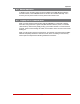User`s guide
Table Of Contents
- Figure 2.1: VMR Series - Front Panel (Model VMR-16HD20-1 Shown)
- Figure 2.2: VMR Series - Back Panel (Model VMR-16HD20-1 Shown)
- Figure 2.3: NPS Series - Front Panel (Model NPS-16HD20-1 Shown)
- Figure 2.4: NPS Series - Back Panel (Model NPS-16HD20-1 Shown)
- Figure 5.1: Boot Priority Example 1
- Figure 5.2: Boot Priority Example 2
- Figure 9.1: The Help Menu (Administrator Mode; Text Interface - VMR Shown)
- Figure 14.1: Web Access Parameters (Text Interface Only)
- Figure B.1: RS232 SetUp Port Interface
- 1. Introduction
- 2. Unit Description
- 3. Getting Started
- 4. Hardware Installation
- 5. Basic Configuration
- 5.1. Communicating with the VMR or NPS Unit
- 5.2. Configuration Menus
- 5.3. Defining System Parameters
- 5.4. User Accounts
- 5.5. Managing User Accounts
- 5.6. The Plug Group Directory
- 5.7. Defining Plug Parameters
- 5.8. Serial Port Configuration
- 5.9. Network Configuration
- 5.10. Save User Selected Parameters
- 6. Reboot Options
- 7. Alarm Configuration
- 8. The Status Screens
- 9. Operation
- 10. SSH Encryption
- 11. Syslog Messages
- 12. SNMP Traps
- 13. Operation via SNMP
- 14. Setting Up SSL Encryption
- 15. Saving and Restoring Configuration Parameters
- 16. Upgrading VMR/NPS Firmware
- 17. Command Reference Guide
- Appendix A. Specifications
- Appendix B. Interface Descriptions
- Appendix C. Customer Service
- Index
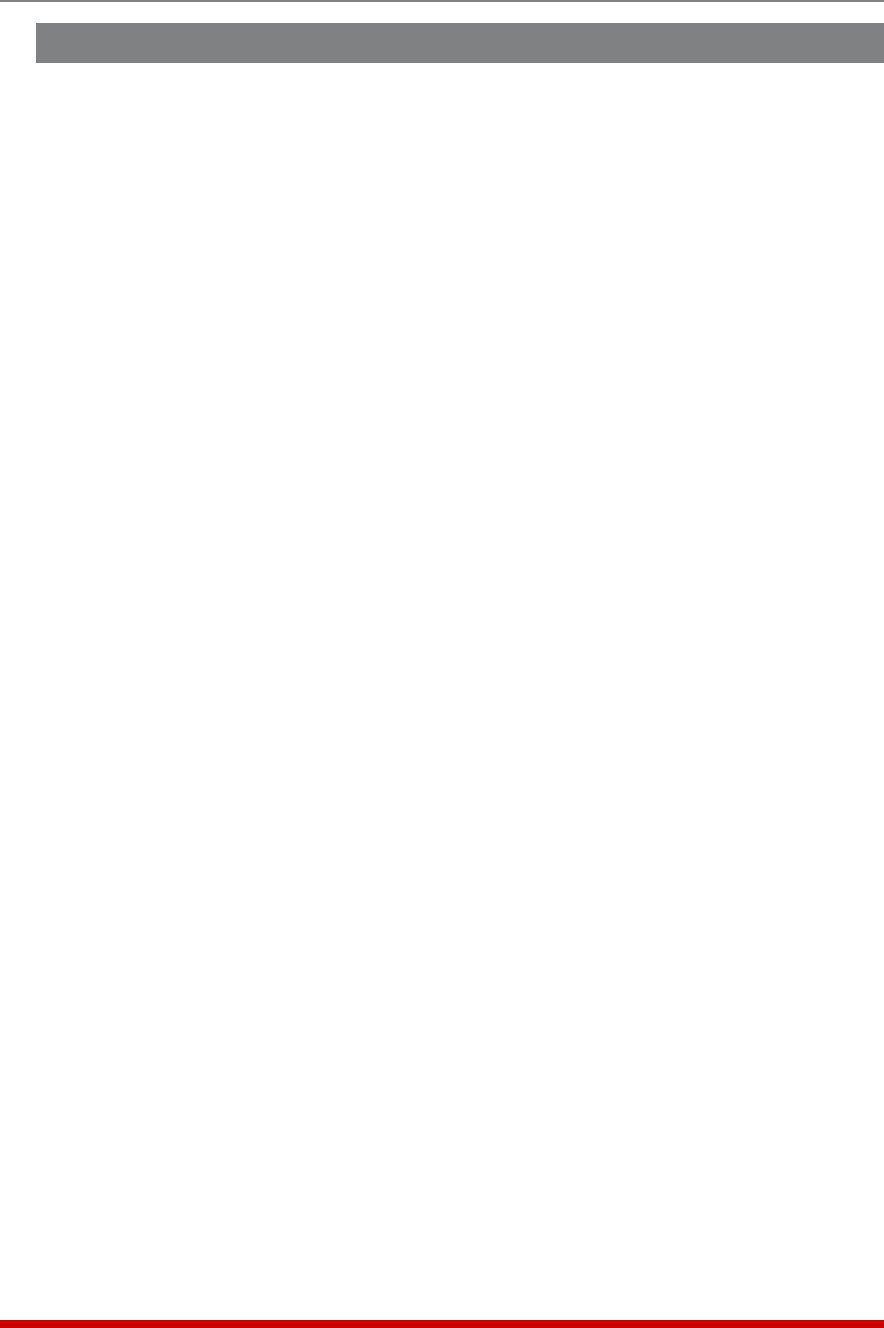
8-9
The Status Screens
8.8. The Power History Screen
The Power History Screen shows power consumption versus time. To view the Power
History Screen, access the VMR command mode using an account that permits access
to Administrator or SuperUser level commands, and then proceed as follows:
Note: Current and Power Metering functions are not available on NPS units.
TextInterface:Type /L and press [Enter] to access the "Display Logs" menu. From
the Display Logs menu, type 4 and press [Enter] to display the Power Metering Log
menu, then type 3 and press [Enter] to access the Power History menu.
The Power History menu offers three options:
1. DisplayPowerHistory: Type 1 and press [Enter] to access the "Display Power
History" menu, which allows you to select the resolution (Day, Week, Month, Year
or Live) and duration period (date range) for the Power History screen and then
display the resulting data.
2. DownloadPowerHistoryinCSVFormat: Type 2 and press [Enter] to access
the "Download Power History CSV" menu, which allows you to select the duration
period (date) for the Power History report and then download the resulting data in
CSV format.
3. DownloadPowerHistoryinXMLFormat: Type 3 and press [Enter] to access
the "Download Power History XML" menu, which allows you to select the duration
period (date) for the Power History report and then download the resulting data in
XML format.
WebInterface:Place the cursor over the "Power Metering" link on the left hand side of
the screen. When the fly-out menu appears, click on the "Power History" link to display
the Power History menu.
The Power History menu offers the options to display Power History as a graph, or
display/download the Power History in ASCII, CSV or XML format; click on the link for
the desired option. The VMR will display a screen that allows you to select all plugs,
one or more plug groups, or up to four individual plugs. Check the box next to the
desired option, then click on the "Select Plugs" button to display the Power History
graph.
Notes:
• When the "Unit" Display Data Option is selected, the Power Metering Log will
list power data for each branch circuit as well as the total for all VMR outlets.
• When the "Plugs" Display Data Option is selected, the Power Metering Log
will list data for each individual VMR outlet as well as the total for all VMR
outlets.
• For more information on the Display Data Option, please refer to
Section 5.3.3.2.