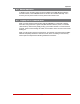User`s guide
Table Of Contents
- Figure 2.1: VMR Series - Front Panel (Model VMR-16HD20-1 Shown)
- Figure 2.2: VMR Series - Back Panel (Model VMR-16HD20-1 Shown)
- Figure 2.3: NPS Series - Front Panel (Model NPS-16HD20-1 Shown)
- Figure 2.4: NPS Series - Back Panel (Model NPS-16HD20-1 Shown)
- Figure 5.1: Boot Priority Example 1
- Figure 5.2: Boot Priority Example 2
- Figure 9.1: The Help Menu (Administrator Mode; Text Interface - VMR Shown)
- Figure 14.1: Web Access Parameters (Text Interface Only)
- Figure B.1: RS232 SetUp Port Interface
- 1. Introduction
- 2. Unit Description
- 3. Getting Started
- 4. Hardware Installation
- 5. Basic Configuration
- 5.1. Communicating with the VMR or NPS Unit
- 5.2. Configuration Menus
- 5.3. Defining System Parameters
- 5.4. User Accounts
- 5.5. Managing User Accounts
- 5.6. The Plug Group Directory
- 5.7. Defining Plug Parameters
- 5.8. Serial Port Configuration
- 5.9. Network Configuration
- 5.10. Save User Selected Parameters
- 6. Reboot Options
- 7. Alarm Configuration
- 8. The Status Screens
- 9. Operation
- 10. SSH Encryption
- 11. Syslog Messages
- 12. SNMP Traps
- 13. Operation via SNMP
- 14. Setting Up SSL Encryption
- 15. Saving and Restoring Configuration Parameters
- 16. Upgrading VMR/NPS Firmware
- 17. Command Reference Guide
- Appendix A. Specifications
- Appendix B. Interface Descriptions
- Appendix C. Customer Service
- Index
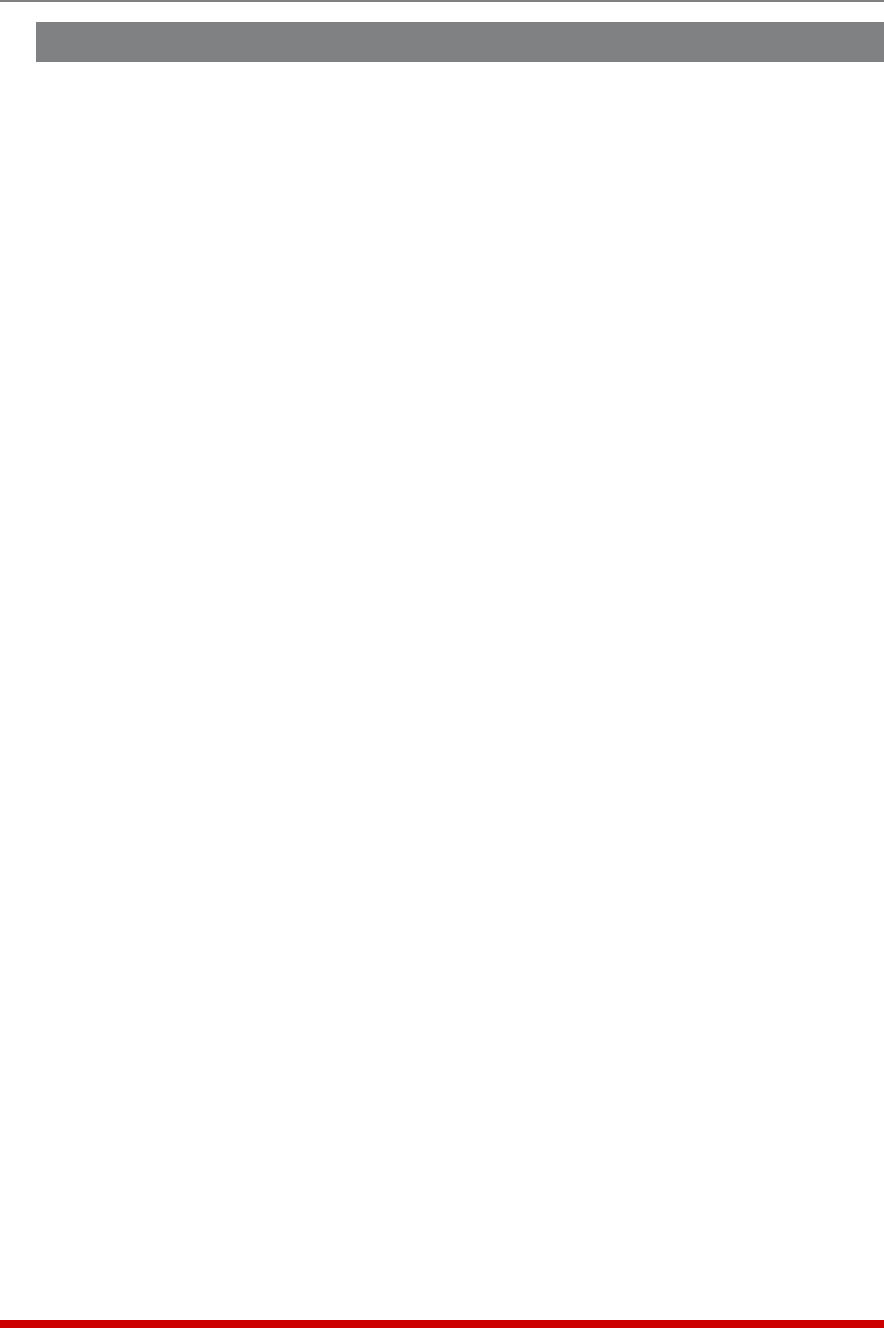
8-8
The Status Screens
8.7. The Power Range Status Screen (VMR Only)
The Power Range Status Screen can be used to display power consumption readings
over a user-selected period of time, for the VMR unit as well as any optional remote VMR
units that may be connected.
Note: Current and Power Metering functions are not available on NPS units.
To view the Power Range Status Screen, access the VMR command mode using an
account that permits access to Administrator or SuperUser level commands and then
proceed as follows:
TextInterface:
1. Type /L and press [Enter] to access the "Display Logs" menu. From the Display
Logs menu, type 4 and press [Enter] to display the Power Metering Log menu.
2. PowerMeteringLogMenu: The "Display Data Option" determines whether
the VMR will display total current consumption for each branch (Unit) or current
consumption for each outlet (Plug). The Power Metering Log Menu also allows you
to either display Power Metering Data or download Power History Data.
a) DisplayPowerMetering: Type 2 and press [Enter]. The VMR will display
the Power Metering menu, which allows you to set a date range for the desired
data and display the data selected.
b) DownloadPowerHistory: See Section 8.8.
WebBrowserInterface:
1. Place the cursor over the "Power Metering" link on the left hand side of the screen.
When the fly-out menu appears, click on the "Power Range" link and then select the
desired Plugs or Plug Groups from the resulting menu.
2. Select the desired plugs, then click the "Select Plugs" button to display the "List
Power Range" menu.
3. Use the List Power Range menu to select the desired date range, and then click on
the "Get Chart" button.
In the Text Interface, Power Metering data will be displayed in table format. In the Web
Browser Interface, Power Metering data will be displayed in both table and graph format.
Both the Text Interface and Web Browser Interface will list the following data:
• KilowattHours: The number of Kilowatt Hours consumed by each branch, plug or
plug group during the specified time period.
• AverageCurrent: The average current draw for each branch, plug or plug group
during the specified time period.
• Average%ofMax.: The average percentage of maximum available current that
was used by each branch, plug or plug group during the specified time period.
• AveragePower: The average power consumption for each branch, plug or plug
group during the specified time period.