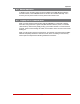User`s guide
Table Of Contents
- Figure 2.1: VMR Series - Front Panel (Model VMR-16HD20-1 Shown)
- Figure 2.2: VMR Series - Back Panel (Model VMR-16HD20-1 Shown)
- Figure 2.3: NPS Series - Front Panel (Model NPS-16HD20-1 Shown)
- Figure 2.4: NPS Series - Back Panel (Model NPS-16HD20-1 Shown)
- Figure 5.1: Boot Priority Example 1
- Figure 5.2: Boot Priority Example 2
- Figure 9.1: The Help Menu (Administrator Mode; Text Interface - VMR Shown)
- Figure 14.1: Web Access Parameters (Text Interface Only)
- Figure B.1: RS232 SetUp Port Interface
- 1. Introduction
- 2. Unit Description
- 3. Getting Started
- 4. Hardware Installation
- 5. Basic Configuration
- 5.1. Communicating with the VMR or NPS Unit
- 5.2. Configuration Menus
- 5.3. Defining System Parameters
- 5.4. User Accounts
- 5.5. Managing User Accounts
- 5.6. The Plug Group Directory
- 5.7. Defining Plug Parameters
- 5.8. Serial Port Configuration
- 5.9. Network Configuration
- 5.10. Save User Selected Parameters
- 6. Reboot Options
- 7. Alarm Configuration
- 8. The Status Screens
- 9. Operation
- 10. SSH Encryption
- 11. Syslog Messages
- 12. SNMP Traps
- 13. Operation via SNMP
- 14. Setting Up SSL Encryption
- 15. Saving and Restoring Configuration Parameters
- 16. Upgrading VMR/NPS Firmware
- 17. Command Reference Guide
- Appendix A. Specifications
- Appendix B. Interface Descriptions
- Appendix C. Customer Service
- Index
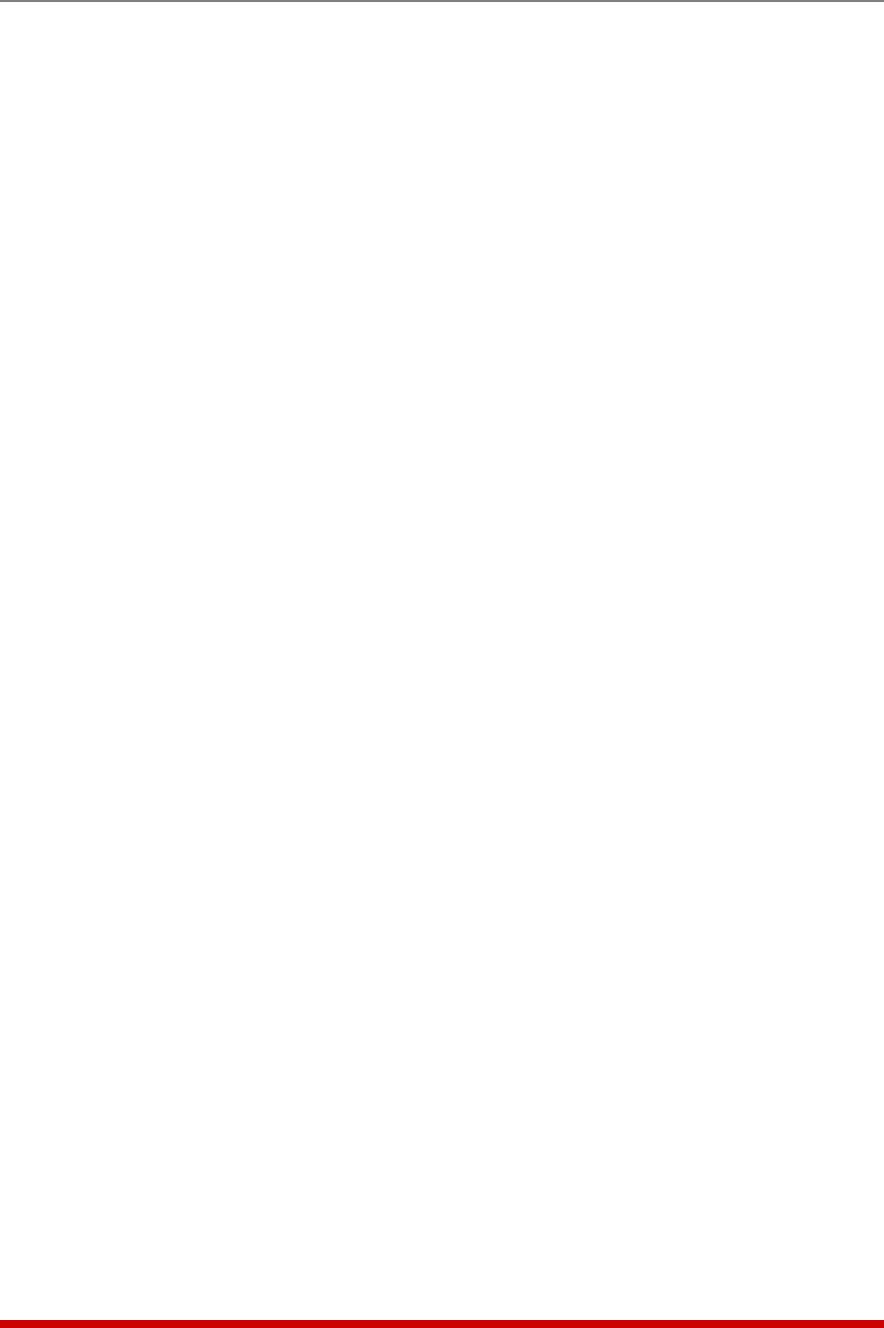
8-7
The Status Screens
When the Current History Screen is displayed in ASCII, CSV or XML format, the VMR
will show Branch Current, Branch Voltage and temperature readings in tabular format.
When the Current History Screen is displayed in graph format, via the Web Browser
Interface, the VMR will display a page with four graphs:
• BranchCurrent: Shows current consumption vs. time for each available branch,
and also shows the Initial Threshold and Critical Threshold values for the Over
Current Branch Alarms.
• BranchVoltage: Shows voltage consumption vs. time for each available branch.
• LineCurrent: Shows current consumption vs. time for each available line, and will
also show the Initial Threshold and Critical Threshold values for the Over Current
Line Alarms.
Note: The Line Current History graph and the Over Current Line Alarms are not
available on some VMR units.
• Temperature: Shows unit temperature vs. time for the VMR unit, and also shows
the Initial Threshold and Critical Threshold values for the Over Temperature Alarms.
To save Current History data, access command mode using an account that permits
Administrator level commands, and then proceed as follows:
• TextInterface: Type /L and press [Enter] to show the Display Logs menu. From
the Display Logs menu, key in the number for the desired option and then press
[Enter] to display the Current History menu, which allows you to either display the
Current History log in ASCII format, download and save in CSV or XML format, or
erase the Current History Log.
• WebBrowserInterface: Place the cursor over the "Current Metering" link on the
left hand side of the screen. When the fly-out menu appears, click on the desired
action and then select graph format, or display/download the Current History in
ASCII, CSV or XML format.
For more information on Current Metering and Current History, please refer to
Section 5.3.4