User`s guide
Table Of Contents
- Figure 2.1: VMR Series - Front Panel (Model VMR-16HD20-1 Shown)
- Figure 2.2: VMR Series - Back Panel (Model VMR-16HD20-1 Shown)
- Figure 2.3: NPS Series - Front Panel (Model NPS-16HD20-1 Shown)
- Figure 2.4: NPS Series - Back Panel (Model NPS-16HD20-1 Shown)
- Figure 5.1: Boot Priority Example 1
- Figure 5.2: Boot Priority Example 2
- Figure 9.1: The Help Menu (Administrator Mode; Text Interface - VMR Shown)
- Figure 14.1: Web Access Parameters (Text Interface Only)
- Figure B.1: RS232 SetUp Port Interface
- 1. Introduction
- 2. Unit Description
- 3. Getting Started
- 4. Hardware Installation
- 5. Basic Configuration
- 5.1. Communicating with the VMR or NPS Unit
- 5.2. Configuration Menus
- 5.3. Defining System Parameters
- 5.4. User Accounts
- 5.5. Managing User Accounts
- 5.6. The Plug Group Directory
- 5.7. Defining Plug Parameters
- 5.8. Serial Port Configuration
- 5.9. Network Configuration
- 5.10. Save User Selected Parameters
- 6. Reboot Options
- 7. Alarm Configuration
- 8. The Status Screens
- 9. Operation
- 10. SSH Encryption
- 11. Syslog Messages
- 12. SNMP Traps
- 13. Operation via SNMP
- 14. Setting Up SSL Encryption
- 15. Saving and Restoring Configuration Parameters
- 16. Upgrading VMR/NPS Firmware
- 17. Command Reference Guide
- Appendix A. Specifications
- Appendix B. Interface Descriptions
- Appendix C. Customer Service
- Index
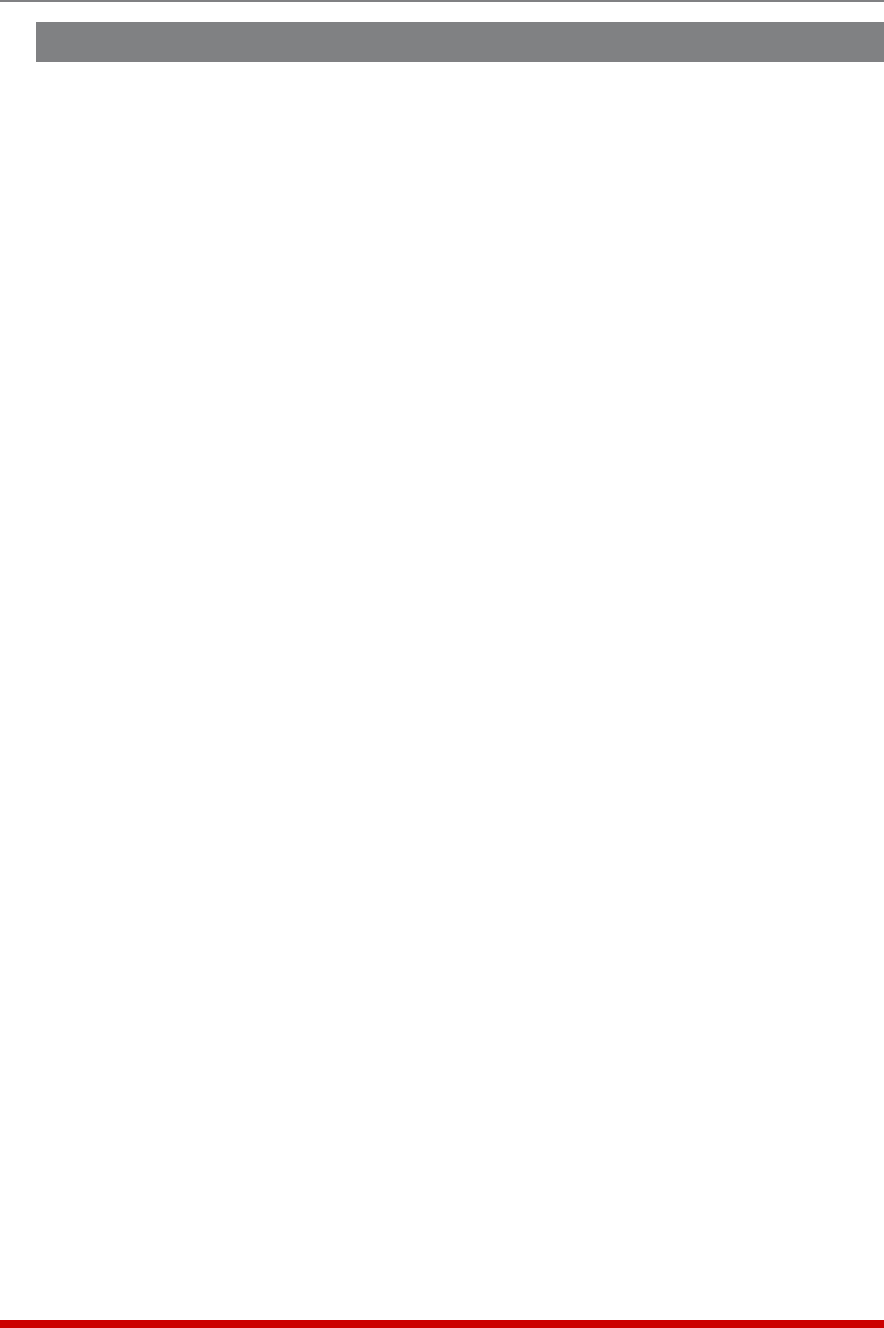
8-6
The Status Screens
8.6. The Current History Screen (VMR Only)
The Current History Screen displays current, voltage and temperature readings as a
function of time. In the Web Browser Interface, the Current History can be displayed as
a graph or downloaded in ASCII, CSV or XML format. In the Text Interface, the Current
History can be displayed as straight ASCII data, or can be downloaded in CSV or XML
format. To view the Current History Screen, access the VMR command mode, and
proceed as follows:
Note: Current and Power Metering functions are not available on NPS units.
TextInterface: Type /L and press [Enter] to access the "Display Logs" main menu.
From the "Display Logs" menu, enter the appropriate option number and then press
[Enter] to display the Current Metering Log Menu. The Text Interface also offers the
option to select the following display parameters:
• DisplayDataOption: Determines whether data will be displayed in "Unit" format
(displays total current per branch) or "Plug" format (displays current consumption
for each individual outlet.)
WebBrowserInterface: Place the cursor over the "Current Metering" link on the left
hand side of the screen. When the fly-out menu appears, click on the "Current History"
link to display the Current Metering Log menu. At the Current Metering Log menu, you
can display current history data as a graph, or download or display the log in ASCII,
CSV or XML format. The Web Browser Interface also allows you to select the following
display parameters:
• SelectPlugs: Determines whether the VMR will display total current for all outlets,
total current for one or more Plug Groups or total current for up to four individual.
user-selected outlets.
• PlugGroups: Determines which user-defined plug groups will be included in the
Current History Data.
• Plugs: Determines which plugs will be included in the Current History Data.
• DateRange: Determines whether the VMR will display current consumption data
for the previous Day, Week, Month or Year. Also allows "Live" data display, which
shows current consumption for the past ten minutes (approximately.)










