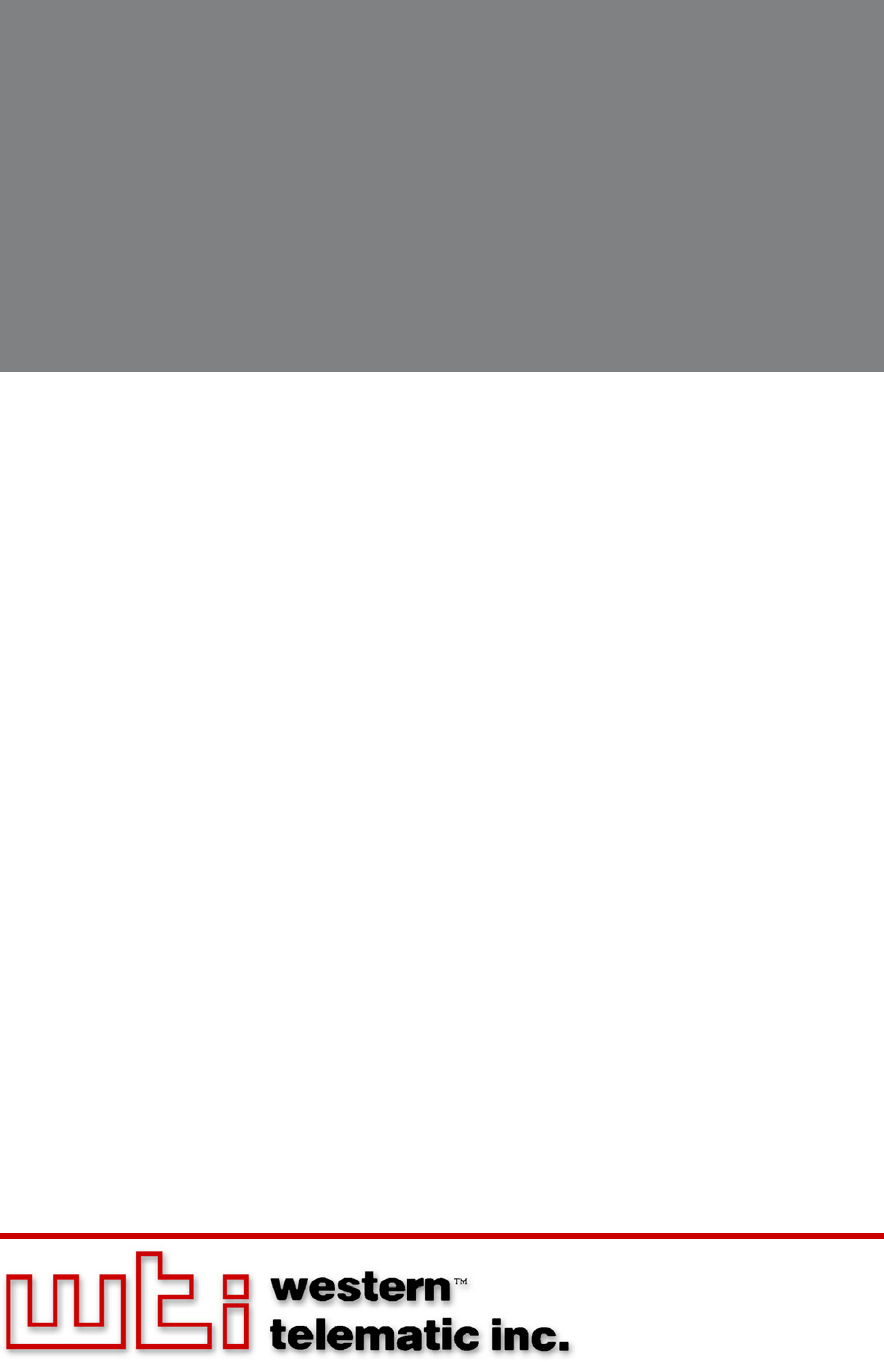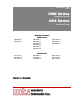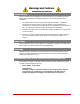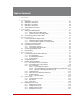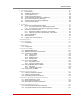WTI Part No. 14102 Rev.
Warnings and Cautions: Installation Instructions Secure Racking If Secure Racked units are installed in a closed or multi-unit rack assembly, they may require further evaluation by Certification Agencies. The following items must be considered. 1. The ambient within the rack may be greater than room ambient. Installation should be such that the amount of air flow required for safe operation is not compromised. The maximum temperature for the equipment in this environment is 55°C.
Warnings and Cautions Disconnect Power If any of the following events are noted, immediately disconnect the unit from the outlet and contact qualified service personnel: 1. If the power cord becomes frayed or damaged. 2. If liquid has been spilled into the device or if the device has been exposed to rain or water. Two Power Supply Cables Note that some VMR series and NPS series units feature two separate power circuits, and a separate power supply cable for each power circuit.
Agency Approvals FCC Part 15 Regulation This equipment has been tested and found to comply with the limits for a Class A digital device, pursuant to part 15 of the FCC Rules. These limits are designed to provide reasonable protection against harmful interference when the equipment is operated in a commercial environment.
Table of Contents 1. Introduction. . . . . . . . . . . . . . . . . . . . . . . . . . . . . . . . . . . . . . . . . . . . . . . . . . . . . . . . . . . . . 1-1 2. Unit Description. . . . . . . . . . . . . . . . . . . . . . . . . . . . . . . . . . . . . . . . . . . . . . . . . . . . . . . . . . 2-1 2.1. VMR Series - Front Panel. . . . . . . . . . . . . . . . . . . . . . . . . . . . . . . . . . . . . . . . . . . . . . . . . 2-1 2.2. VMR Series - Back Panel. . . . . . . . . . . . . . . . . . . . . . . . . . .
Table of Contents 5. Basic Configuration (continued) 5.6. The Plug Group Directory . . . . . . . . . . . . . . . . . . . . . . . . . . . . . . . . . . . . . . . . . . . . . . . 5-22 5.6.1. Viewing Plug Groups . . . . . . . . . . . . . . . . . . . . . . . . . . . . . . . . . . . . . . . . . . . . 5-22 5.6.2. Adding Plug Groups. . . . . . . . . . . . . . . . . . . . . . . . . . . . . . . . . . . . . . . . . . . . . 5-23 5.6.3. Modifying Plug Groups. . . . . . . . . . . . . . . . . . . . . . . . . . .
Table of Contents 8. The Status Screens. . . . . . . . . . . . . . . . . . . . . . . . . . . . . . . . . . . . . . . . . . . . . . . . . . . . . . . 8-1 8.1. Product Status . . . . . . . . . . . . . . . . . . . . . . . . . . . . . . . . . . . . . . . . . . . . . . . . . . . . . . . . . 8-1 8.2. The Network Status Screen. . . . . . . . . . . . . . . . . . . . . . . . . . . . . . . . . . . . . . . . . . . . . . . 8-2 8.3. The Plug Status Screen. . . . . . . . . . . . . . . . . . . . . . . . . . . . . . . . .
Table of Contents 17. Command Reference Guide. . . . . . . . . . . . . . . . . . . . . . . . . . . . . . . . . . . . . . . . . . . . . . . 17-1 17.1. Command Conventions. . . . . . . . . . . . . . . . . . . . . . . . . . . . . . . . . . . . . . . . . . . . . . . . . 17-1 17.2. Command Summary . . . . . . . . . . . . . . . . . . . . . . . . . . . . . . . . . . . . . . . . . . . . . . . . . . . 17-2 17.3. Command Set . . . . . . . . . . . . . . . . . . . . . . . . . . . . . . . . . . . . . . . . . . . . . .
Table of Contents List of Figures 2.1. 2.2. 2.3. 2.4. 5.1. 5.2. 9.1. 14.1. B.1. VMR Series - Front Panel (Model VMR-16HD20-1 Shown) . . . . . . . . . . . . . . . . . . . . . . . . . 2-1 VMR Series - Back Panel (Model VMR-16HD20-1 Shown). . . . . . . . . . . . . . . . . . . . . . . . . 2-2 NPS Series - Front Panel (Model NPS-16HD20-1 Shown). . . . . . . . . . . . . . . . . . . . . . . . . . 2-3 NPS Series - Back Panel (Model NPS-16HD20-1 Shown). . . . . . . . . . . . . . . . . . . . . . . . . .
1. Introduction WTI’s VMR series Managed Power Controllers and NPS series Network Power Switches allow secure, remote management of AC powered rack mount equipment via SSL, SSH, SNMP, web browser, telnet, external modem or local terminal. Both VMR and NPS series units provide the ability to perform power reboot and power switching functions and automatically notify you when changes in rack temperature, ping command response, invalid access attempts, circuit breaker status and other factors are detected.
Introduction Model Numbers The VMR series and NPS series include a variety of horizontal and vertical models to accommodate the power distribution needs of almost any rack mount application. VMR Series Input Feeds Input Voltage Max. Load per Outlet Max. Load per Input Max.
2. Unit Description 2.1. VMR Series - Front Panel 9 VMR-16 www.wti.com Managed Power Controller OUTPUT STATUS ON RDY DEFAULT 2 A2 A3 A4 A5 A6 A7 A8 B2 B3 B4 B5 B6 B7 B8 A1 - A4 A5 - A8 B1 - B4 B5 - B8 BRANCH B CURRENT USAGE RESET SETUP PORT 1 A1 B1 BRANCH A CURRENT USAGE 3 4 5 10% 6 100% 7 10% 100% 8 10 Figure 2.1: VMR Series - Front Panel (Model VMR-16HD20-1 Shown) As shown in Figure 2.1, the VMR Series Front Panel includes the following components: 1.
Unit Description 3 1 BUS A A-1 A-2 A-3 A-4 A-5 A-6 A-7 A-8 ACT LINK ALARM A B BUS B B-1 B-2 B-3 2 B-4 B-5 B-6 B-7 B-8 4 10/100 BaseT 5 6 Figure 2.2: VMR Series - Back Panel (Model VMR-16HD20-1 Shown) 2.2. VMR Series - Back Panel As shown in Figure 2.2, the VMR Series Back Panel includes the following components: 1. Power Circuit A - Power Inlet: An IEC320-C20 AC inlet which supplies power to VMR control functions and Circuit “A” outlets. Also includes cable keeper (not shown.
Unit Description 7 NPS-16 www.wti.com Network Power Switch A1 - A4 A5 - A8 B1 - B4 B5 - B8 OUTPUT STATUS ON RDY DEFAULT 1 2 A1 A2 A3 A4 A5 A6 A7 A8 B1 B2 B3 B4 B5 B6 B7 B8 RESET SETUP PORT 3 4 5 6 8 Figure 2.3: NPS Series - Front Panel (Model NPS-16HD20-1 Shown) 2.3. NPS Series - Front Panel As shown in Figure 2.3, the NPS Series Front Panel includes the following components: 1.
Unit Description 3 1 BUS A A-1 A-2 A-3 A-4 A-5 A-6 A-7 A-8 ACT LINK ALARM A B BUS B B-1 B-2 B-3 2 B-4 B-5 B-6 B-7 B-8 4 10/100 BaseT 5 6 Figure 2.4: NPS Series - Back Panel (Model NPS-16HD20-1 Shown) 2.4. NPS Series - Back Panel As shown in Figure 2.4, the NPS Series Back Panel includes the following components: 1. Power Circuit A - Power Inlet: An IEC320-C20 AC inlet which supplies power to NPS control functions and the Circuit “A” outlets.
Unit Description 2.5. Additional Button Functions The Default and Reset buttons on the VMR or NPS front panel can be used to perform the functions described below: Notes: • All Front Panel Button functions can also be disabled via the System Parameters menu, as described in Section 5.3. • When the VMR or NPS is reset to factory defaults, all user-defined configuration parameters will be cleared, and the default “super” user account will also be restored. 1. 2. 3.
3. Getting Started This Quick Start Guide describes a simplified installation procedure for the VMR and NPS series hardware, which will allow you to communicate with the unit in order to demonstrate basic features and check for proper operation. Note that this Quick Start Guide does not provide a detailed description of unit configuration, or discuss advanced operating features in detail.
Getting Started 3.1.2. Connect your PC to the VMR or NPS The VMR or NPS unit can either be controlled by a local PC, that communicates with the unit via the SetUp port, controlled via external modem, or controlled via TCP/IP network. In order to switch plugs or select parameters, commands are issued to the VMR or NPS via either the Network Port or SetUp Port.
Getting Started 1. Access Command Mode: The VMR/NPS includes two user interfaces; the Text Interface and the Web Browser Interface. The Text Interface is available via Local PC, SNMP, SSH Client, Telnet, or Modem, and the Web Browser interface is only available via TCP/IP network. In addition, when contacted via PDA, the VMR/NPS will also present a third interface, which is similar to the Web Browser Interface, but offers limited command functions.
Getting Started c) 3. Switch Outlet On: i. Web Browser Interface: From the Plug Control Menu, click the down arrow in the "Action" column for Plug A1 to display the drop down menu, then select "On" from the drop down menu and click on the "Execute Plug Actions" button. ii. Text Interface: Type /ON A1 and press [Enter].
4. Hardware Installation 4.1. Connecting the Power Supply Cables 4.1.1. Installing the Power Supply Cable Keepers The VMR/NPS includes cable keepers, which are designed to prevent the power supply cables from being accidentally disconnected from the unit. • VMR-8HD & NPS-8HD Series Units: The cable keepers for these units must be installed by the user. 1. First make certain that both of the VMR/NPS’s two power cables are disconnected from the power source. 2.
Hardware Installation 4.1.2. Connect the VMR or NPS to Your Power Supply Refer to the cautions listed below and at the beginning of this User's Guide, and then connect the VMR/NPS unit to an appropriate power supply. Note: Some VMR/NPS units are shipped with one or two detachable 125 VAC, 15 Amp "Starter" Cables. These cable(s) will allow you to connect a 120 VAC VMR/NPS unit to power for bench testing and initial start up and are adequate for applications that only require 15 Amps.
Hardware Installation 4.3. Serial SetUp Port Connection The VMR/NPS SetUp Port is a female, RJ45 RS232 connector, wired in a DCE configuration. In the default state, the Setup port is configured for 9600 bps, no parity, 8 data bits, 1 stop bit. The Setup Port can be connected to either an external modem or a local PC, but not both items at the same time. Appendix B.1 describes the Setup Port interface. 4.3.1.
5. Basic Configuration This section describes the basic configuration procedure for all VMR and NPS units. For more information on Reboot Options and Alarm Configuration, please refer to Section 6 and Section 7. 5.1. Communicating with the VMR or NPS Unit In order to configure the VMR or NPS, you must first connect to the unit, and access command mode. Note that, the VMR/NPS offers two separate configuration interfaces; the Web Browser Interface and the Text Interface.
Basic Configuration To access command mode via the Text Interface, proceed as follows: Note: When communicating with the unit for the first time, you will not be able to contact the unit via Telnet, until you have accessed command mode, via Local PC or SSH Client, and used the Network Parameters Menu to enable Telnet as described in Section 5.9. 1. Contact the VMR or NPS Unit: a) Via Local PC: Start your communications program and press [Enter]. Wait for the connect message, then proceed to Step 2.
Basic Configuration 5.1.3. Access Via PDA In addition to the Web Browser Interface and Text Interface, the VMR/NPS command mode can also be accessed by PDA devices. Note however, that due to nature of most PDAs, only a limited selection of VMR/NPS operating and status display functions are available to users who communicate with the unit via PDA. When the VMR/NPS is operated via a PDA device, only the following functions are available: • • • • • • • Product Status Screen (Section 8.
Basic Configuration 5.2. Configuration Menus Although the Web Browser Interface and Text Interface provide two separate means for selecting parameters, both interfaces allow access to the same set of basic parameters, and parameters selected via one interface will also be applied to the other. To access the configuration menus, proceed as follows: • Text Interface: Refer to the Help Screen (/H) and then enter the appropriate command to access the desired menu.
Basic Configuration 5.3. Defining System Parameters The System Parameters menus are used to define the Site ID Message, set the system clock and calendar, and configure the Invalid Access Lockout feature and Callback feature. To access the System Parameters menu via the Text Interface, type /F and press [Enter].
Basic Configuration • Log Configuration: Configures the Audit Log, Alarm Log, Temperature Log ad Current Metering Log. For more information on the VMR/NPS's event logging functions, please refer to Section 5.3.3. (Defaults: Audit Log = On without Syslog, Alarm Log = On without Syslog, Temperature Log = On, Current Metering Log = On.) • • • • Notes: The Current Log is not available on NPS units.
Basic Configuration • Power Configuration: (VMR Only) In the Web Browser Interface, the Voltage Calibration parameter, Power Factor parameter and Power Efficiency parameter are defined via the System Parameters Menu. In the Text Interface, these parameters reside in a separate submenu, which is accessed via the Power Configuration option. For more information on Power Configuration, please refer to Section 5.3.5. Note: The Power Configuration option is not available on NPS units.
Basic Configuration • NTP Enable: When enabled, the VMR or NPS will contact an NTP server (defined via the NTP Address prompts) once a day, and update its clock based on the NTP server time and selected Time Zone. (Default = Off.) Notes: • The VMR/NPS will also contact the NTP server and update the time whenever you change NTP parameters. • To cause VMR or NPS to immediately contact the NTP server at any time, make certain that the NTP feature is enabled and configured, then type /F and press [Enter].
Basic Configuration 5.3.2. The Invalid Access Lockout Feature When properly configured and enabled, the Invalid Access Lockout feature will watch all login attempts made at the Network Port and serial Setup Port. If the port exceeds the selected number of invalid attempts, then the port where the Invalid Attempts occurred will be automatically disabled for a user-defined length of time (Lockout Duration.
Basic Configuration 5.3.3. Log Configuration This feature allows you to create records of command activity, alarm actions, temperature readings and current and power consumption for the VMR/NPS unit. The Log features are enabled and configured via the System Parameters Menus. • Audit Log: Creates a record of all power switching at the VMR/NPS unit, including reboots and switching caused by Load Shedding, Load Shedding Recovery, Ping No Answer Reboots and Scheduled Reboots.
Basic Configuration 5.3.3.1. Log Configuration Options The System Parameters menu allows you to enable/disable the Temperature Log and select three different configuration parameters for the Audit Log and Alarm Log. Note that the Audit Log, Alarm Log and Temperature Log function independently; parameters selected for one log will not be applied to the other.
Basic Configuration 5.3.3.3. Reading, Downloading and Erasing Logs To read or download the status logs, proceed as follows: • Text Interface: Type /L and press [Enter] to access the Display Log menu. Select the desired option, key in the appropriate number and press [Enter], and then follow the instructions in the resulting submenu. • Web Browser Interface: Move the cursor over the "Current Metering," "Power Metering" or "Logs" link.
Basic Configuration 5.3.4. Callback Security The Callback function provides an additional layer of security when callers attempt to access command mode via modem. When this function is properly configured, modem users will not be granted immediate access to command mode upon entering a valid password; instead, the unit will disconnect, and dial a user-defined number before allowing access via that number. If desired, users may also be required to re-enter the password after the VMR/NPS dials back.
Basic Configuration • Callback Attempts: The number of times that the VMR/NPS will attempt to contact the Callback number. (Default = 3 attempts.) • Callback Delay: The amount of time that the VMR/NPS will wait between Callback attempts. (Default = 30 seconds.) Notes: • After configuring and enabling Callback Security, you must then define a callback phone number for each desired user account (as described in Section 5.5) in order for this feature to function properly.
Basic Configuration 5.3.6. Scripting Options The Scripting Options submenu provides access to parameters that are used to set up the VMR/NPS unit for running various scripts. Notes: • To access Scripting Options parameters via the Text Interface, first type /F and press [Enter] to display the System Parameters Menu, then key in the number for the Scripting Options item and press [Enter].
Basic Configuration 5.3.6.1. Automated Mode The Automated Mode allows the VMR/NPS to execute switching and reboot commands, without displaying menus or generating response messages. Automated Mode is designed to allow the VMR/NPS to be controlled by a device which can generate commands to control power switching functions without human intervention.
Basic Configuration 5.4. User Accounts Each time you attempt to access command mode, you will be prompted to enter a username and password. The username/password entered at login determine which outlet(s) you will be allowed to control and what type of commands you will be allowed to invoke. Each username/password combination is defined within a "user account.
Basic Configuration 5.4.2. Plug Access Each account can be granted access to a different selection of power outlets (plugs) and plug groups. When accounts are created, the Plug Access parameter and the Plug Group Access parameter in the Add User menu or Modify User menu are used to grant or deny access to each plug or plug group.
Basic Configuration 5.5. Managing User Accounts The User Directory function is employed to create new accounts, display parameters for existing accounts, modify accounts and delete accounts. Up to 128 different user accounts can be created. The "User Directory" function is only available when you have logged into command mode using an account that permits Administrator commands.
Basic Configuration • Port Access: Determines whether or not the account will be allowed to connect to the serial Setup Port. (Defaults; Administrator and SuperUser = Always Enabled, User = Disabled.) Note: ViewOnly level accounts cannot be granted access to the Setup Port. • Plug Access: Determines which outlet(s) this account will be allowed to control. (Defaults; Administrator and SuperUser = All Plugs On, User = All Plugs Off, ViewOnly = All Plugs Off.
Basic Configuration • Callback Number: Assigns a number that will be called when this account attempts to access command mode via modem, and the Callback Security Function has been enabled as described in Section 5.3.5. (Default = undefined.) Notes: • If the Callback Number is not defined, then Callbacks will not be performed for this user.
Basic Configuration 5.6. The Plug Group Directory The Plug Group Directory allows you to designate "groups" of plugs that are dedicated to a similar function, and will most likely be switched or rebooted all at the same time or controlled by the same type of user account. For example, an individual equipment rack might include an assortment of devices that belong to different departments or clients.
Basic Configuration 5.6.2. Adding Plug Groups The "Add Plug Group to Directory" option allows you to create new Plug Groups and assign plug access rights to each group. The Add Plug Group function is only available when you have accessed command mode using a password that permits Administrator Level commands. The Add Plug Group Menu can be used to define the following parameters for each new account: • Plug Group Name: Assigns a name to the Plug Group. (Default = undefined.
Basic Configuration 5.7. Defining Plug Parameters The Plug Parameters Menu is used to define Plug Names, boot/sequence delay times and Power Up Default values for each VMR/NPS Switched AC Outlets. Note that this function is only available when you have accessed command mode using a password that permits Administrator Level commands. The Plug Parameters Menu allows you to define the following parameters: • Plug Name: (Up to 16 Characters, Default = undefined.
Basic Configuration 5.7.1. The Boot Priority Parameter Normally, when an "On" or "Reboot" command is invoked, the VMR/NPS will switch on its plugs in their default, numeric order. Although in many cases, the default, numeric order will work fine, there are other cases where an individual device (such as a router) must be switched on first, in order to support a second device that will be switched on later.
Basic Configuration 5.7.1.2. Example 2: Change Plug A5 to Priority 2 In the second Example shown in Figure 5.2, we start out with Boot Priorities for the plugs set as they were at the end of Example 1; Plug A3 is first, Plug A1 is second, Plug A2 is third, Plug A4 is fourth, and Plug A6 is sixth. Next, the Boot Priority for Plug A5 is changed to Priority 2.
Basic Configuration 5.8. Serial Port Configuration The Serial Port Configuration menus allow you to select parameters for the VMR/NPS Setup Port. The Setup Port (Port 1) can be configured for connection to a local PC or Modem. In addition, the Serial Port Configuration menu (Port Parameters) can also be used to set communications parameters, disable Administrator level commands at the Setup Port and also select a number of other Setup Port Parameters described below..
Basic Configuration Port Mode Parameters: • Port Name: Allows you to assign a name to the Setup Port. (Default = undefined.) • Port Mode: The operation mode for this port. (Default = Normal Mode) Depending on the Port Mode selected, the VMR/NPS will display additional prompts listed below. In the Text Interface, these parameters are accessible via a submenu, which will only be active when the appropriate port mode is selected.
Basic Configuration 5.9. Network Configuration The Network Parameters Menus are used to select parameters and options for the Network Port and also allow you to implement IP Security features, which can restrict access based on the user’s IP Address. Although the Web Browser Interface and Text Interface allow definition of essentially the same parameters, parameters are arranged differently in the two interfaces.
Basic Configuration 5.9.1. Network Port Parameters In the Text Interface, these parameters are found in the main Network Configuration menu In the Web Browser Interface, these parameters are found by placing the cursor over the "Network Configuration" link on the left hand side of the screen, and then clicking on the "Network Port Parameters" link in the resulting fly-out menu. • Administrator Mode: Permits/denies port access to accounts that allow Administrator or SuperUser level commands.
Basic Configuration 5.9.2. Network Parameters In the Text Interface, these parameters are accessed via the Network Configuration menu. In the Web Browser Interface, these parameters are found by placing the cursor over the "Network Configuration" link on the left hand side of the screen, and then clicking on the "Network Parameters" link in the resulting fly-out menu. Note: The IP Address, Subnet Mask, Gateway Address and DHCP status cannot be changed via the Web Browser Interface.
Basic Configuration • HTTPS Port: Selects the TCP/IP port number that will be used for HTTPS connections. (Default = 443.) Notes: • In the Text Interface, HTTP and HTTPS parameters reside in a separate submenu. To enable and configure HTTP and HTTPS Access via the Text Interface, access the Network Configuration Menu as described in Section 5.9, then type 23, press [Enter] and use the resulting submenu to select parameters.
Basic Configuration 5.9.3. IP Security The IP Security feature allows the VMR/NPS to restrict unauthorized IP addresses from establishing inbound connections to the unit via telnet or Web Browser. This allows you to grant access to only a specific group of Telnet or Web IP addresses, or block a particular IP address completely. In the default state, the VMR/NPS accepts incoming IP connections from all hosts. In the Text Interface, IP Security parameters are defined via the Network Configuration menu.
Basic Configuration 5.9.3.1. Adding IP Addresses to the Allow and Deny Lists To add an IP Address to the Allow or Deny list, and begin configuring the IP Security feature, proceed as follows. Notes: • Both the Allow and Deny list can include Linux operators, wild cards, and net/mask pairs. • In some cases, it is not necessary to enter all four "digits" of the IP Address. For example, if you wish to allow access to all IP addresses that begin with "192," then you would only need to enter "192.
Basic Configuration 5.9.3.2. Linux Operators and Wild Cards In addition to entering a specific IP address or partial IP address in the Allow or Deny list, you may also use standard Linux operators or wild cards. In most cases, the only operator used is "EXCEPT" and the only wild card used is "ALL," but more experienced Linux users may note that other operators and wild cards may also be used. EXCEPT: This operator creates an exception in either the "allow" list or "deny" list.
Basic Configuration 5.9.4. Static Route The Static Route menu allows you to type in Linux routing commands that will be automatically executed each time that the unit powers up or reboots. In the Text Interface, the Static Route menu is accessed via the Network Configuration menu. In the Web Browser Interface, the Static Route menu via the Network Configuration flyout menu. 5.9.5. Domain Name Server The DNS menu is used to select IP addresses for Domain Name Servers.
Basic Configuration • Authentication / Privacy: Configures the Authentication and Privacy features for SNMPv3 communication. The Authentication / Privacy parameter offers two options, which function as follows: 1. Auth/noPriv: An SNMPv3 username and password will be required at log in, but encryption will not be used. (Default Setting.) 2. Auth/Priv: An SNMPv3 username and password will be required at log in, and all messages will be sent using encryption.
Basic Configuration 5.9.7. SNMP Trap Parameters These menus are used to select parameters that will be employed when SNMP traps are sent. For more information on SNMP Traps, please refer to Section 12. Both the Text Interface and Web Browser Interface allow the following parameters to be defined: • SNMP Manager 1: The IP Address for the first SNMP Manager. For more information, please refer to Section 12. (Default = Undefined.
Basic Configuration The LDAP Parameters Menu allows you to define the following parameters: • Enable: Enables/disables LDAP authentication. (Default = Off.) • Primary Host: Defines the IP address or domain name (up to 64 characters) for the primary LDAP server. (Default = undefined.) • Secondary Host: Defines the IP address or domain name (up to 64 characters) for the secondary (fallback) LDAP server. (Default = undefined.
Basic Configuration • LDAP Group Setup: Provides access to a submenu, which is used to define LDAP Groups as described in the Sections 5.9.8.1 through 5.9.8.4. • Debug: This option is used to assist WTI Technical Support personnel with the diagnosis of LDAP issues. • Ping Test: (Text Interface Only) Allows you to ping IP addresses or domain names that have been defined via the LDAP Parameters menus in order to check that a valid IP address or domain name has been entered.
Basic Configuration 5.9.8.3. Modifying LDAP Groups If you want to modify an existing LDAP Group in order to change parameters or plug access rights, the "Modify LDAP Group" function can be used to reconfigure group parameters. To Modify an existing LDAP Group, you must access the VMR/ NPS command mode using a password that permits access to Administrator Level commands.
Basic Configuration 5.9.9. TACACS Parameters The TACACS Configuration Menus offer the following options: • Enable: Enables/disables the TACACS feature at the Network Port. (Default = Off.) • Primary Address: Defines the IP address or domain name (up to 64 characters) for your primary TACACS server. (Default = undefined.) • Secondary Address: Defines the IP address or domain name (up to 64 characters) for your secondary, fallback TACACS server (if present.) (Default = undefined.
Basic Configuration Plug Access: Determines the default Plug Access setting for new TACACS users. (Defaults; Administrator and SuperUser = All Plugs On, User = All Plugs Off, ViewOnly = All Plugs Off.) Notes: • Administrator and SuperUser level accounts always have access to all plugs. • User level accounts will only have access to the plugs that are defined via the "Plug Access" parameter. • ViewOnly accounts are not allowed to invoke switching and reboot commands.
Basic Configuration 5.9.10. RADIUS Parameters The RADIUS Configuration Menus offer the following options: • Enable: Enables/Disables the RADIUS feature at the Network Port. (Default = Off.) • Primary Address Defines the IP address or domain name (up to 64 characters long) for your primary RADIUS server. (Default = undefined.) • Primary Secret Word: Defines the RADIUS Secret Word for the primary RADIUS server. (Default = undefined.
Basic Configuration 5.9.10.1. Dictionary Support for RADIUS The RADIUS dictionary file can allow you to define users and assign command access rights and plug access rights from a central location. The RADIUS dictionary file, "dictionary.wti" is included on the CDROM along with this user's guide.
Basic Configuration 5.9.11. Email Messaging Parameters The Email Messaging menu is used to define parameters for email messages that the VMR/NPS can send to notify you when an alarm is triggered. To define email message parameters, you must access the VMR/NPS Command Mode using a password that permits access to Administrator Level commands. The Email Messaging menu offers the following options: • Enable: Enables/Disables the Email Messaging feature.
Basic Configuration 5.10. Save User Selected Parameters It is strongly recommended to save all user-defined parameters to an ASCII file as described in Section 15. This will allow quick recovery in the event of accidental deletion or reconfiguration of port parameters. When changing configuration parameters via the Text Interface, make certain that the VMR/NPS has saved the newly defined parameters before exiting from command mode.
6. Reboot Options In addition to performing reboot cycles in response to commands, the VMR and NPS can also be configured to automatically reboot outlets when an attached device does not respond to a Ping command (Ping-No-Answer Reboot) or according to a user defined schedule (Scheduled Reboot.) • Ping-No-Answer Reboot: When the Ping-No-Answer feature is enabled, the VMR/ NPS will Ping a user selected IP address at regular intervals.
Reboot Options 6.1. Ping-No-Answer Reboot A Ping-No-Answer Reboot can be used to reboot one or more outlets when an attached device does not respond to a Ping Command. In addition, the Ping-No-Answer Reboot feature can also be configured to send an email, Syslog Message or SNMP Trap to notify you whenever a Ping-No-Answer Reboot occurs. Please refer to Section 7.5 for instructions on setting up email alarm notification for Ping-No-Answer reboots.
Reboot Options • Reboot: Enables/Disables the Ping-No-Answer Reboot function for the specified IP address. When this item is disabled, the VMR/NPS will not reboot the specified outlet(s) when a Ping-No-Answer is detected. However, the VMR/NPS can continue to notify you via Email, Syslog Message and/or SNMP Trap, providing that parameters for these functions have been defined as described in Section 5.9 and email notification for the Ping-No-Answer function has been enabled as described in Section 7.5.
Reboot Options 6.1.2. Viewing Ping-No-Answer Reboot Profiles After you have defined one or more Ping-No-Answer Reboot profiles, you can review the parameters selected for each profile using the View Ping-No-Answer feature. In order to view the configuration of an existing Ping-No-Answer profile, you must access command mode using a password that allows Administrator level commands and then use the Ping-No-Answer menu's "View/Modify Ping-No-Answer" function. 6.1.3.
Reboot Options 6.2. Scheduled Reboot The Scheduled Reboot feature can be used to reboot one or more outlets according to a user-defined schedule, or to automatically turn outlets Off and then On according to a user defined schedule. In order to configure a Scheduled Reboot, you must access command mode using a password that permits access to Administrator level commands. . In the Text Interface, the Scheduled Reboot configuration menu is accessed via the Reboot Options menu (/RB).
Reboot Options • Plug Access: Determines which outlet(s) this Scheduled Reboot action will be applied to. In the Text Interface, outlets are selected by typing 9, pressing [Enter] and then following the instructions in the resulting submenu. In the Web Browser Interface, outlets are designated by clicking on the "plus" sign in the Plug Access field, and then selecting the desired outlets from the drop down menu. (Default = undefined.
7. Alarm Configuration When properly configured, VMR and NPS units can monitor rack temperature, ping command response, excessive invalid access attempts, communication status, open circuit breakers and other factors at network installation sites. In addition to the monitoring abilities listed above, VMR series units can also meter and record current, power and voltage conditions.
Alarm Configuration 7.1. The Over Current Alarms (VMR Only) The Over Current Alarms are designed to inform you when current consumption reaches or exceeds user-defined levels.
Alarm Configuration To configure the Over Current Alarms, access the VMR command mode using a password that permits Administrator Level commands, and then use the Alarm Configuration menu to select the desired alarm feature. Note that the configuration menus for both Over Current Alarms offer essentially the same set of parameters, but the parameters defined for each alarm are separate. Therefore, parameters defined for a Critical Alarm will not be applied to an Initial Alarm and vice versa.
Alarm Configuration • Subject: This parameter is used to define the text that will appear in the "Subject" field for all email notification messages generated by the alarm. (Defaults = "Alarm: Over Current (Initial)" or "Alarm: Over Current (Critical)") • Load Shedding: Provides access to a submenu which is used to configure and enable the Load Shedding feature for the Over Current Alarm.
Alarm Configuration • Branch B Load Shedding: Defines the Load Shedding actions that will be executed when an Over Current Branch Alarm is triggered at Branch "B". • Line Load Shedding: Defines the Load Shedding actions that will be executed when an Over Current Line Alarm is triggered (not available on some VMR models.
Alarm Configuration 7.2. The Over Temperature Alarms The Over Temperature Alarms are designed to inform you when the temperature level inside your equipment rack reaches or exceeds certain user-defined levels. There are two separate Over Temperature Alarms; the Initial Threshold alarm and the Critical Threshold Alarm.
Alarm Configuration • Alarm Clear Threshold: Determines how low the temperature must drop in order for the Alarm condition to be cancelled and for Load Shedding (if enabled) to occur. For more information on Load Shedding for the Over Temperature Alarm, please refer to Section 7.2.1. (Initial Threshold: Default = 80°F or 27°C, Critical Threshold: Default = 90°F or 38°C.
Alarm Configuration 7.2.1. Over Temperature Alarms - Load Shedding and Auto Recovery For Over Temperature Alarms, the Load Shedding feature is used to switch specific, user-defined plugs On or Off whenever temperature exceeds the Alarm Set Threshold value. This allows the VMR/NPS to automatically shut Off non-essential devices in order to reduce the temperature generated within the rack, or automatically switch On devices such as fans or cooling systems in order to dissipate heat.
Alarm Configuration 7.3. The Circuit Breaker Open Alarm The Circuit Breaker Alarm is intended to provide notification in the event that one of the VMR/NPS's circuit breakers is opened. When a circuit breaker is open, the VMR/NPS can provide prompt notification via Email, Syslog Message or SNMP Trap. Notes: • The Circuit Breaker Open Alarm is not applicable to some VMR models.
Alarm Configuration 7.4. The Lost Voltage (Line In) Alarm The Lost Voltage (Line In) Alarm can provide notification after the power supply to the VMR/NPS unit has been interrupted. Notes: • The Lost Voltage (Line In) alarm is only available on VMR/NPS units that include two input power lines. • The Lost Voltage (Line In) alarm will provide notification when one of the available power supplies is lost or disconnected. This alarm will not function if all input power to the VMR/NPS unit is lost.
Alarm Configuration • Address 1, 2, and 3: These parameters are used to select which of the three email addresses defined via the "Email Messages" menu (see Section 5.9.11) will receive the email alarm notification messages generated by this alarm. The Address parameters can be used to select one, or any combination of the addresses defined via the Email Messages menu. (Default = All On.
Alarm Configuration • Resend Delay: Determines how long the VMR/NPS will wait to resend an email message generated by this alarm, when the initial attempt to send the notification was unsuccessful. (Default = 60 Minutes.) • Notify Upon Clear: When this item is enabled, the VMR/NPS will send additional notification when the situation that caused the alarm has been corrected.
Alarm Configuration 7.6. The Invalid Access Lockout Alarm The Invalid Access Lockout Alarm can provide notification when the VMR/NPS has locked the Network port due to repeated, invalid attempts to access command mode. Normally, the Invalid Access Lockout feature (discussed in Section 5.3.2) will lock the network port whenever the VMR/NPS detects that a user-defined number of invalid passwords have been entered at the Network Port.
Alarm Configuration • Notify Upon Clear: When this item is enabled, the VMR/NPS will send additional notification when the situation that caused the alarm has been corrected. For example, when Notify Upon Clear is enabled, the VMR/NPS will send initial notification when it detects that an Invalid Access Lockout has occurred, and then send a second notification when it determines that the port has been unlocked. (Default = On.) • Email Message: Enables/Disables email notification for this alarm.
Alarm Configuration 7.7. The Power Cycle Alarm The Power Cycle Alarm can provide notification when all input power to the VMR/NPS unit is lost and then restored. When the power supply is lost and then restored, the VMR/NPS can provide notification via Email, Syslog Message or SNMP Trap. Notes: • This alarm will not function when only one power input line is disconnected.
Alarm Configuration 7.8. The Plug Current Alarm (VMR Only) The Plug Current Alarm allows you to monitor current consumption at each of the VMR's switched outlets and generate an alarm when current exceeds a user-defined "High" threshold or falls below a user-defined "Low" threshold. The Plug Current Alarm can also be applied to user-defined Plug Groups in order to generate an alarm when total current consumption for the given Plug Group rises too high or falls too low.
Alarm Configuration • Plug Group Thresholds: Defines current consumption level(s) that will trigger alarm(s) for each user-defined Plug Group. The Plug Group Thresholds can be configured to trigger an alarm when total current consumption for a given Plug Group rises above a user-defined "High" value and/or when current consumption falls below a user-defined "Low" value.
Alarm Configuration • Address 1, 2, and 3: These parameters are used to select which of the three email addresses defined via the "Email Messages" menu (see Section 5.9.11) will receive the email alarm notification messages generated by this alarm. The Address parameters can be used to select one, or any combination of the addresses defined via the Email Messages menu. (Default = All On.
8. The Status Screens The Status Screens are used to display status information about the switched outlets, Network Port, Plug Groups, Current and Power Metering and the Alarm Log and Audit Log. The Status Screens are available via both the Text Interface and Web Browser Interface. 8.1. Product Status The Product Status Screen lists the model number, power rating, input line count, input line frequency and software version for your VMR/NPS unit.
The Status Screens 8.2. The Network Status Screen The Network Status screen shows activity at the VMR/NPS's 16 virtual network ports. To view the Network Status Screen, you must access command mode using a password that permits access to Administrator Level commands. To display the Network Status Screen via the Text Interface, type /SN and press [Enter]. To display the Network Status Screen via the Web Browser Interface, click on the Network Status link.
The Status Screens 8.3. The Plug Status Screen The Plug Status screen shows the On/Off status of the VMR/NPS's switched outlets, and lists user-defined Plug Names, Boot/Sequence Delay values, and Default On/Off settings. Note: • When the Plug Status Screen is viewed by an "Administrator" or "SuperUser" level account, all VMR/NPS plugs are listed. When the Plug Status Screen is viewed by a "User" or "ViewOnly" level account, the screen will list only the outlets that are allowed by that account.
The Status Screens 8.4. The Plug Group Status Screen The Plug Group Status screen shows the configuration details and On/Off status for the VMR/NPS's user-defined Plug Groups. Notes: • Current and Power Monitoring features are not available on NPS units. • When the Plug Group Status Screen is viewed by an "Administrator" or "SuperUser" level account, all VMR/NPS plugs and plug groups are listed.
The Status Screens 8.5. The Current Metering Status Screen (VMR Only) The Current Metering Status screen is used to display up-to-date readings for Amps, Watts, Voltage and temperature for the VMR unit. To view the Current Metering Log screen, access the VMR command mode and then proceed as follows: Note: Current and Power Metering functions are not available on NPS units. • Text Interface: Type /M and press [Enter].
The Status Screens 8.6. The Current History Screen (VMR Only) The Current History Screen displays current, voltage and temperature readings as a function of time. In the Web Browser Interface, the Current History can be displayed as a graph or downloaded in ASCII, CSV or XML format. In the Text Interface, the Current History can be displayed as straight ASCII data, or can be downloaded in CSV or XML format.
The Status Screens When the Current History Screen is displayed in ASCII, CSV or XML format, the VMR will show Branch Current, Branch Voltage and temperature readings in tabular format. When the Current History Screen is displayed in graph format, via the Web Browser Interface, the VMR will display a page with four graphs: • Branch Current: Shows current consumption vs. time for each available branch, and also shows the Initial Threshold and Critical Threshold values for the Over Current Branch Alarms.
The Status Screens 8.7. The Power Range Status Screen (VMR Only) The Power Range Status Screen can be used to display power consumption readings over a user-selected period of time, for the VMR unit as well as any optional remote VMR units that may be connected. Note: Current and Power Metering functions are not available on NPS units.
The Status Screens 8.8. The Power History Screen The Power History Screen shows power consumption versus time. To view the Power History Screen, access the VMR command mode using an account that permits access to Administrator or SuperUser level commands, and then proceed as follows: Note: Current and Power Metering functions are not available on NPS units. Text Interface: Type /L and press [Enter] to access the "Display Logs" menu.
9. Operation The VMR/NPS offers two separate command interfaces; the Web Browser Interface and the Text Interface. Both interfaces offer essentially the same command options and features, and in most cases, parameters defined via the Web Browser Interface will also apply when communicating via the Text Interface (and vice versa.) 9.1. Operation via the Web Browser Interface When using the Web Browser Interface, switching commands are invoked via the Plug Control Screen and Plug Group Control Screen. 9.1.1.
Operation 9.1.2. The Plug Group Control Screen - Web Browser Interface The Plug Group Control Screen is used to send switching and reboot commands to the user-defined Plug Groups. As described in Section 5.6, Plug Groups allow you to specify a group of outlets that are dedicated to a similar purpose or client, and then direct switching commands to the group, rather than switching one plug at a time. To apply power switching commands to Plug Groups, first access the VMR/NPS Command Mode (see Section 5.1.
Operation COMMAND MENU: DISPLAY /S /SG /SN /H /L /M /J [*] Version 1.
Operation 9.2.1. Switching and Reboot Commands - Text Interface These commands can be used to switch or reboot the VMR/NPS’s switched plugs, and can also be used to set plugs to the user-defined Power-Up Default values. Plugs may be specified by name or number. Notes: • If a switching or reboot command is directed to a plug that is already being switched or rebooted by a previous command, then the new command will be placed in a queue until the plug is ready to receive additional commands.
Operation 4. Set All Plugs to Power Up Defaults: Type /DPL and press [Enter]. All plugs permitted by your account will be set to their default On/Off status, which is defined via the Plug Parameters Menu as described in Section 5.7. Notes: • When you have accessed command mode using an Administrator or SuperUser level account, the Default command will be applied to all plugs.
Operation 9.3. The Automated Mode The Automated Mode allows the VMR/NPS to execute switching and reboot commands, without displaying menus or generating response messages. Automated Mode is designed to allow the VMR/NPS to be controlled by a device which can generate commands to control power switching functions without human intervention.
Operation 9.4. Manual Operation In addition to the command driven functions available via the Web Browser Interface and Text Interface, some VMR/NPS functions can also be controlled manually. For a summary of front panel control functions, please refer to Section 2.3. 9.5.
10. SSH Encryption In addition to standard Telnet protocol, the VMR/NPS also supports SSH connections, which provide secure, encrypted access via network. In order to communicate with the VMR/NPS using SSH protocol, your network node must include an appropriate SSH client. Note that when the /K (Send SSH Key) command is invoked, the VMR/NPS can also provide you with a public SSH key, which can be used to streamline connection to the VMR/NPS when using SSH protocol.
11. Syslog Messages The Syslog feature can create log records of each Alarm Event. As these event records are created, they are sent to a Syslog Daemon, located at an IP address defined via the Network Parameters menu. 11.1. Configuration If you wish to employ this feature, you must set the real-time clock and calendar via the System Parameters Menu, and define the IP address for the Syslog Daemon via the Network Port Configuration menu. To configure the Syslog function, please proceed as follows: 1.
12. SNMP Traps SNMP is an acronym for "Simple Network Management Protocol". The SNMP Trap function allows the VMR/NPS to send Alarm Notification messages to two different SNMP managers, each time one of the Alarms discussed in Section 7 is triggered. Note: • The SNMP feature cannot be configured via the SNMP Manager. • SNMP reading ability is limited to the System Group. • The SNMP feature includes the ability to be polled by an SNMP Manager.
13. Operation via SNMP If SNMP Access Parameters have been defined as described in Section 5.9.6, then you will be able to manage user accounts, control power and reboot switching and display unit status via SNMP. This section describes SNMP communication with the VMR/ NPS unit, and lists some common commands that can be employed to manage users, control switching and reboot actions and display unit status. 13.1.
Operation via SNMP 13.3. Configuration via SNMP VMR/NPS User accounts can be viewed, created, modified, and deleted via SNMP. User accounts are arranged in a table of 128 rows, and indexed 1-128. User account parameters, as seen through the SNMP, are summarized below. Note: Current and Power Monitoring features are not available on NPS units. • userTable::userName – 32 character username • userTable::userPasswd – 16 character password • userTable::userAccessLevel – Account access level.
Operation via SNMP 13.3.1. Viewing Users To view users, issue a GET request on any of the user parameters for the index corresponding to the desired user. 13.3.2. Adding Users For an empty index, issue a SET request on the desired parameters. Minimum requirement is a username and password to create a user, all other parameters will be set to defaults if not specified. To create the user, issue a SET request on the userSubmit object. 13.3.3.
Operation via SNMP 13.4. Plug Control via SNMP 13.4.1. Plug Status/Control ON, OFF, BOOT, and DEFAULT commands can be issued for plugs via SNMP. Plugs are arranged in a table of N rows, where N is the number of plugs in the system. Plug parameters are described below. • plugTable::plugID – String indicating the plug's ID. • plugTable::plugName – String indicating the plug's user-defined name. • plugTable::plugStatus – Current state of the plug.
Operation via SNMP 13.4.2. Plug Group Status/Control ON, OFF, BOOT, and DEFAULT commands can be issued for plug groups via SNMP. Plug groups are arranged in a table of 54 rows, one row for each plug group in the system. Plug Group parameters are described below. • plugGroupTable::plugGroupName – String indicating the plug groups name.
Operation via SNMP 13.5. Viewing VMR/NPS Status via SNMP Status of various components of the VMR/NPS can be retrieved via SNMP. Plug Status, and Environmental Status are currently supported. 13.5.1. Plug Status The status of each plug in the system can be retrieved using the command below. • plugTable::plugStatus – The status of the plug. 0 – Plug is OFF 1 – Plug is ON • plugTable::plugName - String indicating the plug's user-defined name. 13.5.2.
Operation via SNMP 13.6. Sending Traps via SNMP Traps that report various unit conditions can be sent to an SNMP Management Station from the VMR/NPS. The following traps are currently supported. • WarmStart Trap – Trap indicating a warm start • ColdStart Trap – Trap indicating a cold start • Alarm Trap – Trap indicating an alarm condition • Test Trap – Test trap invoked by user via the Text Interface (CLI.) • Alarm Trap – Trap indicating an alarm condition.
14. Setting Up SSL Encryption This section describes the procedure for setting up a secure connection via an https web connection to the VMR/NPS. Note: SSL parameters cannot be defined via the Web Browser Interface. In order to set up SSL encryption, you must contact the VMR/NPS via the Text Interface. There are two different types of https security certificates: "Self Signed" certificates and "Signed" certificates.
Saving and Restoring Configuration Parameters 14.1. Creating a Self Signed Certificate To create a Self Signed certificate, access the Text interface via Telnet or SSH, using a password that permits access to Administrator level commands and then proceed as follows: 1. Type /N and press [Enter] to display the Network Parameters menu. 2. At the Network Parameters menu, type 23 and press [Enter] to display the Web Access menu (Figure 14.1.
Saving and Restoring Configuration Parameters 4. 5. After you have defined parameters 5 through 11, type 12 and press [Enter] (Create CSR) to create a Certificate Signing Request. By default, this will overwrite any existing certificate, and create a new Self Signed certificate. a) The VMR/NPS will prompt you to create a password. Key in the desired password (up to 16 characters) and then press [Enter]. When the VMR/ NPS prompts you to verify the password, key it again and then press [Enter] once.
Saving and Restoring Configuration Parameters 3. 4. Upload the Signed Certificate to the VMR/NPS: After the "signed" certificate is returned from the security service, return to the Web Access menu. a) Access the VMR/NPS command mode via the Text Interface using an account that permits Administrator level commands as described previously, then type /N and press [Enter] to display the Network Parameters menu, and then type 23 and press [Enter] to display the Web Access menu.
15. Saving and Restoring Configuration Parameters Once the VMR/NPS is properly configured, parameters can be downloaded and saved as an ASCII text file. Later, if the configuration is accidentally altered, the saved parameters can be uploaded to automatically reconfigure the unit without the need to manually assign each parameter. Saved parameters can also be uploaded to other identical VMR/NPS units, allowing rapid set-up when several identical units will be configured with the same parameters.
Saving and Restoring Configuration Parameters 15.2. Restoring Saved Parameters This section describes the procedure for using your terminal emulation program to send saved parameters to the VMR/NPS. 1. Start your terminal emulation program and access the VMR/NPS’s Text Interface command mode using an account that permits Administrator level commands. 2. Configure your terminal emulation program to upload an ASCII text file. 3. Upload the ASCII text file with the saved VMR/NPS parameters.
Saving and Restoring Configuration Parameters 15.3. Restoring Previously Saved Parameters If you make a mistake while configuring the VMR/NPS unit, and wish to return to the previously saved parameters, the Text Interface's "Reboot System" command (/I) offers the option to reinitialize the VMR/NPS unit using previously backed up parameters. This allows you to reset the unit to previously saved parameters, even after you have changed parameters and saved them.
16. Upgrading VMR/NPS Firmware When new, improved versions of the VMR/NPS firmware become available, either the Firmware Upgrade Utility (recommended) or the "Upgrade Firmware" function (Text Interface only) can be used to update the unit. The following Section describes the procedure for updating the VMR/NPS unit using the Firmware Upgrade Utility or the Upgrade Firmware function. 16.1.
Upgrading MPC Firmware 3. When the command prompt appears, type /UF and then press [Enter]. The VMR/ NPS will display a screen which offers the following options: a) Start FTP/SFTP Servers Only (Do NOT default parameters): To proceed with the upgrade, while retaining user-defined parameters, type 1 and press [Enter]. All existing parameter settings will be restored when the upgrade is complete.
Upgrading MPC Firmware 8. If you have accessed the VMR/NPS via the Network Port, in order to start the FTP/ SFTP servers, the VMR/NPS will break the network connection when the system is reinitialized. • If you initially selected "Start FTP/SFTP Servers and Save Parameters", you may then reestablish a connection with the VMR/NPS using your former IP address.
17. Command Reference Guide 17.1. Command Conventions Most commands described in this section conform to the following conventions: • Text Interface: Commands discussed in this section, can only be invoked via the Text Interface. These commands cannot be invoked via the Web Browser Interface. • Slash Character: Most VMR/NPS Text Interface commands begin with the Slash Character (/).
Command Reference Guide 17.2. Command Summary Function Command Syntax Command Access Level Admin.
Command Reference Guide 17.3. Command Set This Section provides information on all Text Interface commands, sorted by functionality 17.3.1. Display Commands /S Display Plug Status Screen Displays the Plug Status Screen, which lists the current On/Off state, plus the plug number, plug name, Boot/Sequence Delay value and Default On/Off value for each plug. For more information, please refer to Section 8.3.
Command Reference Guide /SN Display Network Status Displays the Network Status Screen, which lists current network connections to the VMR/NPS's Network Port. For more information, please refer to Section 8.2. Availability: Administrator, SuperUser, User, ViewOnly Format: /SN [Enter] /H Help Displays a Help Screen, which lists all available Text Interface commands along with a brief description of each command.
Command Reference Guide 17.3.2. Control Commands /X Exit Command Mode Exits command mode. When issued at the Network Port, also ends the Telnet session. Note: If the /X command is invoked from within a configuration menu, recently defined parameters may not be saved.
Command Reference Guide /ON Switch Plug(s) ON Switches selected plugs(s) or Plug Group(s) On, as described in Section 9.2.2. When the /ON command is used to switch more than one plug, Boot/Sequence Delay Period will be applied as described in Section 5.7. Note: When this command is invoked in Administrator Mode or SuperUser Mode, it can be applied to all VMR/NPS plugs and Plug Groups.
Command Reference Guide /OFF Switch Plug(s) OFF Switches selected plugs(s) or Plug Group(s) Off, as described in Section 9.2.2. When the /OFF command is used to switch more than one plug, Boot/Sequence Delay Period will be applied as described in Section 5.7. The /OFF command can also be entered as /OF. Note: When this command is invoked in Administrator Mode or SuperUser Mode, it can be applied to all VMR/NPS plugs and Plug Groups.
Command Reference Guide /C Connect to Serial Port When the RJ-45 SetUp Port has been configured as a Normal Mode Port as described in Section 5.8, the /C command can be used to create a connection between the Network port and the SetUp Port. Notes: • User level accounts can only connect to the SetUp Port when serial port access is specifically permitted by the account. • To terminate a port connection, either type ^X ([Ctrl] plus [X]) or invoke the currently defined disconnect sequence.
Command Reference Guide 17.3.3. Configuration Commands /F Set System Parameters Displays a menu which is used to define the Site ID message, create user accounts, set the system clock, enter the unit serial number and configure and enable the Invalid Access Lockout feature. Note that all functions provided by the /F command are also available via the Web Browser Interface. For more information, please refer to Section 5.3.
Command Reference Guide /RB Reboot Options Displays a menu that is used to configure Scheduled Reboots and Ping-No-Answer Reboots. Scheduled Reboots allow the VMR/NPS to be rebooted on a regular basis, according to a user defined schedule. Ping-No-Answer Reboots allow the VMR/NPS to automatically reboot user-designated outlets when a user-specified IP address does not respond to a Ping command. For more information on Reboot options, please refer to Section 6.
Command Reference Guide /UF Upgrade Firmware When new versions of the VMR/NPS firmware become available, this command is used to update existing firmware as described in Section 16. Note: When a firmware upgrade is performed, it will take about 15 minutes to upgrade the VMR/NPS unit. Availability: Administrator Format: /UF [Enter] /TEST Test Network Parameters Displays a menu which is used to test configuration of the Syslog and SNMP Trap functions and can also be used to invoke a Ping Command.
Appendix A. Specifications Physical/Environmental: Models VMR-4HS15-1, VMR-4HS15-2: Width: 19” (48.3 cm) (Including Rack Brackets) Depth: 6.5” (16.5 cm) Height: 1.75” (4.5 cm) One Rack U Models VMR-8HS20-1, VMR-8HS20-2, VMR-8HD20-1, VMR-8HD20-2: Width: 19” (48.3 cm) (Including Rack Brackets) Depth: 8.7” (22.1 cm) Height: 1.75” (4.5 cm) One Rack U Models VMR-16HD20-1, VMR-8HD20-2: Width: 19” (48.3 cm) (Including Rack Brackets) Depth: 8.7” (22.1 cm) Height: 3.5” (8.
Appendix B. Interface Descriptions Figure B.1: RS232 SetUp Port Interface B.1. SetUp Port (RS232) DCD and DTR hardware lines function as follows: 1. 2. When connected: a) If either port is set for Modem Mode, the DTR output at either port reflects the DCD input at the other end. b) If neither port is set for Modem Mode, DTR output is held high (active). When not connected: a) If the port is set for Modem Mode, upon disconnect DTR output is pulsed for 0.5 seconds and then held high.
Appendix C. Customer Service Customer Service hours are from 8:00 AM to 5:00 PM, PST, Monday through Friday. When calling, please be prepared to give the name and make of the unit, its serial number and a description of its symptoms. If the unit should need to be returned for factory repair it must be accompanied by a Return Authorization number from Customer Service.
Appendices Trademark and Copyright Information WTI and Western Telematic are trademarks of Western Telematic Inc.. All other product names mentioned in this publication are trademarks or registered trademarks of their respective companies. Information and descriptions contained herein are property of Western Telematic, Inc.. Such information and descriptions may not be copied, disseminated, or distributed without the express written consent of Western Telematic Inc.. © Copyright Western Telematic Inc.
Index A Accept Break Network Port SetUp Port Access Level LDAP Group TACACS Accounting Port RADIUS Add LDAP Group Plug Groups User Accounts Via SNMP Address Circuit Breaker Open Alarm Invalid Access Lockout Alarm Lost Voltage Alarm Over Current Alarms Over Temperature Alarms Ping-No-Answer Alarm Plug Current Alarm Power Cycle Alarm Administrator Supervisor Mode Administrator Mode Network Port SetUp Port Agency Approvals Alarm Clear Threshold Over Current Alarms Over Temperature Alarm Alarm Configuration Ove
Index Command Prompt Command Reference Guide Command Set Text Interface Common Name Communication Configuration Menus Restore Previous Restoring Saving Via SNMP Confirmation Prompt Connecting Ports Consecutive Failures Ping-No-Answer Reboot Console Port Administrator Configuration Interface SuperUser Supervisor Mode Copyrights Copy to All Triggers Circuit Breaker Open Alarm Invalid Access Lockout Alarm Lost Voltage Alarm Over Current Alarms Over Temperature Alarms Ping-No-Answer Alarm Country Create CSR CRT
Index EnergyWise Configuration Display Version Domain Enable Secret Erasing Logs Ethernet Port Exit Command Mode Text Interface External Modem 5-7 5-7 8-1 5-7 5-7 5-7 5-12 2-2, 2-4 17-5 4-3 F Fallback Fallback Local RADIUS TACACS Fallback Timer RADIUS TACACS Firmware Upgrade Firmware Upgrade Utility From Address Email Parameters From Name Email Parameters Front Panel Buttons 5-39 5-44 5-42 5-44 5-42 16-1 to 16-2, 17-11 16-1 5-46 5-46 2-5, 5-6 G Gateway Address Network Port Group Membership Attribute Gro
Index LEDs Load Shedding Auto Recovery Branch Load Shedding Enable Line Load Shedding Plug Access Plug Group Access Plug State Locality Local PC Lockout Attempts Lockout Duration Lockout Enable Log Configuration Log Function Reading and Erasing Log Functions Syslog Text Interface Logging Out Text Interface Login Logoff Character Network Port SetUp Port Lost Voltage Alarm Address Email Message Notify UPon Clear Resend Delay Subject Trigger Enable 2-1, 2-2, 2-3, 2-4 7-1 to 7-8, 7-7 to 7-8 7-1 to 7-8 7-4 7-5
Index Notify Upon Clear Circuit Breaker Open Alarm Invalid Access Lockout Alarm Lost Voltage Alarm Over Current Alarms Over Temperature Alarms Ping-No-Answer Alarm Plug Current Alarm NTP Enable NTP Timeout Primary NTP Address Secondary NTP Address NTP Enable NTP Timeout 7-9 7-14 7-10 7-3 7-7 7-12 7-17 5-8 5-8 5-8 5-8 5-8 5-8 O OFF Command ON Command On Indicator Operation Organizational Name Organizational Unit Outlet Configuration Output Status Indicators Over Current Alarms Address Alarm Clear Threshold
Index Plug Current Alarm Address Email Message Notify Upon Clear Plug Group Shedding Plug Group Thresholds Plug Hysteresis Plug Shedding Plug Thresholds Resend Delay Subject Trigger Enable Plug Group Access LDAP Group Load Shedding Over Current Alarms Ping-No-Answer Reboot Scheduled Reboot TACACS Plug Group Control Initiating a Reboot Cycle Web Browser Interface Plug Groups Adding Deleting Editing Modifying Plug Access Plug Group Name Viewing Plug Group Shedding Plug Current Alarm Plug Group Status Screen T
Index Read Only SNMP Parameters 5-36 Real Power 5-14 Real Time Clock 5-5, 5-7 to 5-8 Date 5-7 NTP Enable 5-7 NTP Timeout 5-8 Primary NTP Address 5-8 Secondary NTP Address 5-8 Test NTP Servers 5-8, 5-40, 5-43, 5-44 Time 5-7 Time Zone 5-7 Reboot Action 6-3 Reboot Operating System 2-5 Reboot Options 6-1 to 6-6 Ping-No-Answer Reboot 6-2 Scheduled Reboot 6-5 Text Interface 17-10 Reboot Priority 5-24 to 5-26 Reboot System 5-47, 15-3, 17-10 Resend Delay Circuit Breaker Open Alarm 7-9 Invalid Access Lockout Alarm 7
Index SetUp Port Accept Break Administrator Mode Baud Rate Bits and Parity Command Echo DTR Output Handshake Mode Hang-Up String Inactivity Timeout Initialization String Logoff Character Modem Mode Periodice Reset Value Port Mode Port Name Reset String Sequence Disconnect Stop Bits SetUp Port Configuration Signed Certificate Site I.D.
Index Switching Outlets On Text Interface Web Browser Interface Switching Plugs Off Text Interface Web Browser Interface Switching Plugs On Text Interface Web Browser Interface Syslog Audit Log and Alarm Log Configuration Syslog Address Syslog Messages System Parameters Callback Security Front Panel Buttons Invalid Access Lockout Log Configuration Management Utility Modem Phone Number Power Configuration Real Time Clock Scripting Options Site I.D.
Index Username Email Parameters SNMPV3 User Search Base DN User Search Filter V Version SNMP View LDAP Groups Ping-No-Answer Reboot Plug Groups Scheduled Reboot User Accounts Via SNMP ViewOnly Voltage Calibration 5-19 5-46 5-37 5-39 5-39 5-36 W Warnings and Cautions Web Access Web Browser Interface Initiating a Reboot Cycle Plug Control Screen Plug Group Control Screen Switching Outlets Off Switching Outlets On 5-40 6-4 5-22 6-6 5-19 13-3 5-17, 5-18, 17-2 5-14 Index-10 i to ii 5-20, 5-31 5-2, 9-1 to 9