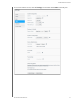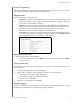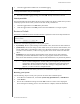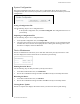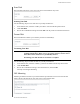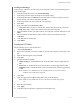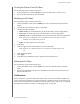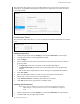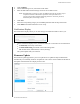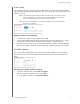User Manual
CONFIGURING SETTINGS
91
MY CLOUD USER MANUAL
Viewing the Details of an ISO Share
Use the following steps to modify an ISO share.
1. In the ISO Share area, click the Details icon next to the ISO share you want to view.
2. Review the ISO share details, then click Close.
Modifying an ISO Share
Use the following steps to modify an ISO share.
1. On the ISO Mount screen, click the Modify icon next to the ISO share that you’d like to
modify.
2. The Edit ISO Share dialog box appears. Click Next.
3. Complete the following fields:
Media Serving: To enable Media Serving for the ISO Share, click the toggle button.
FTP Access: To enable FTP Access for the ISO Share, click the toggle button.
WebDAV Access: To enable WebDAV Access for the ISO Share, click the toggle button.
Note: If FTP Access or WebDAV access are disabled for the device, the FTP Access and
WebDAV Access fields will be grayed out.
Public: To enable public access to the share.
4. Click Next.
5. Click the toggle button to enable NFS Access for the ISO Share.
Note: If NFS Access is disabled for the device, the NFS Access fields will be grayed
out.
6. Enter the Host IP address.
7. Click Apply.
8. Click Save. The modified ISO share is displayed in the ISO Share List.
Deleting an ISO Share
Use the following steps to delete an ISO share.
1. On the ISO Mount screen, select the Delete icon next to the ISO share that you’d like to
delete.
2. Review the confirmation message, then click OK. The ISO share is deleted and removed
from the ISO Share List.
Notifications
The My Cloud device provides notifications about various events, such as firmware updates, the
success of firmware installations, and system shutdowns. Notifications display in the Alert area at
the top of the screen and are also available by email, depending on how your device is configured
(for additional information on Alerts, see
“Managing Alerts” on page 24).