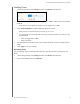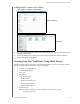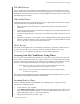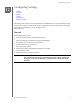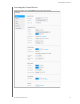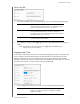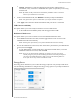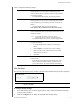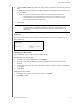User Manual
CONFIGURING SETTINGS
74
MY CLOUD USER MANUAL
3. From the Select a Share drop-down list, select a share you’d like to use to back up your Mac
data.
4. In the Maximum Size field, move the slider to indicate the maximum value you’d like to use
fo
r your backup.
Note: Increasing the maximum backup value after the initial backup has no effect on
existing backups. WD recommends leaving this setting at the maximum value for
your initial backup. After the first backup is complete, you can change the backup
size by dragging the Maximum Size slider.
5. Click Save.
Important: Once
Time Machine begins to back up your files to a selected share, we
recommend that you continue to back up to that share. Switching shares
generates a new backup file which will not contain your previously saved
information.
Services
This section of the General screen enables or disables the Recycle service available on your
My Cloud device.
Clearing your Recycle Bin
Use the following steps to clear your device’s Recycle Bin.
Automatically Clear Recycle Bin:
1. In the Services > Recycle Bin area, click Configur
e.
2. In the Auto clear Recycle Bin field, click the toggle
button to turn ON the Auto clear
function.
3. In the File retention time field, en
ter the number of days you’d like to retain your data before
it is cleared.
4. Click S
ave.
Manually Clear Recycle Bin:
1. To manually clear the Recycle Bin on your device, click Cle
ar.
2. Click OK to
confirm.