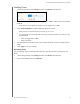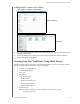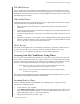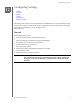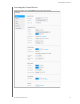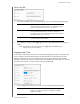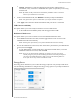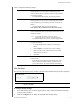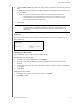User Manual
CONFIGURING SETTINGS
73
MY CLOUD USER MANUAL
View or change the following settings:
Drive Sleep Enabling this function allows the hard drives to go into
standby mode to save power after a designated period of
inactivity. Drive Sleep is enabled to sleep after approximately
10 minutes by default.
• To enable/disable Drive Sleep, click the toggle button.
LCD Enabling this function allows the device LCD to go into
st
andby mode to save power after a designated period of time.
LCD is enabled to go into standby mode after 10 minutes by
default.
• To enable/disable LCD, click the toggle button.
This option is only available for 4-bay My Cloud devices.
Power Recovery Automatically restarts your
device from a previously
unexpected shutdown due to power failure. Power Recovery is
enabled by default.
Note: If you disable this feature, your device will not
automatically power on after an unexpected shutdown.
• To enable/disable Power Recovery, click the toggle button.
Power Schedule The Power Schedule allows you to schedule shutdowns for
your My Clou
d device.
1. To enable/disable Power Schedule, click the toggle
but
ton.
2. Click Co
nfigure to customize your power schedule.
3. Click on the day of the week and time(s) to schedule
sh
utdowns for your device.
4. Click Save.
Web Access Timeout Automatically logs you out of the system after a designated
amou
nt of time.
• From the Web Access Timeout drop-down menu, scroll
down
to select the amount of time you’d like to use for
your system timeout. The system updates automatically.
Mac Backups
This section of the General screen enables or disables Time Machine backups of Mac computers.
Important: Y
ou must set a password for your Admin account in order to restore your Time
Machine backups.
To configure backup settings:
1. In the Mac Backups area, click the
toggle button to ON to enable Time Machine backups,
if not previously enabled.
2. Click the Configur
e link to display the Time Machine Settings dialog.