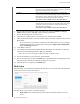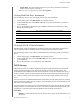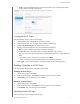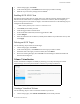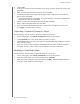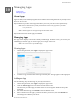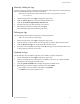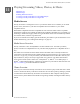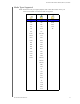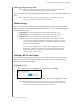User Manual
MANAGING STORAGE
55
MY CLOUD USER MANUAL
6. Review and select the Storage option you’d like to use, select the Switch to <Storage
Mode> check box, then click Next. A drive self-test is performed.
7. Review the warning at the top of the screen.
8. Once the test is complete, Review th
e status of your volumes and click Next.
9. If the Volume slider displays, select the amount
of space you’d like to dedicate to the selected
RAID mode.
If you choose not to use the entire volume for your RAID selection, you can configure
the remaining disk space as Spanning by selecting the Configure the remaining disk
space as Spanning check box.
10. Click Next to
continue.
11. If you’d like to automatically rebuild the RAID configuration once
the disk is recognized,
click the Auto Rebuild toggle button to ON, then click Next.
Note: This screen does not display for JBOD, Spanning, and RAID 0 modes.
12. Review the summary of your selections, and click Next.
13. Review the warning screen and click Finish.
The requested hard drive changes begin. Do not
turn off your My Cloud device while these changes are in progress.
14. When the process is complete, click Finish ag
ain.
Disk Status
The Disk Status screen identifies the health of the disk drives as well as the status and information
on each drive used in your My Cloud device.
The Disk Status screen consists of the following areas:
Disks Profile: This area displays the general status of all of the disk drives on your
device.
RAID 1 Two instantaneous copies of the data are recorded on separate
hard drives so if one of them fails, other(s) continue to read/write
data until the faulty hard drive is replaced.
RAID 5 Offers superior performance and protection by striping data
acros
s 3 or more drives and dedicating a quarter of each drive to
fault tolerance. If one of the drives fails, the other(s) continue to
read/write data until the faulty hard drive is replaced.
This option is only available on 4-bay My
Cloud devices.
RAID 10 RAID protocol in which data is written in stripes across primary
di
sks that have been mirrored to the secondary disks. If one of the
drives fails, the other(s) continue to read/write data until the
faulty hard drive is replaced.
This option is only available on 4-bay My
Cloud devices.