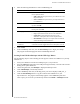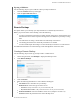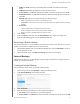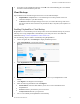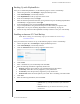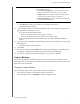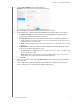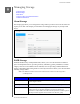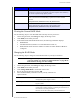User Manual
BACKING UP AND RETRIEVING FILES
45
MY CLOUD USER MANUAL
4. Enter the following information to create a USB backup job:
Job Name Enter a Job Name for your backup.
Direction Indicate the direction of your backup from the drop-down
m
enu. Options include:
• USB to
NAS: Backs up the data on your USB device to the
My Cloud device.
• NA
S to USB: Backs up the data on your My Cloud device
to a USB device.
Source Folder Click Br
owse, and select the folder you'd like to back
up, then click OK.
Destination Folder Click Br
owse, and select the destination folder for your
backup, then click OK.
Backup Type Indicate the type of backup you’d like to perform.
• Co
py: Copies files from the source to the destination.
• Synch
ronize: Copies files from the source to the
destination. This option will overwrite duplicate files.
•
Incremental: Creates up to 10 copies of the incremental
source file changes to the destination.
Auto Start When
Connected
This option automatically starts t
he job when the device is
connected. Click the toggle button to turn the option on or off.
5. Click Create.
6. In the USB Backup Jobs area, click the Start Back
up icon to begin your backup.
The progress of the backup appears in the USB Backup Jobs area.
Creating Front USB Port Backups with the USB Copy Button
Use the following steps to create a backup job and copy the contents of a USB drive to your My
Cloud device.
1. Insert your USB device into the front USB port (port 1) of your device.
2. Press the USB Copy
button above the USB port for approximately 5 seconds. This creates a
backup job for your USB device.
3. On the Navigation bar, click Back
ups to display the Backups screen.
4. Click USB Backups, if
not already selected.
5. In the USB Backup Jobs area, the backup job for your device displays (USB_Port_1).
6. Click the Start Back
up button to copy the contents of the USB device to your
My Cloud device. The progress of the backup appe
ars in the USB Backup Jobs area.
Once copied, you can access your
backed up content in the Public > USB Import folder.