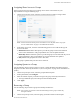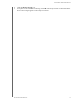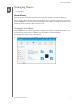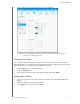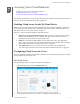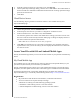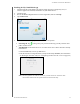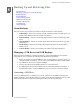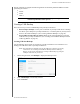User Manual
ACCESSING YOUR CLOUD REMOTELY
41
MY CLOUD USER MANUAL
3. In the My Cloud.com Login for <user name> area, click Sign Up.
4. On the Update My Cloud Login dialog, enter the
user’s email address. This email address is
used to send the user confirmation information and instructions on setting up and activating a
password for cloud access.
5. Click S
ave.
Cloud Device Access
Use the following steps to generate an activation code for a user’s mobile device(s) and
My Cloud Desktop app.
Important: Codes
are valid for 48 hours from the time of the request and can be used only once.
1. On the Navigation bar, click the Cloud Ac
cess icon.
2. In the left pane, select the user you’d like to configure
for cloud device access.
3. In the Cloud devices for <user name> area, click Get Code.
You’ll need to generate one code for each mobile d
evice and app you want to activate. You
also need a code to activate the My Cloud for desktop app. A dialog box displays the user’s
activation code and its expiration date and time.
Note: Make sure to write down the access codes you generate.
4. Click OK. The Cloud devices for <user name> area displays your generated code and its
expiration date. Once you use the code(s), this area displays the cloud devices to which the
user now has access.
Access Your Files with iOS and Android Mobile Apps
The My Cloud mobile apps allow you to access all of the content on your personal cloud from any
device.
My Cloud Mobile App
Save valuable space on your mobile devices with easy photo and video uploads directly to your
personal cloud, then securely access and share your memories.
The My Cloud mobile app also allows you to easily transfer files betwee
n your personal cloud,
Dropbox™, and other public cloud accounts. These free apps are available for iOS and Android.
For features and instructions, see the Help, Guide Me page, and Quick
Tips within the
My Cloud mobile app, or visit the My Cloud Learning Center at http://www.mycloud.com/learn/.
Requirements
My Cloud device with the most recent firmware, connected to the Internet.
Access to cloud services requires the My Cloud app.
A Smart device running one of the following operating systems:
- iOS iPhone or iPad running versions 7.0 or later software.
- Android smartphone or tablet running versions 4.0 or later software.