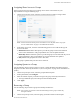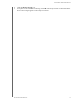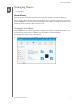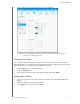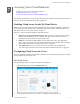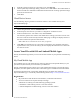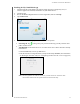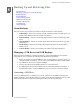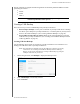User Manual
MANAGING USERS AND GROUPS
35
MY CLOUD USER MANUAL
Assigning Share Access to Groups
Once a group account is created, you can assign access to the various shares on your
My Cloud device using the following steps.
1. On the Set Up Groups screen, select the grou
p for which you’d like to assign a share.
Note: A share must first be made private on the Shares screen. All public shares are grayed
out. See“About Shares” on page 37 for additional information.
2. In the Share Access area, click one of the following option icons to indicate the type of
access to the share:
Read/Write Access: Select this option to provide the group account with read/write
access to the selected share. The group members can view and update the share.
Read Only Access: Select this option to provide the group account with read only access
to the selected share. The group member can view the share but can't update it.
Deny Access: The group has no access to this share.
The group is updated with your share access selection.
Assigning Quotas to a Group
Use the following steps to assign a quota to a Group. A quota determines the amount of space
assigned to the user on the My Cloud device. (See “User Quotas” on page 32 for information on
quotas.)
1. On the Set Up Groups screen, select the group from the left pane.
2. In the Quotas field, click Configur
e.
3. Enter the amount of space you’d like to assign to
the group on the My Cloud device.
To assign unlimited space, leave the Quota Amount field(s) blank.
4. Click Apply.
Removing a Group
Use the following steps to delete a group from the My Cloud device.
Note: User accounts are returned to their individual settings when a group to which they
belonged is deleted.
1. On the Set Up Group screen, select the group you’d like to delete in the left pane.