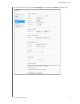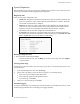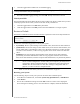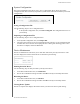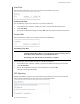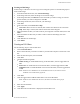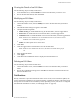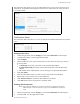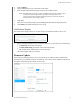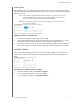User Manual
CONFIGURING SETTINGS
88
MY CLOUD USER MANUAL
System Configuration
The system configuration area allows you to save a configuration file or import an existing
configuration file. This is useful if you perform a system restore and want to maintain your current
configurations.
Saving a Configuration File
Use the following steps to save a configuration file.
In the System Configuration area, click Save Config File. The configuration file saves to
your desktop.
Importing a Configuration File
Use the following steps to save a configuration file.
1. In the System Configuration area, click Import File.
2. Navigate to the location of your saved configurati
on file and select it. The configuration file
is loaded. The device reboots. Don’t unplug the device during this rebooting process. Once
the reboot is complete, launch the dashboard.
Device Maintenance
The Device Maintenance area allows you to shut down and reboot your My Cloud device. This
area also displays the amount of time the device has been up and running.
Shutting down the Device
Use the following steps to safely shut down your My Cloud device.
1. In the Device Maintenance area, click Hib
ernate.
2. Review the confirmation message and then click OK.
Your My Cloud safely shuts down.
Rebooting the Device
1. In the Device Maintenance area, click Reboot.
2. Review the confirmation message and then click OK.
Your My Cloud safely reboots.
Viewing Device Uptime
The Device Uptime area displays the amount of time your device has been up and running.