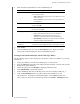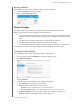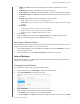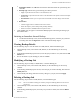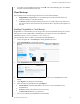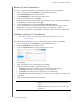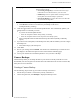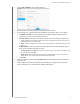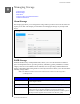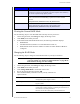User Manual
BACKING UP AND RETRIEVING FILES
50
MY CLOUD USER MANUAL
Backing Up with ElephantDrive
Once you’ve enabled ElephantDrive, use the following steps to create a cloud backup.
1. On the Navigation bar, click Back
ups to display the Backups screen.
2. Click Cloud Backu
ps, if not already selected.
3. Click ElephantDrive in the top-right a
rea of the screen.
4. In the Access Backups field, click Login.
5. Enter the email and password used w
hen you registered in step 6 of “Enabling ElephantDrive
Cloud Backup” on page 49, then click Login.
6. In the ElephantDrive field, click the New d
evice backup wizard link.
7. Log in to ElephantDrive using the email and passw
ord used when you registered with
ElephantDrive in step 6 of “Enabling ElephantDrive Cloud Backup” on page 49.
8. Follow the steps outlined in the ElephantDrive
backup wizard to create your cloud backup.
Enabling an Amazon S3 Cloud Backup
Note: Before creating your Cloud backup, sign up for the Amazon S3 service at http://
aws.amazon.com/s3.
Once your Amazon S3 account is set up, use the following steps to create a cloud backup.
1. On the navigation bar, click Backup
s to display the Backups screen.
2. Click Cloud Backu
ps, if not already selected.
3. Click the Am
azon S3 button in the top-right area of the screen.
4. Click Create.
5. Enter a Job Name for your cloud backup and click Next.
6. Enter the following informati
on supplied by Amazon S3:
Region: Select the region used for your cloud from the drop-down menu.
Access Key: Enter the access key supplied to you by Amazon S3.
Private Key: Enter the private key supplied to you by Amazon S3.
Remote Path: Enter the remote path for your cloud. This is normally your bucket name.
7. Click Next.
8. Enter the following information, then click Next:
Type Select one of the following options:
• Uploa
d: Backs up your My Cloud data to your Amazon S3
bucket.
• Do
wnload: Backs up your Amazon S3 bucket to your My
Cloud device.