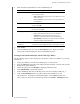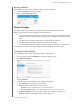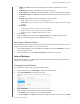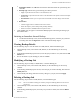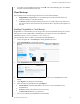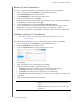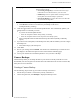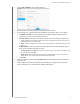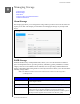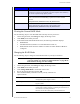User Manual
BACKING UP AND RETRIEVING FILES
47
MY CLOUD USER MANUAL
SSH User Name: Enter the Secured Shell protocol (SSH) user name for the remote
device.
SSH Password: Enter the SSH password for the remote device.
Source Folder: Click Browse and select the folder you'd like to back up, then click OK.
Destination Folder: Click Browse and select the destination folder for your backup, then
click
OK.
Backup Type: Indicate the type of backup you’d like to perform.
- Copy: Copies files from the source to the destination, OR
- Synchronize: Copies files from the source to the destination. This option will overwrite dupli-
cate files
Recurrence:
- Click the toggle button to enable the Recurrence feature.
- Select the frequency of the backup: Daily, Weekly, Monthly.
- Select a time (hour, AM/PM) from the drop-down menu.
5. Click Create.
6. In the USB Backup Jobs area, click the Start Back
up icon to begin your backup. The
progress of the backup appears in the USB Backup Jobs area.
Recovering a Remote Backup
Use the following steps to recover the data you saved on your remote server. This process recovers
the data you saved on the remote server to your local server.
1. On the Remote Backup screen, und
er Remote Backup Jobs, click the Job Detail icon next to
the job you’d like to view.
2. On the Job Detail screen, click Recove
r Backup. Your data recovery begins.
Internal Backups
Internal backups allow you to make backups of the existing content from one storage location to
another on your My Cloud device.
Creating an Internal Backup
Use the following steps to back up your My Cloud internally.
1. On the Navigation bar, click Back
ups to display the Backups screen.
2. Click Internal Backups, if not alrea
dy selected.
3. Click Create Job.
4. Enter the following information to create
a Internal backup job:
Job Name: Enter a Job Name for your internal backup.
Source Folder: Click Browse and select the folder you'd like to back up, then click OK.