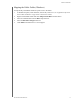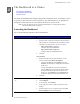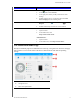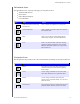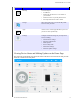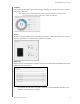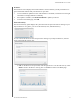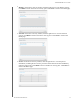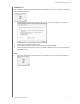User Manual
THE DASHBOARD AT A GLANCE
21
MY CLOUD USER MANUAL
Firmware
The Firmware section displays the cu
rrent firmware version loaded on your My Cloud device. A
green check mark indicates that your firmware is up-to-date.
1. To view whether an updated version of the firmware i
s available, click the arrow to the right
of Firmware to display firmware availability.
2. If an update is available, click Install and Re
boot to update your device.
3. To return to the
Home page, click OK.
Network Activity
The Network Activity panel displays the system activities and processes that are running on your
My Cloud device. At a glance, you can see the network, CPU, and RAM activity.
To view a list of all device activities and processes running on your My Cloud device, click the
arrow in the Network Activity area.
N
CPU: In the Device Activity window, click the right arrow to view the CPU activity. Click
Back to return to the Device Activity pane.
Click Close to return to the Home page.