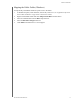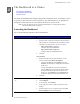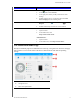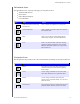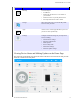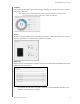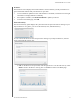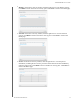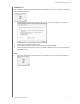User Manual
4
THE DASHBOARD AT A GLANCE
16
MY CLOUD USER MANUAL
The Dashboard at a Glance
Launching the Dashboard
The Dashboard Home Page
Common Tasks
Use the My Cloud dashboard to configure settings and to manage the
device. For example, you can
set up user accounts and restrict access to the files on your My Cloud device, set up folders for
storing files, enable remote access, and customize the device to suit your needs.
Note: If this is the first time you are opening the dashboard, see “Getting Started without
My Cloud Online Setup” on page 11.
Launching the Dashboard
Use one of the following methods to launch the dashboard.
IF you want to launch from . . . THEN . . .
A web browser or Windows Explorer
Using Device Name:
1. Enter the name of your My Cloud device in the browser’s
address field (se
e “Appendix D: My Cloud Device URLs
and Names” on page 104 for a list of device names):
- http://<device name> (Windows)
(Example: http://mycloudPR2100)
- http://<device name>.local (Mac)
(Example: http://mycloudPR4100.local)
2. Click Go.
Using IP Address:
1. Enter the IP address of your My Cloud device in the
browser
’s address field: http://<IP Address>.
- For My Cloud PR2100, click Settings, then click
Network. The IP address is displayed in the Network
Profile area.
- For My Cloud PR4100, on the front of the device,
click the down button to the right of the Status LCD
display. The IP address appears in the Status LCD
display. Or, click Settings, then click Network. The
IP address is displayed in the Network Profile area.
2. Click Go.
Windows 8 / Windows 8.1 / Windows
10
1. On the Start page, type Com
puter.
2. Click Computer.
3. In the left pane, click Netw
ork.
4. In the right panel, locate your My Cloud device under
Storage.
5. Double-click the device, or right-click and select Vi
ew
device webpage from the resulting menu.