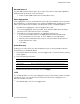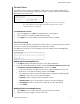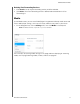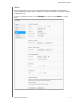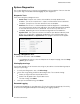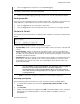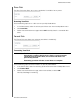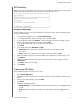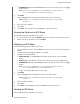User Manual
CONFIGURING SETTINGS
90
MY CLOUD USER MANUAL
ISO Mounting
Mounting an ISO file located on your network shares provides file-level access to the file and
folder content of the ISO file to users with access to the network share.
Creating an ISO Image
An ISO image is a file that is an exact copy of an existing file system. Use the following steps
to create an ISO image.
1. In the About ISO Mount area, click Create
ISO Image.
2. In the Image Size field, select the image size for the ISO image.
3. In the Image Path field, click Browse to select the folder
you’d like to image, or enter
the path for the data you’d like to image then click OK.
4. In the Image Name field, enter a name for your ISO image.
5. Click Next.
6. In the Select field, click Overwrit
e or Skip.
Overwrite: When overwrite is selected, files with the same name will be
overwritten.
Skip: When skip is selected, files with the same name will be skipped.
7. Select the folders and files you’d like to add to your image fil
e in the left column, then
click Add>>.
8. Select the folders and files that you’d like to remove from the ISO image, then click
<<Remove.
9. Click Next. Review the message.
10. Click Finish.
Creating an ISO Share
Use the following steps to create an ISO share.
1. Click Crea
te ISO Share.
2. Browse to the ISO file you’d like to include in your ISO share and place
a check next to
the file.
3. Enter the share description, then click Next.
4. Click Next.
5. Complete the following fields:
Media Serving: To enable Media Serving for the ISO Share, click the toggle button
to ON.
FTP Access: To enable FTP Access for the ISO Share, click the toggle button to
ON.