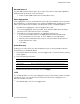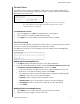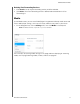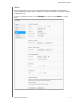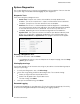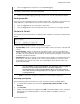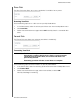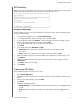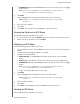User Manual
CONFIGURING SETTINGS
87
MY CLOUD USER MANUAL
1. Click the toggle button to ON to turn on extended logging.
CAUTION!
System reboot is required to turn extended logging on or off. Backups,
file activity and transfers may be interrupted.
2. Read the Extended Logging message, and click OK. The My Cloud device reboots.
Flash System LED
The Flash System LED option flashes the device Power LED. This option is useful when you
need to identify a specific device when you have more than one My Cloud device.
1. Click the toggle button to turn ON flash system LED.
2. Click the toggle button to the OFF position when the
LED flash is no longer required.
Restore to Default
The Restore to Default area allows the Administrator to perform a restore on the My Cloud
device.
Perform one of the following options to restore your system:
System Only: Reverts system settings to their default values, but retains user data and
shares.
Quick Restore: Reverts all settings to their default values, erases all user data and
shares, and retains default shares. Quick Restore creates a new file table on the device,
but does not fully overwrite or erase the drive, so data recovery programs can be used
to restore user data and shares.
Full Restore: Reverts all settings to their default values, deletes all user data and shares
permanently, and retains default shares. Data recovery programs cannot be used to
restore data; all user data and shares, with the exception of the default shares, are
permanently deleted.
Important: Be
fore doing a factory restore or a system update, you may choose to
save your device’s current configuration. At a later time, you can import a
previously saved configuration. Keep in mind that importing a
configuration after restoring factory defaults does not restore shares or
users. See “Saving a Configuration File” on page 88,” to create or restore
a configuration file.
Note: To erase all of the data on your device, see “Format Disk” on page 89.
Restoring your System
Use the following steps to restore your system to one of the three available options.
1. In the Restore to Default area, click either System Only, Quick Restore, or Fu
ll
Restore.
2. Click Re
store.
3. Review the confirmation message and click OK. The device re
boots. Don’t unplug the
device during this rebooting process. Once the reboot is complete, launch the
dashboard.