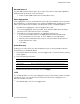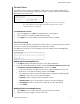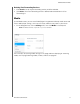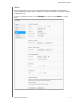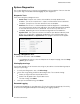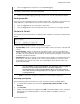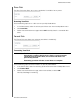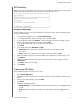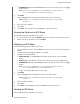User Manual
CONFIGURING SETTINGS
83
MY CLOUD USER MANUAL
Remote Server
The Remote Server section of the Network screen allows you to enable your My Cloud
device to act as a remote server, allowing you to back up shares from another compatible
My Cloud on the LAN or WAN.
Note: To see your My Cloud device over the Internet, ensure that you’ve added
port forwarding rules for both SSH and Remote Backup services. (See
“Network Services” on page 76.)
To enable Remote Server:
1. Click the toggle button to ON. The Remote Server screen ap
pears.
2. Enter a backup Password to enable remote backups.
3. Click App
ly. The system updates and the Remote Server is enabled.
Port Forwarding
The Port Forwarding section of the Network screen allows you to manage your connections
to particular services by assigning default or custom port numbers.
For additional information on Port Forwarding, click Learn
More to see Knowledge Base
Answer ID 8526.
Adding Port Forwarding Services
1. Click Add to add port forwarding service(s) to your My Cloud device.
2. On the Port Forwarding Settings screen, click either Selec
t the default service scan
or Customize a port forwarding service, and then click Next.
If you chose the Select the default service scan: Choose the default service scan
you’d like to use for port forwarding, and then click Finish.
If you selected Customize a port forwarding service, complete the following fields:
- Service: Enter a service for your port forwarding.
- Protocol: Select a protocol from the drop-down menu.
- External Port: Enter an external port number for your port forwarding.
- Internal Port: Enter the internal port number for your port forwarding.
- Click Finish.
Modifying Port Forwarding Services
1. Click Details next to the port forwarding service you’d like to modify.
2. Make all necessary changes, and then click Finish.