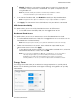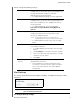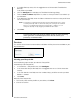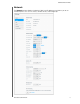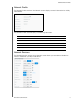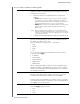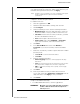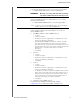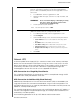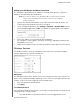User Manual
CONFIGURING SETTINGS
81
MY CLOUD USER MANUAL
Setting up a UPS Master and Slave Connection
This procedure is performed from an additional, slave My Cloud device(s), using the IP
address of the UPS Master My Cloud device.
Note: Record the IP address of the UPS Master My Cloud device before starting
this procedure. The Master UPS IP address can be found in “Network
Profile” on page 76.
1. Connect the slave My Cloud device to your LAN via Ethernet cable (for details, see
“Preparing your My Cloud Device for Use” on page 9).
2. On the slave My Cloud device, go to Settings > Network > Netwo
rk UPS and click
the Slave Mode toggle button to ON. The Network UPS Slave Mode screen appears.
3. Enter the IP address of the UPS Master My Cloud device.
An “In progress” screen appears, and when the set
ting is updated the Network UPS
Slave Mode is set to ON.
4. Repeat this procedure for each slave My Cloud devic
e to be linked to the UPS device.
Windows Services
The Windows Services section of the Network screen allows you to configure Window
Services applications on your My Cloud device.
Workgroup
The Workgroup feature allows devices in the same workgroup to access one another. This
option
is only available for Windows operating systems. Each time you add a device to your
network, assign it the same workgroup name to enable access.
1. Enter the name of the WORKGROUP.
2. Click App
ly.
Local Master Browser
The Local Master Browser feature allows you to collect and record resource and/or service
information across multiple subnets.
To enable/disable the Local Master Browser, click the toggle button to ON.