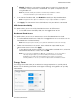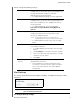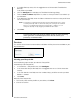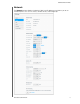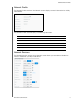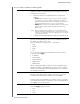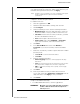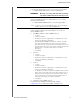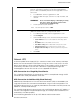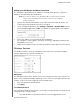User Manual
CONFIGURING SETTINGS
80
MY CLOUD USER MANUAL
Network UPS
An Uninterruptible Power Supply (UPS) is a device that works off of a battery and keeps
devices that are connected to the UPS port running, for at least a short time, if the main
power source goes out. When a My Cloud device is connected to a UPS, the drive will
automatically shut down when the UPS is drained to a specified percentage. See
Knowledge Base Answer ID 11852 for a list of supported UPS devices.
UPS Connection for a Single My Cloud Device
For a single My Cloud device, the connection to a UPS is accomplished through a USB
connection from the My Cloud device to the UPS.
UPS Connection for Additional My Cloud Device(s)
Additional My Cloud devices on the same local area network (LAN) can be added to the
single, My Cloud-to-UPS scenario mentioned above using a master/slave protocol. The
UPS Master device (the first, or single, My Cloud device connected to the UPS) controls the
additional, slave My Cloud device(s).
The slave My Cloud device(s) communicates with the UPS Master device via IP address. If
the UPS is discharged to the specified percentage, all of the My Cloud slave devices will
automatically shut down properly.
Use the following procedure to set up a UPS Master and Slave Connection.
SSH Select this option to securely access your personal cloud and
perform command-line operations via the Secured Shell (SSH)
protocol. SSH is disabled by default. Use the toggle button to turn
ON or OFF.
1. To enable SSH, click the toggle button to ON.
2. Review the SSH message, select the I accept check box, and
click OK.
WARNING! Please note that modifying or attempting to modify
this device outside the normal operation of the
product voids your WD warranty.
3. Create a password, and click Save.
Note: The SSH login User Name is sshd.
Dynamic DNS Select the Dynamic Domain Name System (DNS) to host a server
(Web, FTP, Game server, etc.) using a domain name.
1. To enable Dynamic DNS, click the toggle button to ON.
2. Click Configure.
3. On the DDNS Settings screen, enter the following information:
• Server Address: Select a server address from the drop-down
menu.
• Host Name: Enter a Host Name for the server.
• User Name or Key: Enter a User Name or Key for the server.
• Password or Key: Enter a password or key for the server.
• Verify Password or Key: Re-enter the password or key for the
server.
4. Click Save.