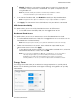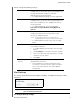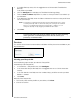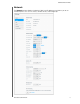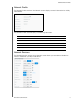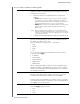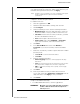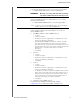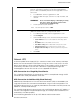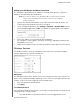User Manual
CONFIGURING SETTINGS
77
MY CLOUD USER MANUAL
You can review or update the following fields:
IPv4 Network Mode By default, the network mode is set to DHCP, which means
the My Cloud device automatically gets the IP address and other
settings from your network.
1. Select the method of assigning the device’s unique IPv4
address:
• Static: Static IP address allows you have the same IP address
every time you connect. You will be prompted for IP Address,
Subnet mask, Gateway IP address, and DNS Server. (If you don’t
know this information, please check your router settings.)
• DHCP: DHCP Client causes the My Cloud device to obtain an IP
address and associated settings automatically from the local
DHCP server.
Note: When configuring Static or DHCP, record your Subnet mask,
Gateway IP address, and DNS Server in a safe location for future
reference. This information will not be displayed once it is entered
into the My Cloud server.
2. Compete the LAN Setup Wizard to setup your network mode.
IPv6 Network Mode The IPv6 format is a new IP standard that specifies the formats of
packets and the addressing scheme across multiple IP networks.
By default, this option is set to Off.
Select the method of assigning the device’s IPv6 address:
•Auto
• DHCP
•Static
• Off
Once selected, complete the following fields on the associated
screen, then click Apply:
•IP Address
• Prefix Length
• Default Gateway
•DNS Server1
•DNS Server2
When configuring the Static or DHCP, record your Subnet mask,
Gateway IP address, and DNS Server in a safe location for future
reference. This information will not be displayed once it is entered
into the My Cloud server.
Link Aggregation This is also called Bonding and refers to the use of two LAN cards,
present in your NAS, and two cables connected to your router
simultaneously. This improves performance and reliability.
Select the type of link aggregation you’d like to use for your device
from the pull-down menu, or select OFF to cancel Link Aggregation.
Click Apply to save your selection.
Link Speed Select the link speed for your network from the pull-down menu,
then click Apply. Options Include:
•Auto
•100
•1000