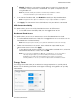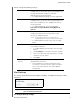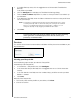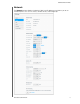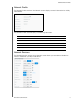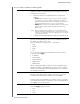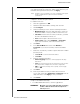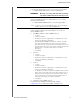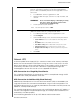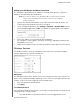User Manual
CONFIGURING SETTINGS
74
MY CLOUD USER MANUAL
1. In the Mac Backups area, click the toggle button to ON to enable Time Machine
backups,
if not previously enabled.
2. Click the C
onfigure link to display the Time Machine Settings dialog.
3. From the Select a Share drop-down list, sele
ct a share you’d like to use to back up
your Mac data.
4. In the Maximum Size field, move the slider to indicate the maximum value you’d like to
use for your backup.
Note: Increasing the maximum backup value after the initial backup has no effect
on existing backups. WD recommends leaving this setting at the maximum
value for your initial backup. After the first backup is complete, you can
change the backup size by dragging the Maximum Size slider.
5. Click Save.
Important: Once T
ime Machine begins to back up your files to a selected share,
we recommend that you continue to back up to that share. Switching
shares generates a new backup file which will not contain your
previously saved information.
Services
This section of the General screen enables or disables the Recycle service available on your
My Cloud device.
Clearing your Recycle Bin
Use the following steps to clear your device’s Recycle Bin.
Automatically Clear Recycle Bin:
1. In the Services > Recycle Bin area, click Configure.
2. In the Auto clear Recycle Bin field, click the toggle but
ton to turn ON the Auto clear
function.
3. In the File retention time field, enter the number of days you’d like to retain your data
before it is cleared
.
4. Click Save.
Manually Clear Recycle Bin:
1. To manually clear the Recycle Bin on your device, click Clear.
2. Click OK to confirm.