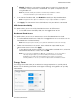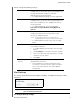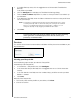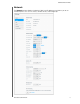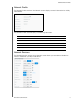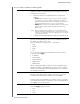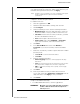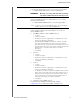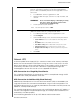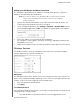User Manual
CONFIGURING SETTINGS
72
MY CLOUD USER MANUAL
Win XP: Establishes a connection through ports 80 and 443. If these ports are
unavailable, a relay connection is established. This option is required if you are
using Windows XP.
Note: By default, the My Cloud device automatically establishes a direct
connection between your mobile devices and router.
4. In the Content Database field, click Rebuild to rebuild your My Cloud database.
Note: Only perform this option to troubleshoot if you suspect database corruption.
5. Click Apply. The Connection Status field indicates that your device is connected.
USB Content Availability
This option allows you to turn on My Cloud device access to USB content.
In the USB Content Availability field, click the toggle button to ON.
Dashboard Cloud Access
This option allows you to turn on remote access to the Dashboard from the cloud.
1. In the Dashboard Cloud Access field, click the
toggle button to turn on access to the
Dashboard from the cloud remotely.
Note: Selecting this option allows you to perform administrator functions remotely.
2. Review the information on the screen, enter and reenter a password for your
administrator account, then click Apply.
If your administrator account already has a password associated with it, review the
Dashboard Cloud Access screen, then click OK.
Note: If you set your Cloud Setting to Manual, you will have to access your device
remotely using the ports you selected during the manual cloud setup.
Example: If you setup your manual HTTP port as 5040, you’d use the
following address to access your device: http://<Device IP Address>:5040.
Energy Saver
The Energy Saver fields allow you to reduce the energy required to run your My Cloud
device. Use the following information to configure the energy saving options on your My
Cloud device.