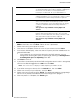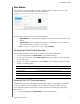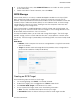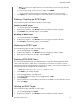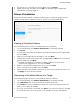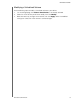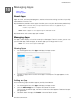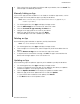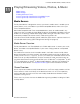User Manual
MANAGING STORAGE
59
MY CLOUD USER MANUAL
3. Ensure that this is the target you want to delete, then click Delete.
4. Review the warning message, then click OK. The selected target is deleted and
removed from the iSCSI Target list.
Volume Virtualization
Volume Virtualization simplifies scalability by allowing you to map iSCSI targets on other
network storage devices and present them as volumes on your My Cloud device.
Creating a Virtualized Volume
Use the following steps to create a virtualized volume on your device.
1. On the Storage page, click Volume Vi
rtualization, if not already selected.
2. Click Create.
3. In the Device IP field, enter the IP address
of the device where the iSCSI target resides,
then click Next.
4. Select an iSCSI target from the
retrieved list, then click Next.
5. To add authentication to the target, click the toggle button to ON,
enter a User Name
and Password, then click Next.
Disabled authentication is the default. To keep the default, ensure that the
Authentication toggle button is Off, then click Next.
6. Select a LUN (Local Unit Number) from the list, then click Next.
7. Enter a name for the share folder, then click Nex
t.
8. Review the Volume Virtualization summary to ens
ure that your settings are correct, then
click Apply. A virtual volume is created.
Connecting a Virtualized Volume to a Target
Use the following steps to connect a virtualized volume on your device.
1. On the Storage page, click Volume Vi
rtualization, if not already selected.
2. Click Job Details next to the virtua
l volume you’d like to connect.
3. Click Connect. Once connected to the target, the system automatically formats the
LUN,
if it hasn’t been done before.
4. Once your virtual volume is formatted, click Cl
ose. The state of the volume is changed
to Connected. Your new virtual volume is now available on your My Cloud device.