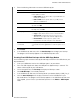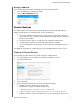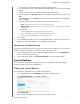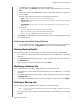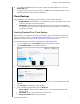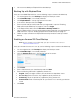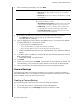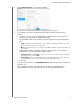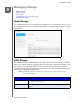User Manual
BACKING UP AND RETRIEVING FILES
52
MY CLOUD USER MANUAL
3. Click Camera Backups, if not already selected.
4. Ensure that the Connected Camera(s) area identifies your camera.
5. In the Settings area, enter the following information to backup the data
on your
camera:
Automatic Transfer: Click the toggle button to automatically transfer data from a
camera that is connected to the My Cloud device.
Transfer Mode: Select how you’d like the camera data to be transferred. Options
are:
- Copy: Duplicates the information from your camera to the My Cloud device. This will
leave the original data on your camera, OR
- Move: Transfers the files on your camera to the My Cloud device, deleting the files from
your camera.
Folder Options: Select this option to identify a destination for the transferred
camera files. On the Camera Folder Options screen:
- Transfer Folder: Click Browse to enter the location on your device where you’d like to
transfer your data, then click OK.
- Folder Name: Select a Folder Name type from the pull-down menu. If you select Cus-
tom Folder Name, enter a folder name in the Enter Folder Name field.
Click Save.
6. In the Transfer File(s) field, click C
opy/Move Now to begin the file transfer, if Automatic
Transfer is off.
7. Once complete, the Status field indicates that
the backup is complete for the
connected device and the day, date, and time of the completed download.