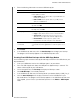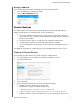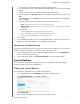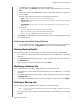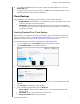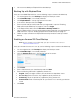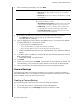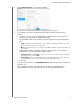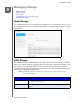User Manual
BACKING UP AND RETRIEVING FILES
51
MY CLOUD USER MANUAL
8. Enter the following information, then click Next:
Type Select one of the following options:
• Upload:
Backs up your My Cloud data to your Amazon
S3 bucket.
• Dow
nload: Backs up your Amazon S3 bucket to your My
Cloud device.
Backup Type From the drop-down menu, select the type of backup you’d
like
to perform. Options include:
• Overwriting existing file(s): O
verwrites files in the target
folder that have the identical name as your source file.
• Full Bac
kup: Creates a separate folder containing all of
the backup data each time the backup is performed.
• Incr
emental Backup: Overwrites files with source files
that are newer then the target files.
9. In the Local Path field, enter a path for your backup on your My Cloud server.
Click Browse to browse to a location for your backup on the device.
(Example Volume_1/backup)
10. Click the toggle button to activate the Autoupdate fe
ature. This automatically updates
your backup based on a schedule you create.
If you activate the Autoupdate feature:
- Select the Autoupdate schedule: Daily, Weekly, or Monthly
- Select the Autoupdate Time from the drop-down menu (Daily option).
Select Autoupdate Date and Time from the drop-down menus (Weekly or Monthly
option).
11. If you don’t select Autoupdate, in the Bac
kup Now field, indicate whether you want to
begin the backup now.
Select Yes to begin your backup now.
12. Click Next.
13. Review your settings and click Fi
nish. Your Amazon S3 Cloud backup is created. The
new job displays in the Amazon S3 Queue section of the Amazon S3 Backup page.
14. Access your Amazon S3 Cloud backup bucket to view your device backups.
Camera Backups
Camera backups allow you to backup the data on your camera to the My Cloud device.
Once downloaded, users can navigate to the location where the camera data was saved to
access the data, if they have access to that share.
Creating a Camera Backup
Use the following steps to back up your camera to the My Cloud device.
1. Ensure that your camera is connected to your My Cloud device.
2. On the Navigation bar, click Backups to display the Backups screen.