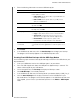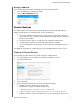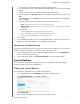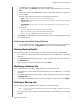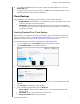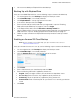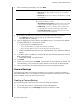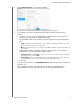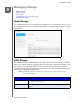User Manual
BACKING UP AND RETRIEVING FILES
50
MY CLOUD USER MANUAL
7. You’ve now enabled your ElephantDrive cloud backup.
Backing Up with ElephantDrive
Once you’ve enabled ElephantDrive, use the following steps to create a cloud backup.
1. On the Navigation bar, click Backups to display the Backups sc
reen.
2. Click Cloud Backups, if
not already selected.
3. Click Elephan
tDrive in the top-right area of the screen.
4. In the Access Backups field, click Login.
5. Enter the email and password used when you registered
in step 6 of “Enabling
ElephantDrive Cloud Backup” on page 49, then click Login.
6. In the ElephantDrive field, click the New device backup
wizard link.
7. Log in to ElephantDrive using the email and password us
ed when you registered with
ElephantDrive in step 6 of “Enabling ElephantDrive Cloud Backup” on page 49.
8. Follow the steps outlined in the ElephantDrive backup wizard to create your cloud
backup.
Enabling an Amazon S3 Cloud Backup
Note: Before creating your Cloud backup, sign up for the Amazon S3 service at
http://aws.amazon.com/s3.
Once your Amazon S3 account is set up, use the following steps to create a cloud backup.
1. On the navigation bar, click Ba
ckups to display the Backups screen.
2. Click Cloud Backups, if
not already selected.
3. Click the Amazon S3 button in the top-right area of the screen.
4. Click Create.
5. Enter a Job Name for your cloud backup and click Nex
t.
6. Enter the following information supplied by Amazon
S3:
Region: Select the region used for your cloud from the drop-down menu.
Access Key: Enter the access key supplied to you by Amazon S3.
Private Key: Enter the private key supplied to you by Amazon S3.
Remote Path: Enter the remote path for your cloud. This is normally your bucket
name.
7. Click Next.