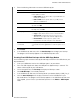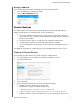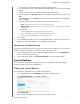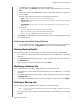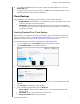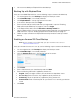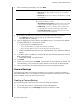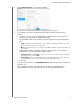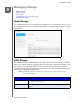User Manual
BACKING UP AND RETRIEVING FILES
48
MY CLOUD USER MANUAL
Job Name: Enter a Job Name for your internal backup.
Source Folder: Click Browse and select the folder you'd like to back up, then click
OK.
Destination Folder: Click Browse and select the destination folder for your backup,
then click
OK.
Backup Type: Indicate the type of backup you’d like to perform.
- Copy: Copies files from the source to the destination, OR
- Synchronize: Copies files from the source to the destination. This option will overwrite
duplicate files, OR
- Incremental: Creates up to 10 copies of the incremental source file changes to the
destination.
Recurrence:
- Click the toggle button to enable the Recurrence feature.
- Select the frequency of the backup: Daily, Weekly, Monthly.
- Select a time (hour, AM/PM) from the drop-down menu.
5. Click Create. Your job appears in the Internal Backup Queue and will begin backing up
at the indicated time.
Initiating an Immediate Internal Backup
On the Internal Backups screen, under Internal Backup Queue, select the job you’d
like to modify, then click the Begin Now button. The internal backup begins.
Viewing Backup Details
Use the following steps to view the details of a USB, Remote, and Internal Backup job.
1. On the Backups screen, select either USB, Remote, or Internal Backups, if not already
selected.
2. In the Backup Job/Backup Queue section, select the job you’d like to view, then click
the Job Detail icon.
3. Review the details of your Backup job, then click Close.
Modifying a Backup Job
Use the following steps to modify a USB, Remote, or Internal Backup job.
1. On the Backups screen, select either USB, Remote, or Internal Backups, if not already
selected.
2. In the Backup job/Backup Queue section, select the job you’d like to modify, then click
the Modify Job icon.
3. On the Modify Job dialog, make the necessary changes to your job, then click Apply.
Deleting a Backup Job
Use the following steps to delete a USB, Remote, or Internal Backup job.
Note: You can not delete a backup job created by using the USB Copy Button on the front
of your device.
1. On the Backups screen, select either USB, Remote, or Internal Backups, if not already
selected.