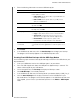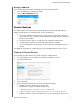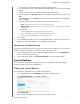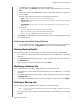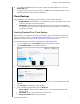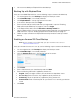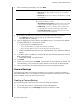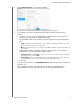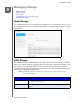User Manual
BACKING UP AND RETRIEVING FILES
44
MY CLOUD USER MANUAL
The My Cloud device supports the following formats for externally attached USB drives while
performing file transfer:
FAT32
NTFS
HFS+J
WARNING! Mounting or ejecting a USB dr
ive while performing a file
transfer will interrupt the file transfer process.
Creating a USB Backup
There are two ways to create a USB backup with your My Cloud device:
Back USB port backups: Use the ports on the back of your My Cloud device to
backup the data on your USB port to your My Cloud device, or to backup data on
your My Cloud device to the inserted USB port. (See “Creating USB Port Backups”
on page 44.)
Front USB port with USB Copy button: Backs up all of the information on
inserted USB device to your My Cloud device. (See “Creating Fron
t USB Port
Backups with the USB Copy Button” on page 45.)
Creating USB Port Backups
Use the following steps to back up your data on your My Cloud device to a USB device or to
backup your USB device data to your My Cloud device.
Note: This information is applicable only for the USB ports on the back of your My
Cloud device. See “Creating Front USB Port Bac
kups with the USB Copy
Button” on page 45 for information on creating a USB backup copy using
the USB port on the front of your device.
1. On the Navigation bar, click Backups to display the Backups screen.
2. Click USB Backups, if not already selected.
3. Click Create Job.