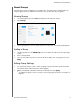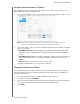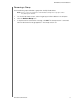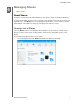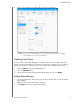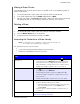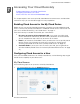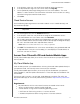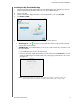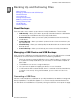User Manual
ACCESSING YOUR CLOUD REMOTELY
42
MY CLOUD USER MANUAL
Installing the My Cloud Mobile App
1. Download the My Cloud mobile app from the Apple App Store, Google Play store, or
Amazon Appstore for Android, and install it on your mobile device.
2. Launch the app.
3. Review the Western Digital End User
License Agreement, then click Accept.
4. Tap Connect Now.
5. Select one of the following My Cloud device connection options:
Cloud Sign in: Tap and sign into your personal cloud using your My Cloud or
other public cloud accounts.
Add Manually: If the mobile device is not on the same LAN or Wi-Fi network as the
My Cloud device:
- In the Add Manually section, tap WD Device.
- Enter the activation code generated on you My Cloud and tap Activate. (For infor-
mation on obtaining an activation code, see “Configuring Cloud Access for a User”
on page 40.)
Note: You must generate one code for each device you want to activate. Codes are
valid for 48 hours from the time of request and can be used one time only.