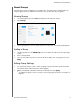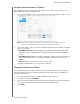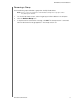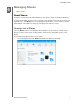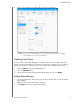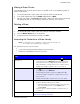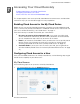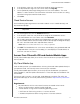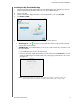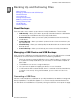User Manual
7
ACCESSING YOUR CLOUD REMOTELY
40
MY CLOUD USER MANUAL
Accessing Your Cloud Remotely
Enabling Cloud Access for the My Cloud Device
Configuring Cloud Access for a User
Access Your Files with iOS and Android Mobile Apps
This chapter explains how to set up the My Cloud device for remote access and describes
some of
the ways you can take advantage of its many capabilities.
Enabling Cloud Access for the My Cloud Device
Before you can use your My Cloud device remotely, the device must be enabled for cloud
access. To verify that your My Cloud device is enabled for remote access and to check the
status of its remote connection(s), see “Cloud Access” on page 71.
There are three ways to enable the cloud for your smart devices
:
Discovery on your Local Area Network (LAN): If you are on your LAN, cloud
access software will automatically discover and list your device. Once discovered,
you can complete the steps necessary to connect to the cloud.
Email: If you include an email address when you add a new user to your My Cloud
device, the new user will receive an email with instructions on setting up and
activating a password for cloud access (see“My Cloud Access” on page 40).
Activation Code: If you or your users are not on your LAN, you can generate an
Activation Code to provide access to the cloud (see“Cloud Device Access” on page
41),
Configuring Cloud Access for a User
Once you’ve enabled cloud access on the My Cloud device, use the following steps to give
remote access capability to your device users.
My Cloud Access
Use the following steps to set-up access to the My Cloud device.
1. On the Navigation bar, click the Cloud Acce
ss icon.