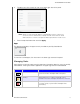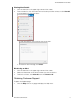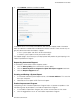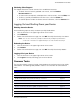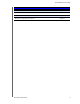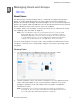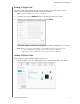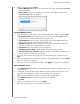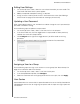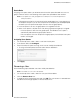User Manual
MANAGING USERS AND GROUPS
31
MY CLOUD USER MANUAL
2. Select an option, then click Next.
Create Multiple Users: Allows you to enter users manually. See “Creating Multiple
Users” on pag
e 31.
Import Users: Allows you to import a list of users into the device. Continue to
“Import Mult
iple Users” on page 31.
Creating Multiple Users
1. Enter the following information on the Create Multiple Users screen, then click Next:
User Name Prefix: Enter a prefix for your user name. This will be added to the
Account Prefix to create the User Name (Example: HR).
Account Prefix: Enter a numeric account prefix. This will be added to the User
Name Prefix to create the User Name (Example: 143).
Number of Users: Enter the number of user accounts you’d like to create. The
maximum number you can add appears to the right.
Password: Enter a password for the user accounts.
Confirm New Password: Confirm the password for the user accounts.
Overwrite Duplicate Accounts (optional): Select this check box to overwrite any
existing duplicate accounts on your device.
2. To assign the new users to a group, click the
check box next to a group, then click
Next.
3. Enter the Quota Amount or leave the value blank for unlimited space, then click Next.
(See “User Quotas” on page 32.)
4. Your new user accounts appear on screen. Click Apply to save them to your device.
Import Multiple Users
1. Click Download to download a .txt file identifying the format you’ll need to set up your
user import file.
2. Create and save your import file. For details on how to create and format your user
import file, see “Appendix E: Creating a User Import File” on page 105.
3. Select Overwrite Duplicate Accounts to exclude user list duplications.
4. Click Import User List and select the import
file you created.
5. Click Next.
6. Review your imported user list, then click App
ly.
Your new user accounts save to your personal cloud.