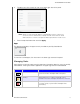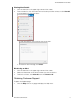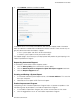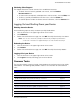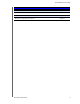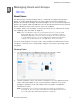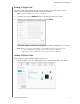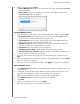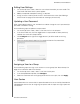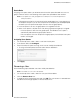User Manual
THE DASHBOARD AT A GLANCE
25
MY CLOUD USER MANUAL
2. To add a user, click the plus (+) sign in the lower-right area of the panel.
Note: When you enter the email address on the Add User screen, a new cloud
access account is created. Once created, the new user receives an email
with instructions on how to set up and activate a password for cloud access.
3. Enter the required information and click Apply.
Apps
The Apps panel displays the apps currently installed on your My Cloud device.
To view the installed apps, click the arrow in the lower-right corner of the panel.
Managing Alerts
Alerts display system messages containing pertinent information about the status of your My
Cloud device. Three types of alerts appear on the upper-right area of the dashboard.
Alert Icon Type of Alert Description
Informational Informational alerts keep you updated on non-vital
system information. Example: Reboot Required
Warning Warnings present a condition that might cause a
problem in the future. Example: Network Disconnected
Critical This alert presents an error or problem that has
occurred, usually a system failure. Example: Drive
Overheating