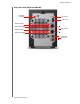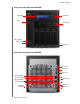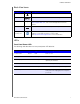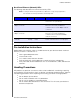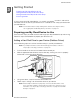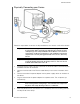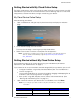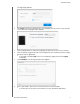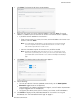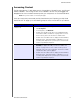User Manual
GETTING STARTED
14
MY CLOUD USER MANUAL
Accessing Content
The My Cloud device’s Public folder contains Shared Music, Shared Pictures, and Shared
Videos subfolders. The existing content of the subfolders are files that you dragged and
dropped or files that have been backed up from your computer or an attached USB drive.
Note: Any of the folders can hold any file type.
Once you’ve physically connected your My Cloud device (see “Preparing your My Cloud
Device for Use” on page 9), use the following steps to access the contents of your device.
If your operating systems is... Then...
Windows 8 / Windows 8.1 /
Windows 10./W/1
1. On the Start page, type Computer.
2. Click Comp
uter.
3. In the left pane, click Netw
ork.
4. Double-click the My Cloud device (see “Appendix D: My
Cloud Device URLs and Names” on page 104 for a list of
device names) a
nd locate the device’s Public folder.
5. Double-click the Public folder to display the Shared Music,
Shared Pictures, and Shared Videos subfolders. You can
now drag and drop files into (and from) the shared media
folders using Windows Explorer.
Windows 7
1. Click or Start > Computer > Network > My Cloud
device (se
e “Appendix D: My Cloud Device URLs and
Names” on page 104 for a list of device names) and, if
required, enter your share credentials. The device’s Public
a
nd private folders (shares) appear.
2. Double-click the Public folder
to display the Shared Music,
Shared Pictures, and Shared Videos subfolders. You can
now drag and drop files into (and from) the shared media
folders using Windows Explorer.