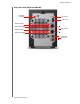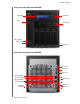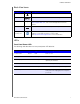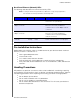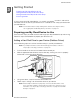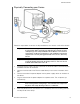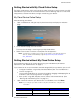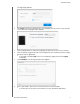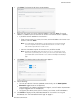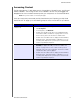User Manual
GETTING STARTED
13
MY CLOUD USER MANUAL
7. Click Next. The Setup Cloud Access page appears.
8. Enter your first name, last name, and email address, then click Save. The email
address is needed if you want to create an account with remote access capability.
If you’d like to enter additional user accounts:
- Enter the user name, first name, last name, and email address for the new user
account, then click Save.
Note: If you entered an email address, ensure that the user checks their email
account. They will receives an email with instructions on how to set up
and activate a password for cloud access.
- Continue the above step for all user accounts you’d like to add.
Note: The My Cloud app provides free remote access to your personal cloud
device. Once you create your account, you can access your device using
your mobile devices with Internet access and from the My Cloud desktop
app.
9. Click Next. The following Getting Started screen appears:
10. Do the following:
To have your device’s firmware updated automatically, set the Auto Update
Firmware toggle button to ON (optional).
To participate in the Product Improvement Program, set the Product Improvement
Program toggle button to ON (optional).
To register your device, enter your First Name, Last Name, and Email Address.
11. Click Finish to display
the My Cloud dashboard. For instructions on using the
dashboard, see “The Dashboard Home Page” on page 17.