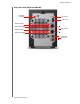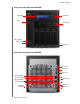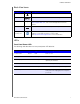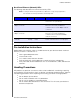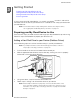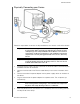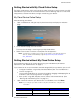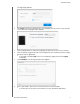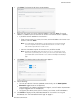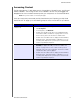User Manual
GETTING STARTED
11
MY CLOUD USER MANUAL
Getting Started with My Cloud Online Setup
The online setup process walks you through the steps necessary to easily connect your My
Cloud device to your home or small office network. Use the following steps to run the online
setup process, discover the device, and get started using your device.
My Cloud Device Online Setup
After connecting your device:
1. Open a web browser and type http://mycloud.com/setup to disp
lay the welcome
page.
2. On the Welcome page, click Get Started.
The setup function begins searching for your My Cloud device.
3. Follow the on-screen instructions to complete the setup process.
Note: To keep all of your My Cloud content synchronized to your network-attached
devices, download the WD Sync app at http://www.mycloud.com/learn/
#mc_download.
Getting Started without My Cloud Online Setup
Use the following steps to set up your device using your web browser (for browser
requirements, see “Web Browsers” on page 3).
If you choose not to set up the network attached
storage (NAS) for your device, you can still:
Configure the device using the My Cloud dashboard. (See “The Dashboard at a
Glance” on page 16.)
Use your My Cloud device as an external hard drive, dragging and dropping files to
and from it. (See “Accessing Content” on page 14.)
Back up files using USB, Remote, Internal, Cloud, and Camera backup. (See
“Backing Up and Retrieving Files” on page 43.)
1. Open a browser and enter your device URL as listed below, then click Enter.
Note: If you changes your device name at any time, the URL also change to the
new name
If your device name is... Your Windows URL is... Your Mac URL is...
My Cloud PR2100 http://mycloudPR2100
http://mycloudPR2100.local
My Cloud PR4100 http://mycloudPR4100 http://mycloudPR4100.local
.