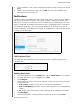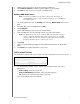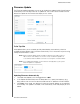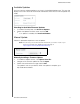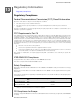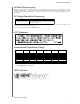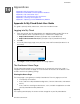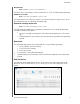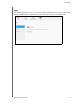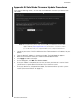User Manual
CONFIGURING SETTINGS
93
MY CLOUD USER MANUAL
7. Repeat step 5 and step 6 to enter up to five email addresses.
8. Click Send T
est Email to validate the email addresses you entered.
9. Click OK and then check your
email for a validation email.
Enabling SMS Notifications
Note: Check with your SMS service provider to obtain their requirements for
sending SMS messages. Certain carriers may require you to send SMS/text
messages by email.
1. On the Navigation bar, click the Settings icon and click Notifications from the left
pane.
2. To enable SMS, click the toggle button to ON.
3. Click Config
ure.
4. On the SMS Settings screen,
enter the Provider Name.
5. Enter the SMS URL with the message content set to be “Hello world.”
Note: This SMS URL is used only for setup. No SMS message will be sent after
setup is completed. Obtain the URL format requirements from your SMS
service provider. They should contain the following parameters: username,
password, destination phone, and message content.
6. Click Next.
7. Select the corresponding category for each SMS parameter
from the drop-down
menu.
8. Click Finish. You
r SMS notification is now set up.
Notifications Display
The Notifications Display allows you to select the type of notifications that are sent to you.
1. On the Notification Display screen, click on the slider bar to select the level of
notifications:
Critical Only: Send only critical alerts.
Critical and Warning: Send both critical and warning alerts.
All: Send all alerts (Informational, Critical, Warning).
The system updates with your selection.