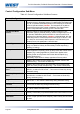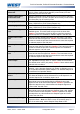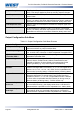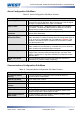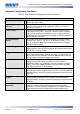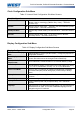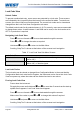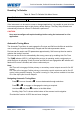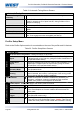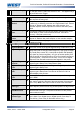User Manual
ProVU4 Controller, Profiler & Recorder/Controller - Product Manual
Page 56 Configuration & Use 59407, Issue 1 – March 2008
Lock Code View
Unlock Codes
To prevent unauthorised entry, some menus are protected by a lock code. These screens
are indicated by the symbol before their names in the screen list tables. To enter these
screens, the correct code must first be entered. The current lock codes can be viewed and
changed from the Lock Code View Configuration sub-menu.
The default unlock code for all protected menus is 10. For security, users are recommended
to change these codes. A value between 1 and 9999 can be used, or the lock can be set to
OFF if no protection is required.
Navigating Lock Code View
Press to move forward or to move backwards through the screens.
Press or to change the value as required.
Hold down and press to return to the Main Menu
Scrolling “Help Text” is shown at the bottom of the screens to aid navigation.
Table 17. Lock Code View Sub-Menu Screens
Lock Code View:
Lock Code View 1
Setup Wizard; Configuration Mode and Tuning Menu Lock Codes (1-
9999 or OFF).
Lock Code View 2
Supervisor Mode; USB; Recorder and Profiler Menu Lock Codes (1-
9999 or OFF) - if fitted/configured.
Lost Lock Codes
The lock codes can be viewed or changed from Configuration Mode. In the event that the
Configuration Mode lock code itself is forgotten, the instrument can be forced into Lock Code
View from power-up, where the codes can be checked and set to new values.
Forcing Lock Code View
Power down the instrument.
Re apply the power and hold down and for more than 5 seconds as the start-up
splash screen appears. Lock Code View should appear.
Press to move forward or to move backwards through the screens.
Make note of the codes or press or to change their values if required.
Hold down and press to return to the Main Menu
Scrolling “Help Text” is shown at the bottom of the screens to aid navigation.