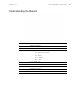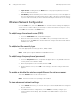Product Manual
Table Of Contents
- Welch Allyn® Spot® Vision Screener Model VS100
- Introduction
- Controls, Display Window, and Connections
- Setting up the Vision Screener
- Vision Screener Operation
- Troubleshooting
- Cleaning the Vision Screener
- Specifications
- Warranty

18 Setting up the Vision Screener Welch Allyn Spot Vision Screener
4. Once changes have been made, select Save.
5. Once saved, the Print Test Page will appear dark.
6. A printer icon will appear in the menu bar indicating the job is processing. The number
of jobs in the print queue will show up in the Jobs box at the top of the Printer
Details screen, along with the current printer status.
7. Return to the Printers Available screen and be sure to highlight the desired installed
printer and set is as the default by selecting the Set as Default button.
Adding a Direct Connect (USB) Printer
1. Connect the Vision Screener to a wireless network.
2. Connect the USB cable from the printer to the VS100’s USB port.
3. Note the IP address of the VS100 from the main menu.
4. Visit the following URL on a computer on the same network:
http://<ip_address_of_VS100>:631/
5. Click on the Administration tab; under Printers, click on the Find New Printer button.
6. Click Add This Printer on the one listed with USB in the title, for example: HP ENVY
5530 series (HP ENVY 5530 series USB CN3C91S1N205XT HPLIP).
7. Click Continue.
8. Choose Make and click Continue, for example: HP.
9. Choose Model and click Add Printer, for example: HP Envy 5530 Series hpijs, 3.13.9
(en, en).
10. Click Set Default Options.
11. On the VS100, press To o l s , then choose Printer.
12. Press the + arrow to add a new printer, then press the right arrow to choose Add
New Printer.
13. Give the printer a name, for example: HP Envy 5530.
14. Press Edit under Driver, choose the proper driver for the printer.
15. Press Edit under Location, type in ipp://127.0.0.1/printers/<printer_name>, for
example: ipp://127.0.0.1/printers/ENVY5530.
16. Press the Save button.
17. You may now press the Print Test Page button to confirm everything works.
Note
PCL drivers are available for non-HP printers. It is not guaranteed that every
printer will work with the vision screener.
Note
If you are having a problem with your printer or a print job is stuck in the queue,
select the reset button to clear the print job and reset the printer.
Note
Give the printer a simpler name for ease of typing on the VS100, for example: use
ENVY5530 instead of HP_ENVY_5530_series_USB_CN3C91S1N205XT_HPLIP.