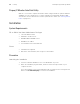User's Manual Part 9
Table Of Contents
Directions for Use PC Utility 129
6. Define the monitor settings for the new configuration. Examine each field in the
configuration utility. Change any value that is not appropriate for your clinical situation.
7. When the form is complete and the value in each field is correct, click Save.
Alternatively, to save the file and close it, click Save/Close.
Printing a Configuration File
To print this configuration file, click Print.
To see what the printed report looks like before you print it, click Print Preview. The Print
Preview screen (Figure 112) displays a report of the configuration file and gives you
several options for printing, viewing, exporting, and searching the report.
Figure 112. Print Preview - Options
Search the report
for a text string.
Go to the first page
of the report.
Go to the previous
page of the report.
Go to the next
page of the report.
Go to the last
page of the report.
Go to the specified
page of the report.
Print the report.
Export the report.
Zoom the report display.