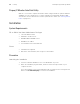User's Manual Part 9
Table Of Contents
126 PC Utility Welch Allyn Propaq LT Vital Signs Monitor
Configuring the Monitor
Making a Configuration File
1. On a PC, start the Propaq LT Monitor Configuration Utility (Figure 106):
Start > Programs > Welch Allyn > Propaq LT Monitor > Configuration
Figure 106. Starting the Configuration Utility - Start Menu
You can also start the utility by double-clicking the Configuration icon on
the computer desktop.
The configuration utility Welcome screen (Figure 107) appears.
Figure 107. Configuration Utility Welcome Screen
2. Click Select. A file-selection window appears (Figure 108), displaying all configuration
files (*.mnt) in the Config folder. For a new installation of the utility,
DefaultPropaqLTConfiguration.mnt is the only file in the folder.