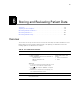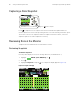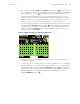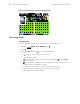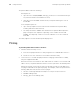User's Manual Part 8
Table Of Contents
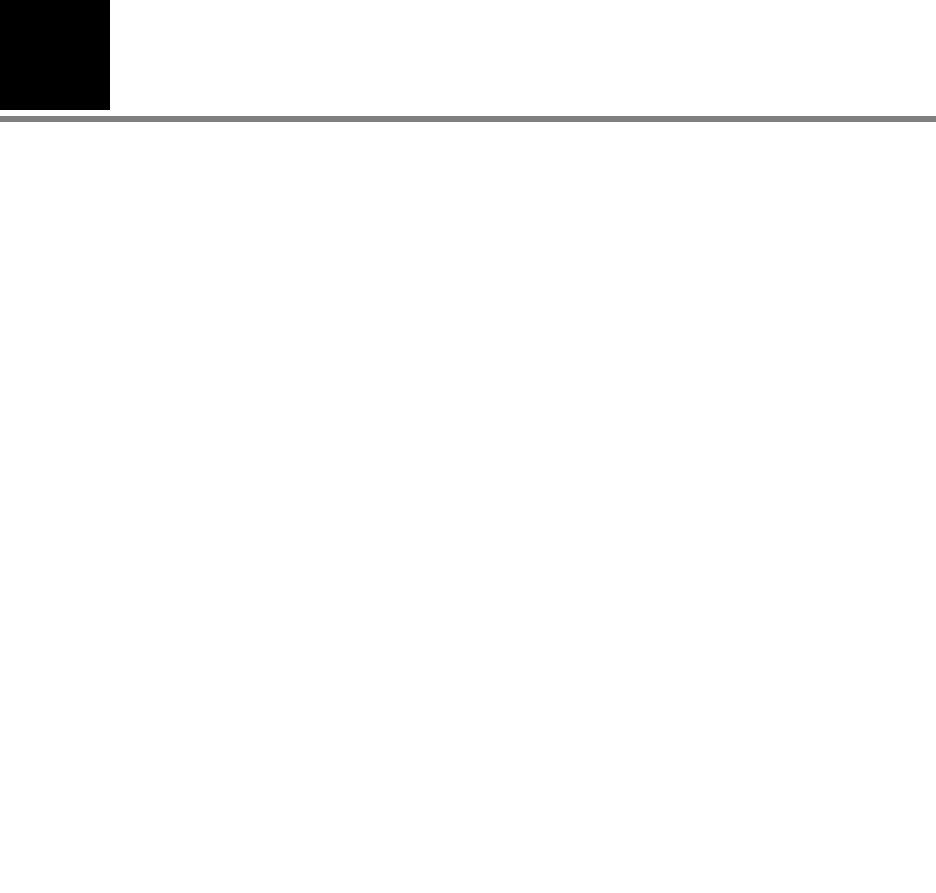
7
103
Printing Patient Data
Overview
The AutoPrint utility uploads from the monitor to the PC, either manually or automatically,
trend data and snapshots stored by the monitor for the current or most recent patient.
The PC then prints the data on the configured laser printer.
Note
Use only a laser printer. The monitor can store a large amount of data. If you use
any other type of printer, it can take a long time to print all of the data.
Note
If you attempt to print patient data during the first minute of monitoring, before
the monitor has recorded a snapshot or generated a trend, the monitor might
display the message, "File transfer failure". If this occurs, cancel the AutoPrint
operation and continue monitoring.
Note
The following message might appear when AutoPrint starts:
“To help protect your computer, Windows Firewall has blocked some features of
this program. Do you want to keep blocking this program?”
To prevent this message from appearing again, select Unblock.
Note
AutoPrint works only when the monitor is powered on. This feature helps you be
certain that only the data for the current patient is being printed or, if no patient is
being monitored, that only the data for the last patient monitored is being printed.
Note
If the monitor is off when it is placed in the cradle, AutoPrint is disabled. To enable
AutoPrint, turn the monitor on and select Continue Patient.
Note
If you turn the monitor on and select Start New Patient, all stored patient data is
deleted from the monitor and cannot be printed.